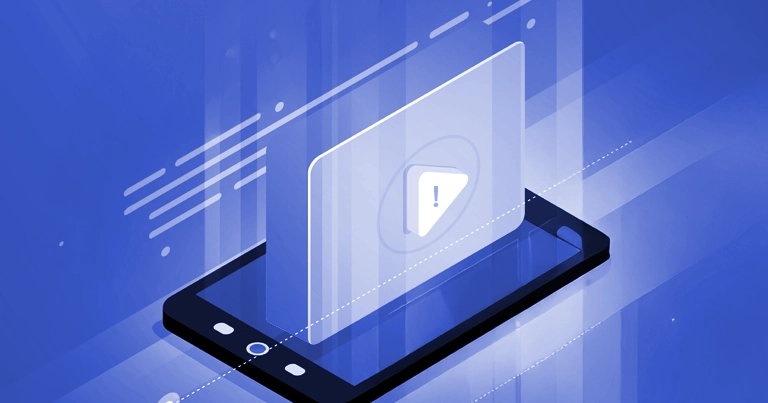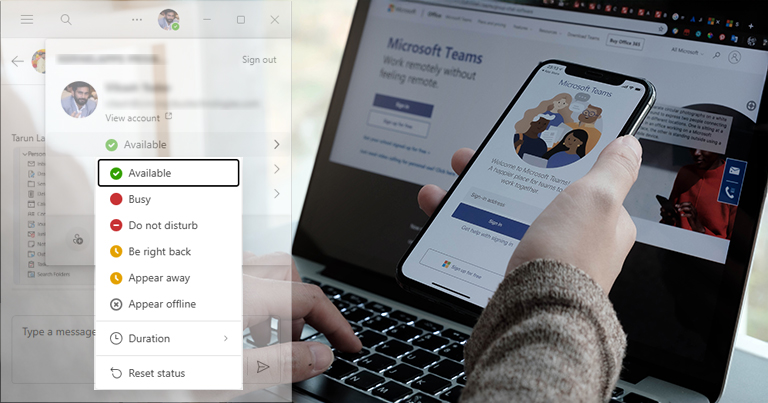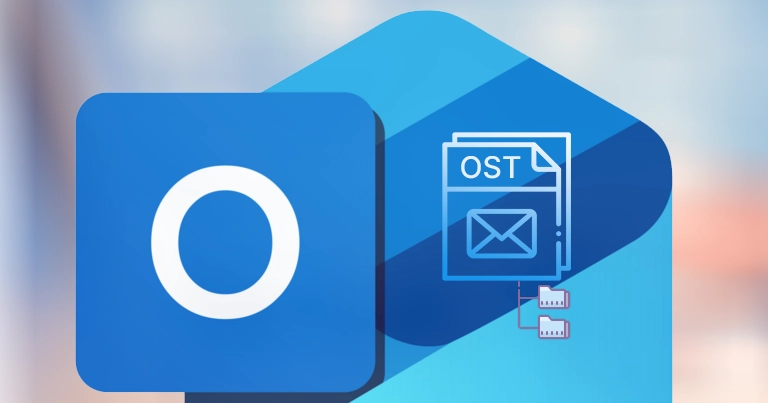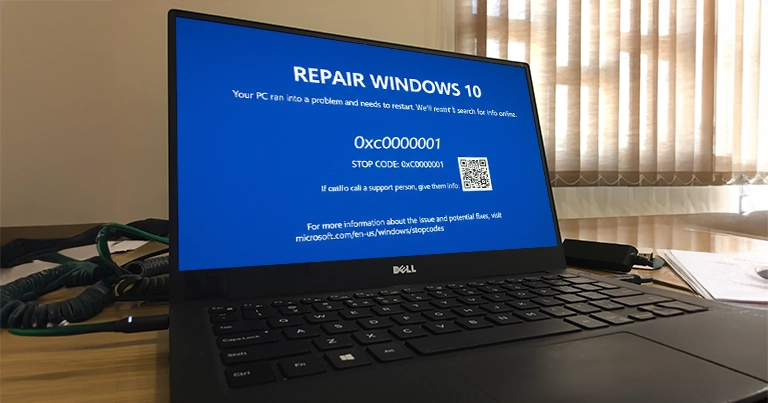If you look around yourself, you will be surprised that videos have now become a part of your daily work. It can be in the form of work, studies, or entertainment. But due to technical glitches, playback error or other reasons, if the video file won’t open, then it is most frustrating. No matter where you are playing it, whether on social media, YouTube, or a downloaded file.
Experiencing the same, that is, your browser or media player won’t load videos? Good News for you! No special tools or software are required to fix these common problems. With some free & simple adjustments, you can get your videos back. The whole article will help you in that.
Common Reasons behind Video not Playing Issue
Before knowing the fixes, understanding the causes of the “cannot play video” issue will help you identify the root cause much better:
- Using an unsupported format video with respect to a browser or a media player.
- Outdated browsers & their cached data or conflicting extensions can create a hindrance in videos.
- Missing media components also impede users from error-free video playback.
- Working with weak internet connectivity, VPNs, or data saver modes can also interrupt smooth streaming.
- Hardware acceleration glitches can sometimes cause playback error.
Free Solutions to Fix Video not Playing Issue
After several trials & experiments, here are some free solutions that can fix the video playing issues. You need to follow them carefully to get the desired results.
Note: Follow the below things before trying the solutions:
- Try to play the video in another browser or media player, as outdated ones are unable to load video.
- Check the internet connectivity, VPNs or proxy, Data saver mode & adjust it to regain access to the video.
Solution 1. Refresh & Restart
It should be the first approach towards the “no video playback” issue. Some of the simplest or most common fixes can also work best. Like:
- Reload the page with the refresh button or press F5.
- Closing & reopening the browser can clear temporary glitches.
- Restart your device if multiple apps are running.
Solution 2. Try to Play in Incognito/Private Mode
With the help of private browsing, you can work in a fresh environment as it turns off extensions & ignores old cookies or cache. So, play it here again & if it works, then it’s a sign that your normal browsing mode is affected by either cached data or by extensions.
- For Chrome/Edge, press Ctrl + Shift + N.
- For Firefox/Safari, press Ctrl + Shift + P.
Solution 3. Clear Browser Cache & Cookies
Having old or corrupted site data can also prevent your videos from loading correctly. So, make it clear & then play videos. Don’t worry, it only signs you out of sites temporarily & forces your browser to download fresh copies of the video files.
Step 1. Go to your browser Settings.
Step 2. Navigate to Privacy & Security > Clear Browsing Data.
Step 3. Choose Cookies, Cached Images & Files, then hit on the Clear data option.
Step 4. Reload the site & try to play the video again.
Solution 4. Turn off your Browser Extensions
Extensions sometimes act like blockers for smooth video streaming. Improper extensions can be one of the reasons for the video playback error. So, here are the steps to turn off the browser extensions:
- For Chrome/Edge: Go to Menu> Extensions> Manage Extensions
- For Firefox: Go to Menu > Add-ons and Themes.
Then, turn off all extensions, refresh the video page, & re-enable the extensions one by one to identify the root cause.
Solution 5. Check Autoplay & Site Permissions Settings
Your browser may block some videos by default. You need to verify them by the site permissions & Autoplay settings. Go with the following guidelines to check the settings:
- Right-click on the site tab to check whether it’s muted.
- Click on the lock icon in the address bar to verify that the site has permissions to play video.
- Some browsers have some default Autoplay rules. Try clicking on the video once to allow it to play.
Solution 6. Turn-off Hardware Acceleration
Hardware acceleration lets your graphics card manage video playback, but sometimes it creates hindrances in the video & causes black screen or freezing.
Note: If turning off the hardware acceleration makes things worse, enable it.
For Chrome/Edge, go to Settings > System> Use hardware acceleration when available. Disable & restart the browser.
For Firefox, go to Options> Performance. Uncheck the Use recommended performance settings, then turn off the hardware acceleration.
Solution 7. Use an Updated Browser & Operating System
Using the outdated browser & Operating system can’t handle the latest video formats. The reasons can be anything, like missing codecs, compatibility issues, technical glitches, etc. So, you need to update your browser & operating system to the latest version.
Extra Tips for Smooth Video Playback
As per the experts’ reviews & suggestions, we have summed up some tips that can make your video playback smooth if you consider them in the future:
- Use standard video formats like MP4 or WebM to get universal compatibility.
- Avoid unnecessary extensions, as they can disrupt your playback.
- Regularly check volume & mute settings before taking any further action.
- Keep your graphics driver updates for a seamless video experience.
- Enable Autoplay only for the trusted sites.
Conclusion
Video playback error is often minor and can be managed by simple fixes without any extra tools. Hopefully, those simple fixes are included in this easy guide. Try to follow them to tackle it & do remember the provided tips to avoid any future inconvenience regarding video playback.