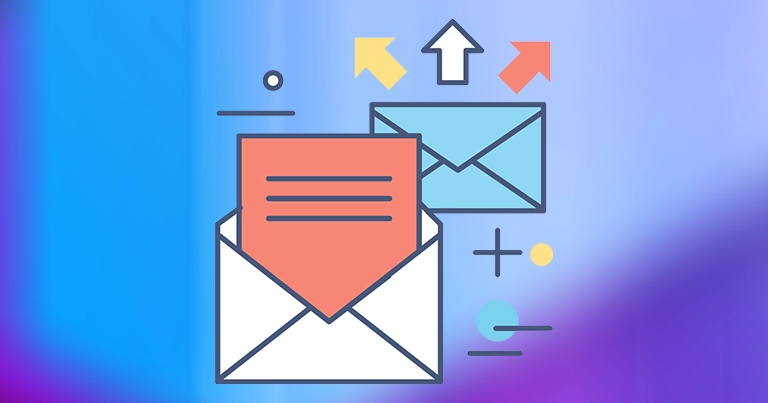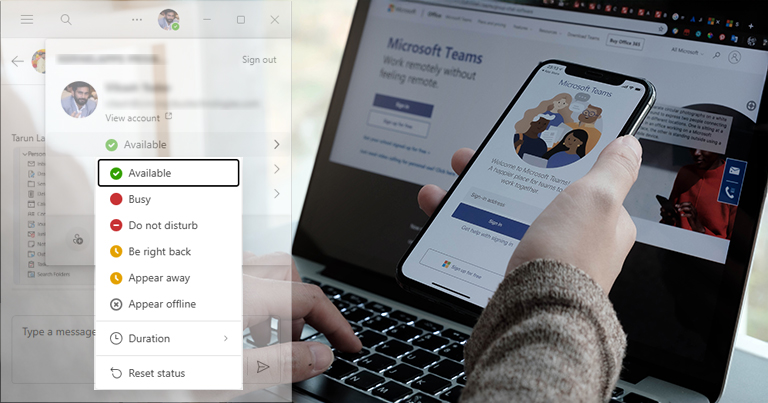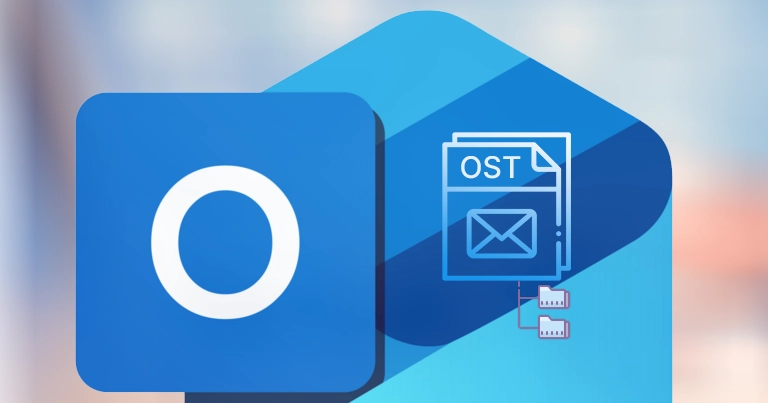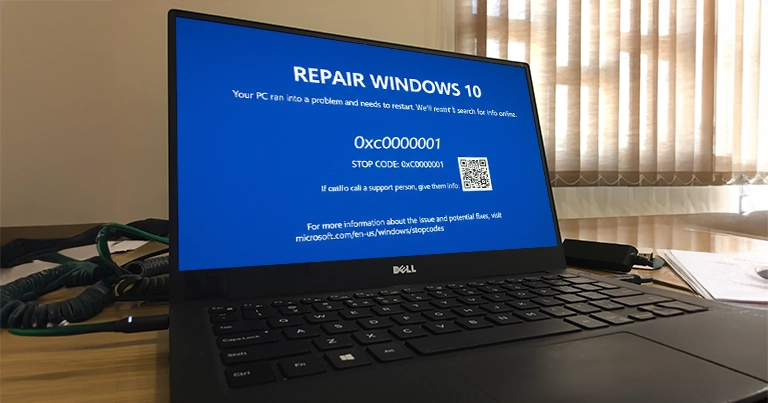Imagine you have sent an email & it gets stuck in the Outbox. Seems frustrating or stressful right when the email is urgent, has necessary attachments, or needs to be shared with multiple people. Irrespective of the mail service provider, like Outlook or Gmail, it is quite a common situation that many people experience. Looks complicated?
But you guys will be surprised that you don’t need any extra tools or technical expertise to fix “Outlook emails stuck in Outbox” issue. With just a few free adjustments & careful checks, you can move your email from the Outbox to the Sent folder smoothly. Read the article to know more about the issue with the simple fixes.
Why are my Outlook Emails Stuck in Outbox?
There can be many reasons at the root level behind the issue that can create these situations. So, we have tried to focus on them. Here is the list:
- Having oversized attachments because email systems & apps have strict size limits.
- Working with either an offline or an intermittent internet connection.
- Having some faulty add-ins in the email system or application.
- Outbox jammed by a bad message: trying to resend or remove the same message.
- Glitch in the send/receive settings.
- Using an outdated email application.
- Account policy limits can also cause this issue, such as total message limits.
- Here are the quick checks that can save your time & provide quick results:
- Check internet connectivity & maintain it in a stable condition.
- Try to send the email again to the recipient.
- Restart the app or device, as it can fix minor glitches.
- Send the email after limiting the size of attachments.
How to Fix Outlook emails stuck in Outbox? [Free]
Check out the provided free solutions to move your email stuck in Outbox to the recipient & resume the email communication services.
Way 1. Free up the Outlook Outbox & Resend the Email
Go with the following steps below:
Step 1. Open Outlook, go to the Send/Receive > Work Offline.
Step 2. Open the Outbox, either delete or drag the stuck email into the draft and adjust the attachments.
Step 3. Turn Work Offline off & go online and resend the message.
Way 2. Check attachment size limits
Since Outlook has a default attachment size limit of 20 MB for internet accounts & 25 MB for web services, once your attachment exceeds the limit, Outlook stuck in Outbox large attachment. So, reduce the file size & resend the emails to resume the email services.
Way 3. Check the Email & Outlook Passwords
Verify your email account & Outlook passwords, as if they mismatched, can lead to the “Outlook stuck in Outbox but not sent” like situations. If it is the reason, change the email account & Outlook password to the same one to avoid this issue. Follow the steps to know how it works:
Step 1. Launch Outlook & go to File tab.
Step 2. Tap to the Account Settings > Manage Profiles.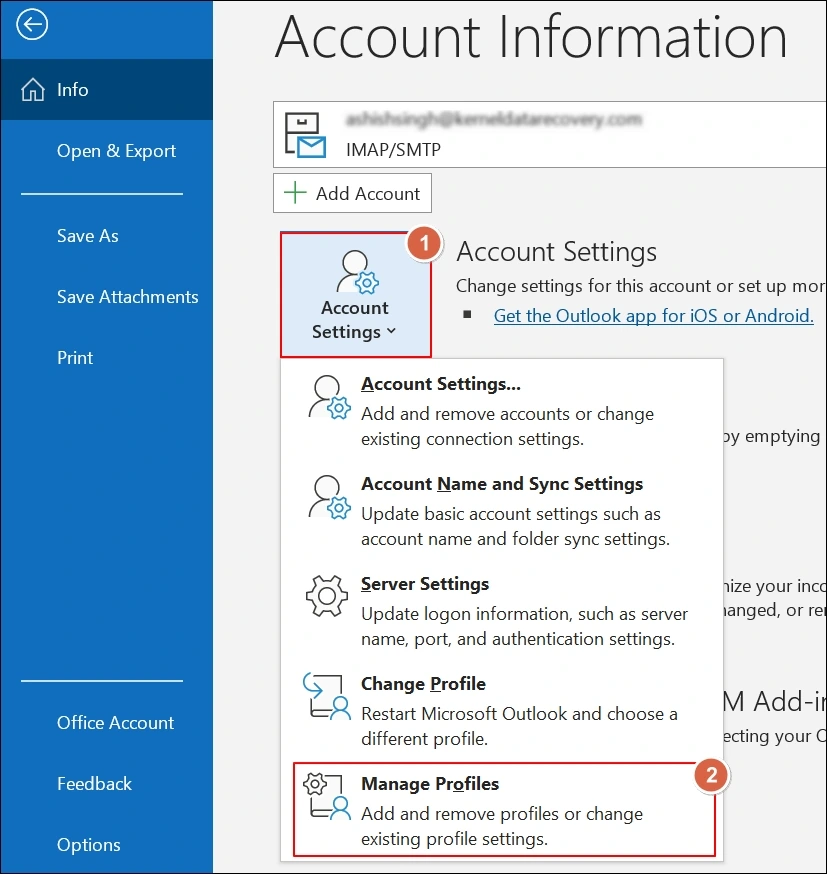
Step 3. Navigate to Email Accounts on the next page.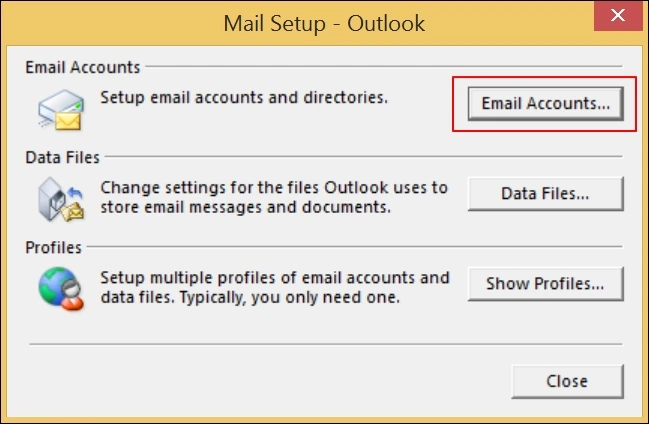
Step 4. Choose the account in the Email section & hit the Change option.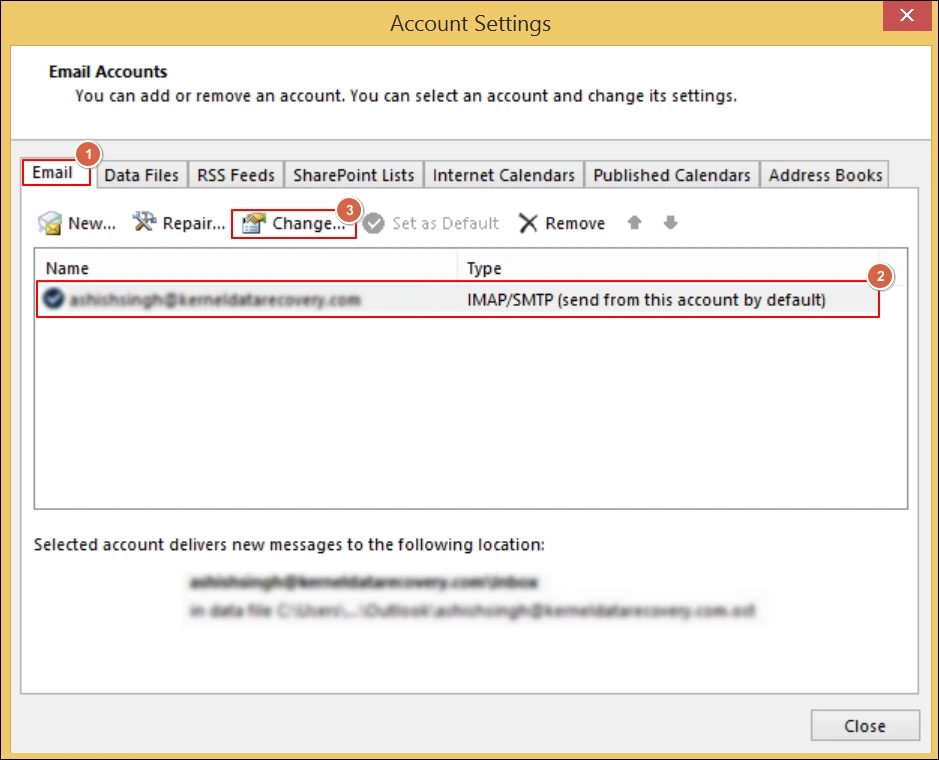
Step 5. Provide new passwords, tap on Next > Finish.
Way 4. Run Outlook in safe mode
Faulty add-ins may be causing the issues where your Outlook Outbox not sending any emails further. So, running the Outlook safe mode will run the Outlook application without add-ins. Then try to send the emails. If it works, then you need to identify the faulty one.
Step 1. Press Windows + R key & type Outlook.exe/safe.
Step 2. Tap OK to execute the command & check the status of the issue further.
Way 5. Update Outlook & Office Apps!
Sometimes, with outdated apps, glitches can become common, including Outlook Outbox won’t send mails. So, update the Office Apps to the latest version & then verify the status of the issue. Follow the steps below to execute it correctly:
Step 1. Open the Outlook application & tap on the File menu.
Step 2. Click on the Office Account > Office Updates & then hit Update Now.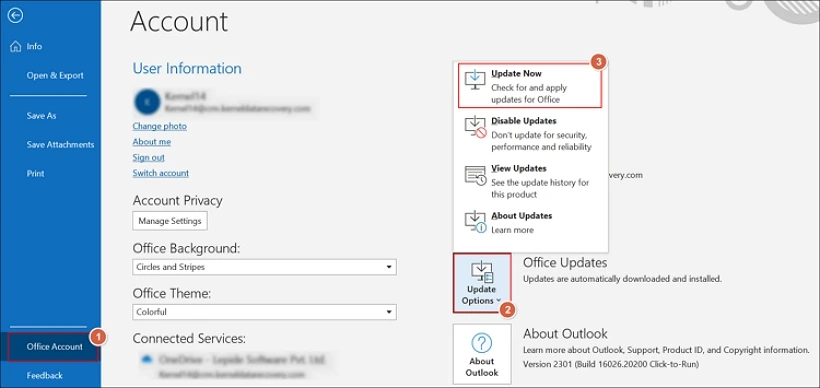
[Bonus] Top Suggestions for Gmail Users
Here are some positive hacks for Gmail users that will help them when their emails stuck in Outbox:
- Maintain Gmail’s attachment rules, which are 25 MB total per message.
- Watch for offline mode on the web, i.e., if Gmail Offline is enabled, it can hold mail. Turn it off temporarily by going to Settings. If offline, uncheck it & try to send the email again.
- If your mobile work condition is not up to the mark, it can create emails stuck in Outbox situations. Then, open the same account in the desktop Gmail. You will see the message in Draft, send it from there.
Practical Tips to Avoid the Outbox Trap
After analyzing the free solutions, one thing is clear that if you are aware of your device & apps, these issues will not bother you. So, here are some tips that boost your knowledge to tackle such issues:
- Since attachment size is one of the main culprits behind the issue, reduce the size to the limits before you attach.
- Confirm the address works by sending the shorter note first, then follow up with the smaller parts if needed.
- Maintain a stable network or Wi-Fi connection while sending a crucial or bulk emails.
- Check “Send immediately when connected “in classic Outlook to verify the status of your emails.
- Admins in the corporate environment can set strict maximum message sizes. So, verify the tenant/service limits accordingly.
Conclusion
Oversized attachments, offline mode, mismanaged send settings, or exceeding account limits are some predictable reasons behind having the emails stuck in Outbox issue. But you can fix them by considering the above solutions, which 100% free. Follow them carefully so that you can move from “Stuck” to a “Sent” situation in no time.