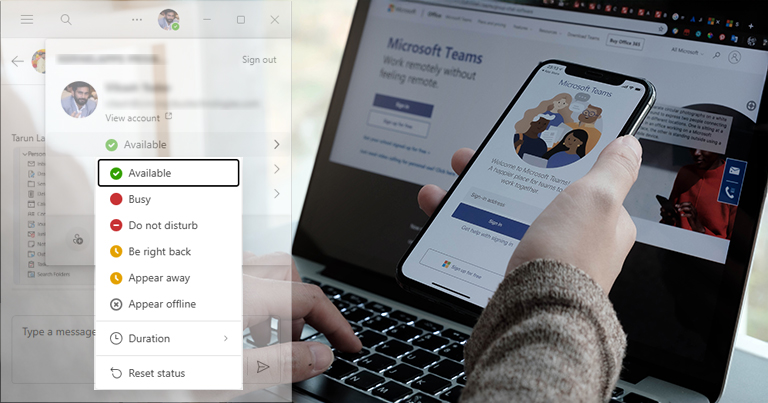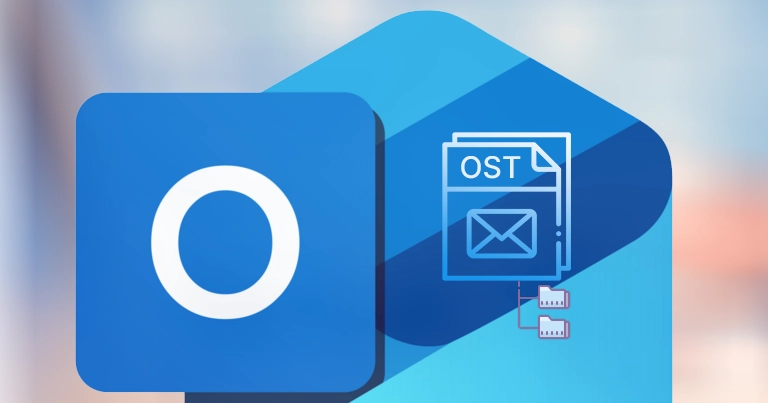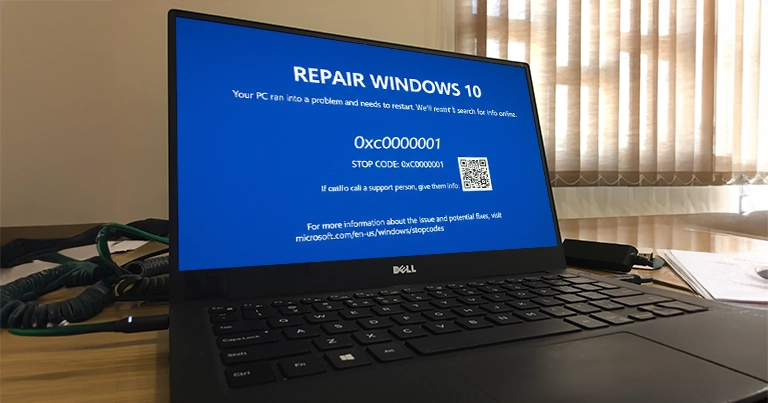The top methods to repair corrupted JPEG files are:
Still, if you are facing struggle while repairing corrupted JPG files. Then, check out the blog for a complete stepwise approach.
JPEG files are everywhere. Be it in digital cameras, smartphones, websites, or social media. But due to certain glitches or incompatibility, these files become corrupt or refuse to open, prompting errors, strange colors, & broken previews. Seems frustrating for those who need these files badly!
But here is the good news: you don’t need any software or special tools to repair damaged JPG files. With this easy guide, you will learn how to fix repair corrupt JPG files manually, besides why it happens, & some tips to avoid it in the future.
What are the Reasons for JPEG Files Corruption?
There can be many reasons behind the corruption of JPEG files. So, here we have provided some root causes of the issues that can help to repair corrupted JPEG files.
- Improper transfer, such as disconnecting the storage device while files are being copied.
- Power outages occur while saving or editing the JPEG file.
- Bad storage media, like hard drives or SD cards, damage the file structures.
- A virus or malicious software can alter the image bytes.
- File system errors, such as partition damage or unsafe ejection of devices.
- Incomplete downloads due to weak internet connectivity.
Manual Methods to Fix Corrupt JPEG Files
After several hits & trials, we have come up with the top manual methods to recover corrupted JPEG image. Go with them one by one, carefully, with the mentioned steps:
Important to Know:
- Always work on the copied version of the corrupted file to safeguard yourself from any unwanted mishaps.
- There is no technical difference between the JPG & JPEG files. Older Microsoft Windows versions use the JPG format, whereas modern versions use both.
- In JPEG data, several binary 0xFFXX data are known as “Marker”. Here, 0xFFD8 means SOI [Start of Image] and 0xFFD9 means EOI [End of Image] markers. Both have no data following, unlike others.
Solution 1. Manage Extra Bytes Around the File
It is considered one of the simplest solutions known for corrupt JPEG file repair. Here is the stepwise guidance to implement the process:
- Open the JPEG file in a hex editor.
- Delete any data before the SOI marker.
- Delete any junk after the EOI marker.
- Now, save the file & check the status of the error with any image viewer.
Solution 2. Change the JPEG File Format
Sometimes, a corrupted header & improper structure of the JPEG/JPG file cause corruption issues. As a result, files cannot be opened. So, change the file format into another one that can restructure the file & can fix the corrupted header. You can do it by following the process:
- Open the image in Microsoft Paint [You can choose any other image editor].
- Navigate to File > Save As option & choose the new formats like PNG or BMP.
- Save the file & then test the corruption of the newly saved file.
Solution 3. Download or Rename the JPEG Files
An interrupted download due to weak internet connectivity can also cause JPEG corruption. So, try to download the files again with a stable internet connection & then check whether the issue is resolved or not.
You can also change the name of the file. It is like a once-in-a-blue-moon type solution that can repair corrupt JPG files. Here is the step:
- Right-click on the image & tap on the Rename option from the drop-down menu.
- Rename the file & close it. Then access the file with the new name.
Solution 4. Restore Missing SOI or EOI Markers
SOI & EOI markers are essential factors to define the range of the files. So, if they are missing, try to add them manually, like,
- If a file doesn’t begin with FFD8, add it at the start.
- If a file doesn’t start with FFD9, add it at the end.
It helps the system to reorganize the file as a complete JPEG.
Solution 5. Run the CHKDSK Command in CMD
If the file is stored locally, try the CHKDSK command, as it helps to fix the bad sectors of the storage drives. Go with the following steps to execute the command:
- Press Windows + R key & type cmd to open the command prompt.
- Type CHKDSK (drive_name)/r & press Enter key.
- Once the scan is completed, restart the system & check the status of the JPEG corruption.
Solution 6. Replace the Broken Header with the Healthy One
Since the header contains vital information about the image, such as size, color space, & compression, if it’s damaged, the software will find difficulty in interpreting or displaying the data. So, replacing the broken header can be the solution if it is the issue. Follow the steps below to understand the process:
- Find a working JPEG created by the same camera or software.
- Copy complete from FFD8 to the Start of Scan marker [FFDA].
- Paste it over the corrupted JPEG/JPG header & save the file.
- Check whether the issue is resolved or not.
Solution 7. Restore the JPEG File from the Backup
Here is another solution that will be only applicable when you are used to taking backups of your crucial data regularly. If yes, you can restore your JPEG file from the saved backup. You need to go to the backup location, search for the file and restore it accordingly.
Tips to Prevent JPEG/JPG Files Corruption in the Future
Prevention is always better than experiencing the repair frustration. Try to implement the following habits to keep your photos protected from unusual threats:
- Always use the “Safe Remove” before disconnecting the devices.
- Use quality SD cards & avoid cheap or worn-out storage media.
- It is always necessary to have a backup either on the cloud or external drives.
- Always work on the duplicates, don’t touch the originals.
- Regularly run disk checks to identify the bad sectors.
- Use UPS devices to avoid sudden power loss.
The Bottom Line
Don’t assume that your JPEG files are gone forever if it is corrupted. With the proper understanding of the file structure, you can recover your files without any additional software or tools. We have covered all the needed things in the blog. Try to go with them as mentioned to repair corrupted JPEG files.