Published on - May 15, 2018 Recover Exchange user mailbox from offline OST file
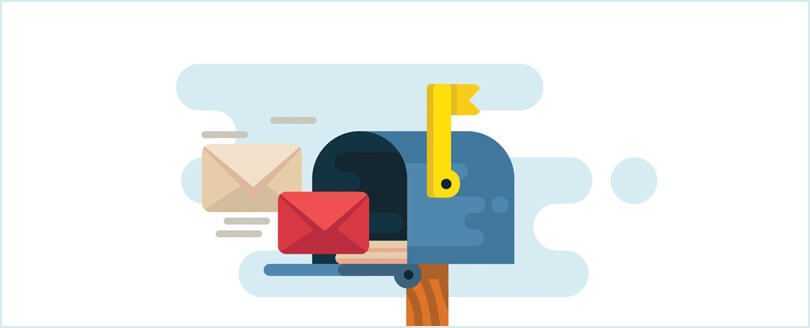
When using Outlook with Microsoft Exchange Server, it stores mailbox items such as messages, contacts, appointments, tasks, etc. in a mailbox that is located on the server. The replica of your user mailbox is stored in the form of a file on your hard disk which is called OST file. The OST file is linked to the user’s Exchange mailbox.
Exchange users come across challenging scenarios where they have to perform a manual recovery of mailbox items using OST files. Recovery of Exchange mailbox from OST file demands your Outlook to be in ‘Cached Exchange Mode’ since in this mode it creates and saves a copy of your mailbox on your host system as OST file. It enables you to access the file instantaneously and synchronize with the data stored on the Exchange Server. This feature of Outlook systematically updates OST data with the Exchange Server.
This is how you can enable offline working in Outlook:
Finally, restart Outlook.
To back up your Exchange mailbox data, export the contents of OST file to PST file by logging into user’s Outlook client.
Post the launch of Outlook, all email items of your OST file including mail, contacts, attachments and calendar, can be easily viewed with the original Microsoft Exchange profile. And below are the steps that illustrate the procedure of exporting emails from OST file.
The standard process of OST to PST conversion involves time and effort. For a large sized OST, the process of migration is a cumbersome one as it involves the probability for data alteration or complete data loss. Industry experts abstain from using this process and depend on automated techniques to restore the corrupted data. One of the most recommended tools in this business is Kernel for OST to PST Converter. Due to its dynamic features and user-friendly interface, it is widely used in the migration of OST files to PST. Some of the noteworthy features of this convert OST to PST tool include conversion of large-sized OST files, recovery of permanently deleted Outlook mailbox items, restoration of Exchange emails to Gmail/Outlook accounts, comprehensive mailbox preview of the contents within OST file (emails, contacts, notes, calendars, attachments), etc. For repairing damaged OST files and converting them for free, you can download the demo version. Without wasting a single penny, you can save up to 25 items from each folder to PST or other formats.
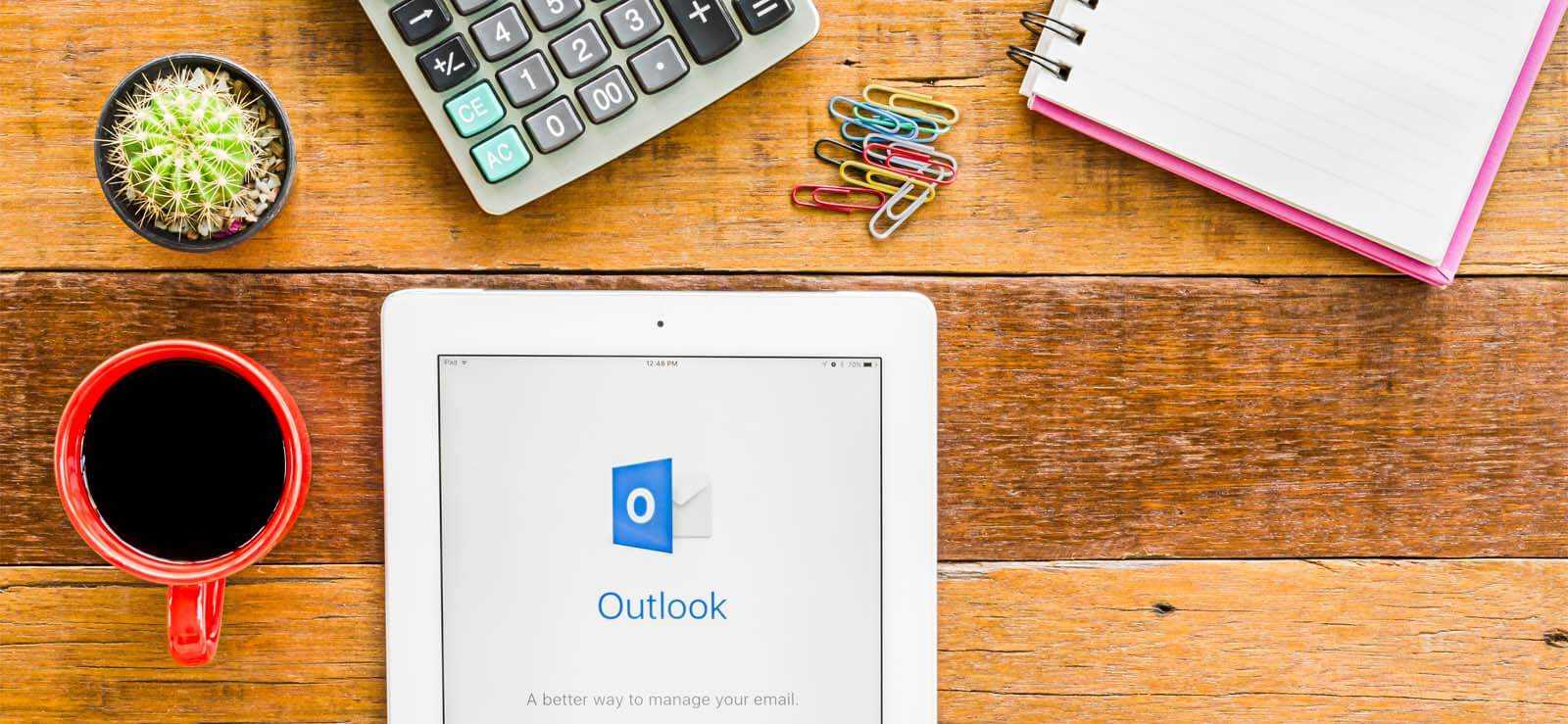
How to Redirect External Mails to Another Folder in Outlook?

Export AOL Emails to Hard Drive
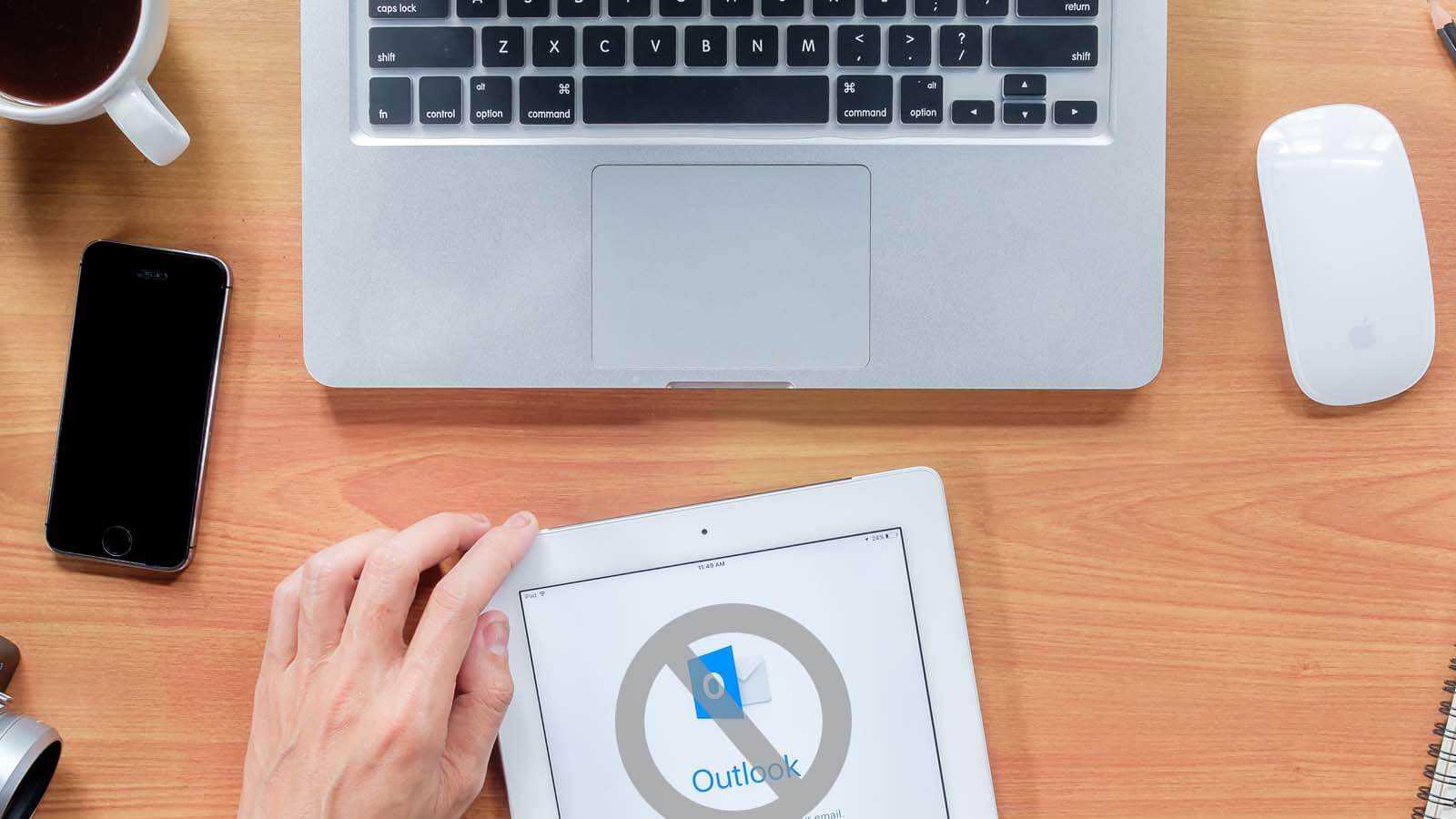
Open PST File Without Outlook
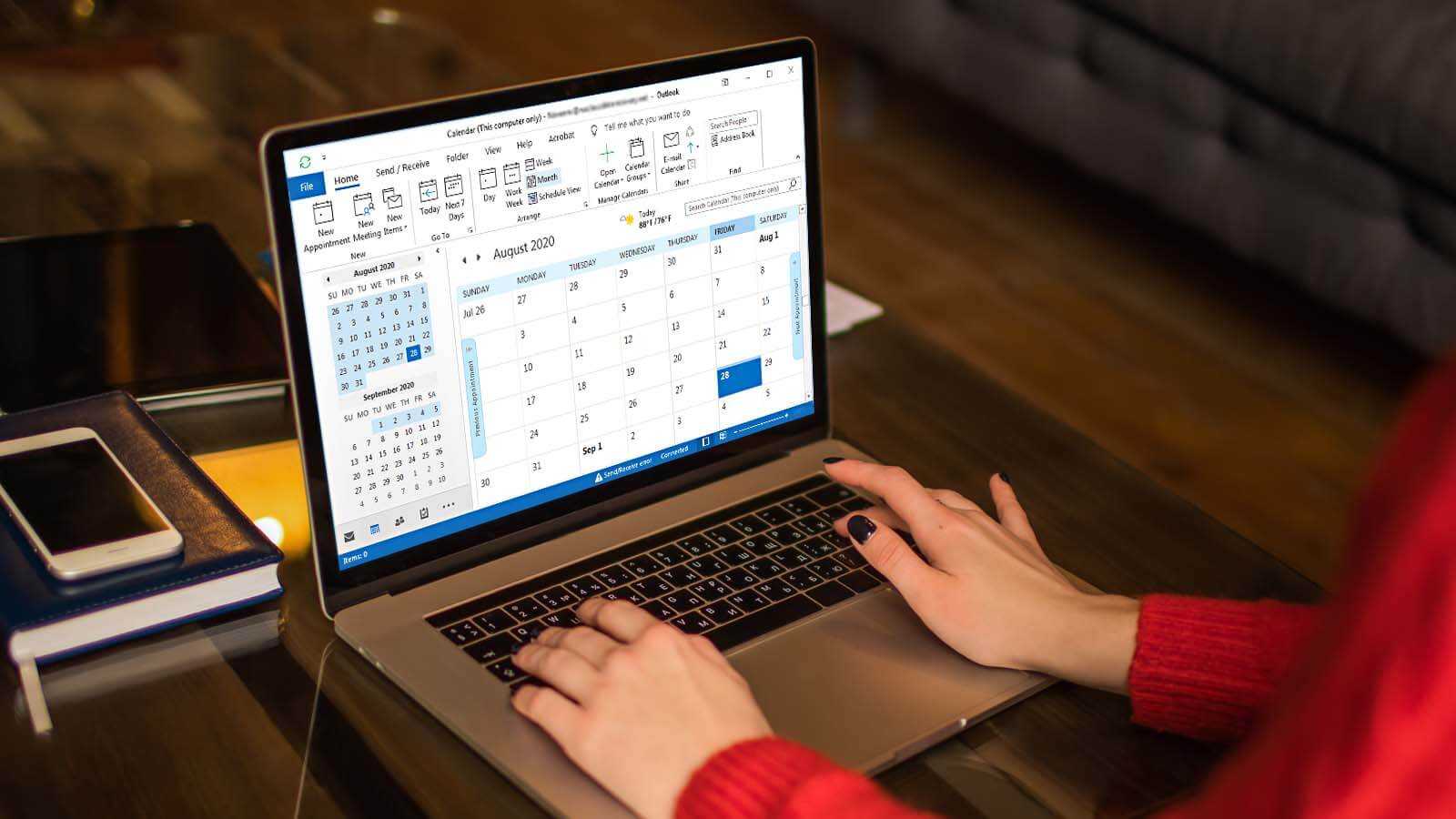
How to delete duplicate Calendar entries in Outlook 2016?
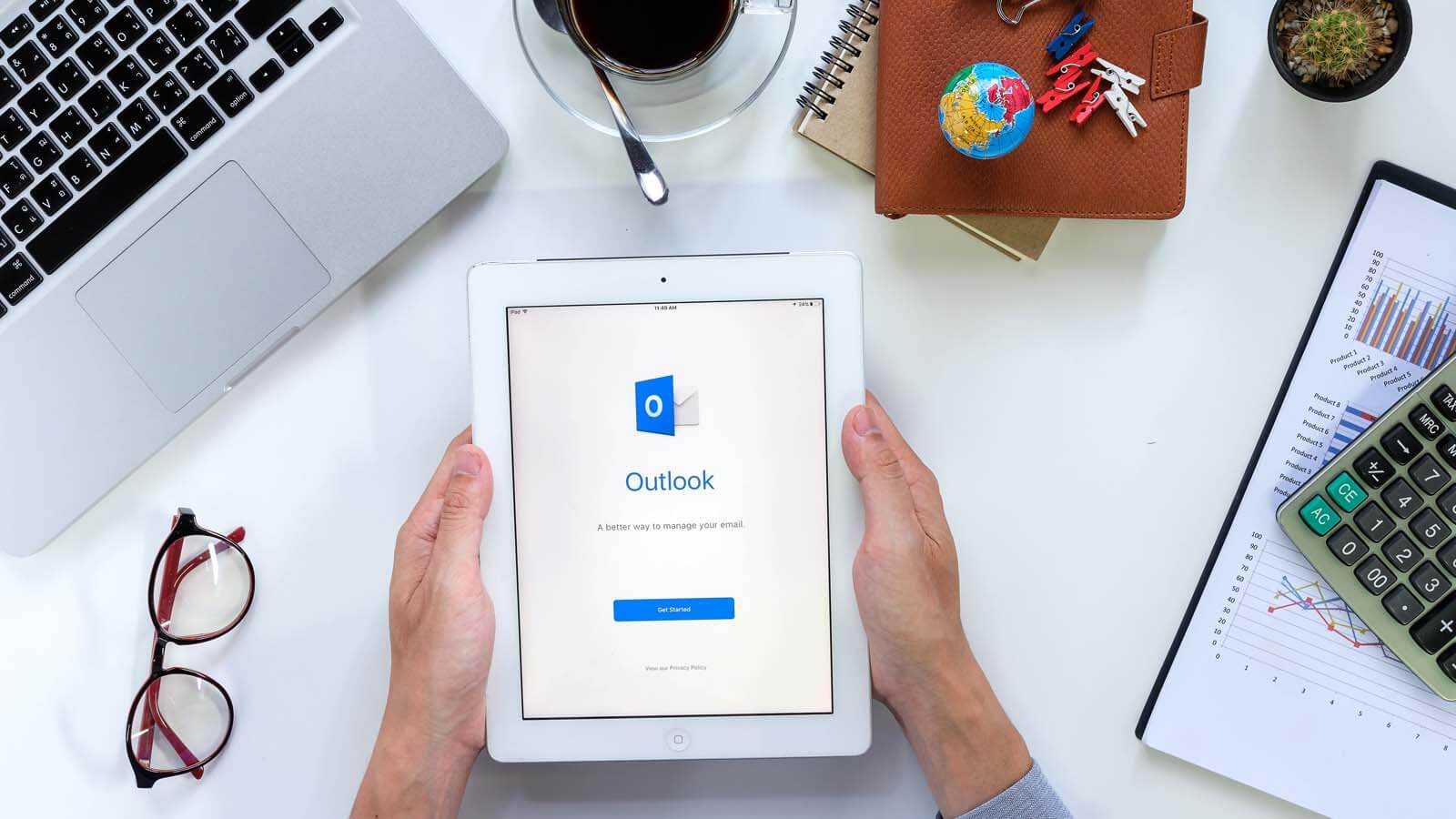
How to Merge PST Files Using Outlook 2016?
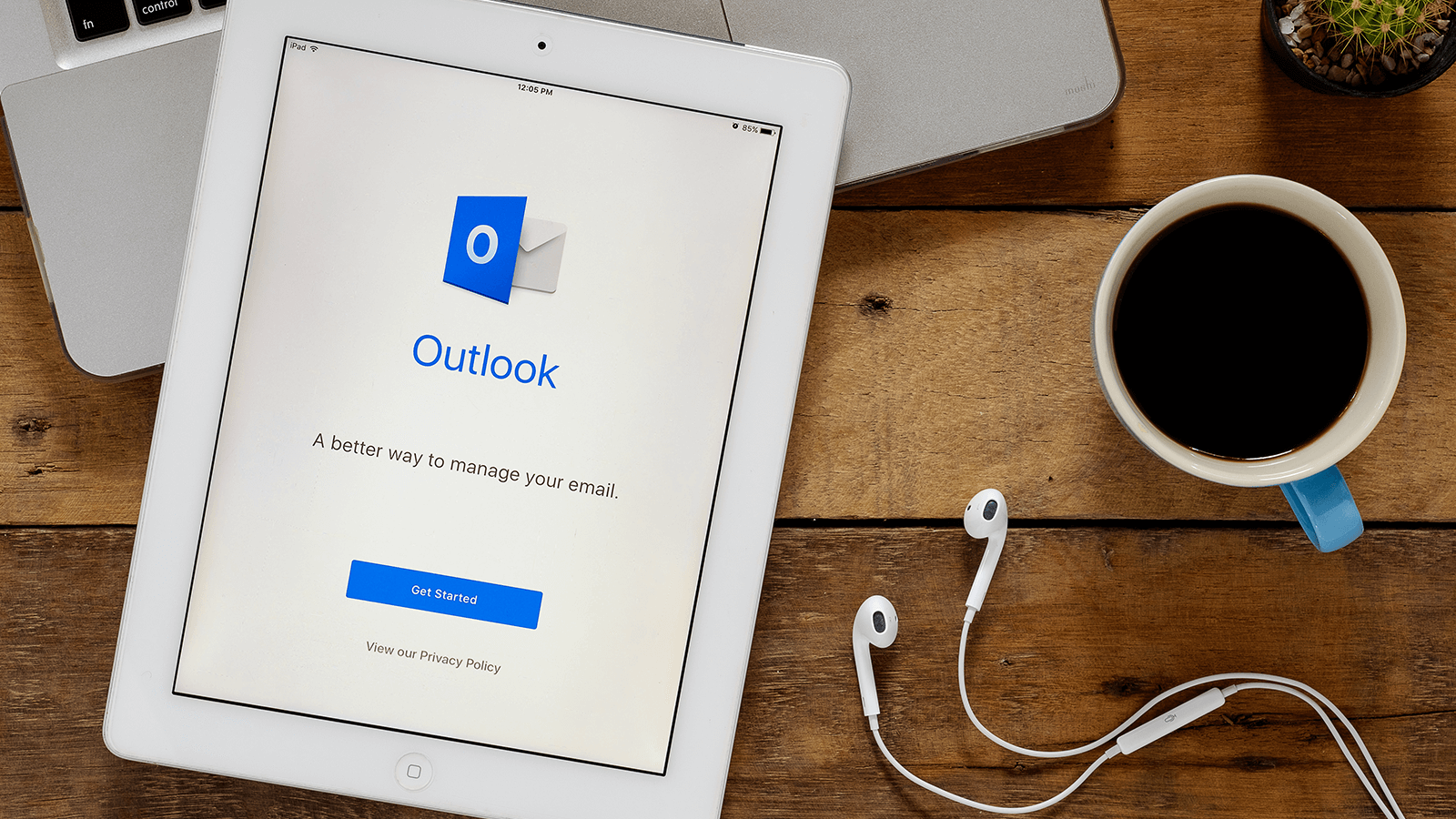
Open OST in MS Outlook 2019, 2016, and 2013