Published on - November 25, 2020 Export AOL Emails to Hard Drive

AOL Mail is a web-based free email service provided by AOL. One disadvantage of this email client is that if your AOL Mail is inactive for 90 days, it will be automatically deactivated. Apart from that, the risk of security breaches and data loss is very high nowadays. To make sure you never lose your data from AOL Mail. Here we will discuss how to export AOL emails to the hard drive.
There are a few manual methods and automated third-party tools to export AOL emails to the PC.
First, we are going to discuss the manual procedures to export or backup AOL emails to the hard drive.
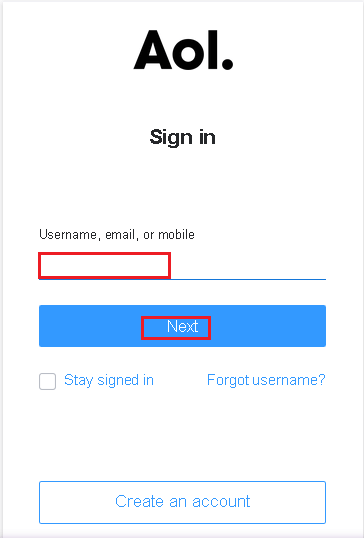
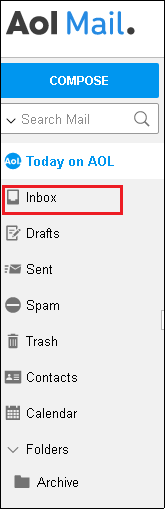
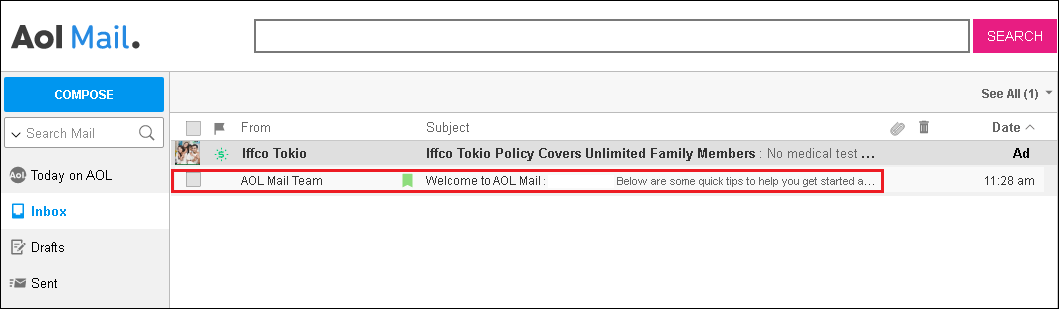
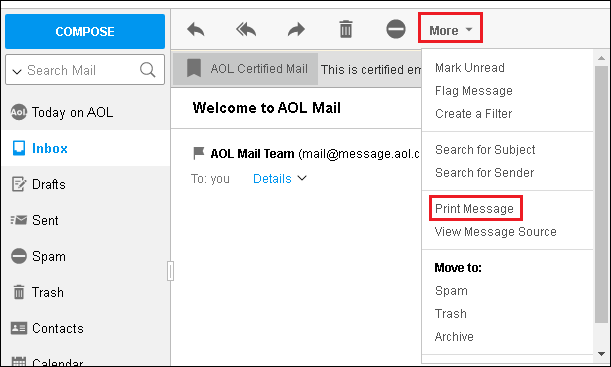
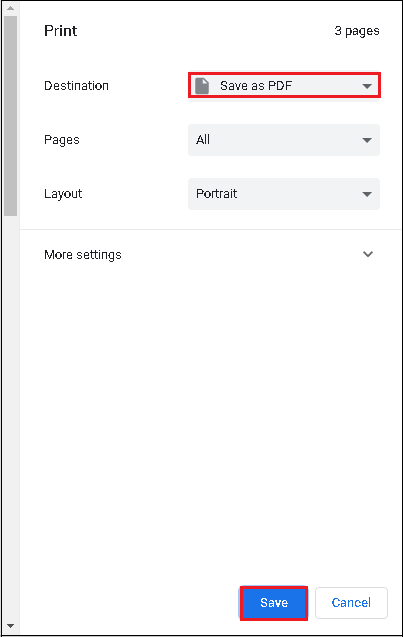
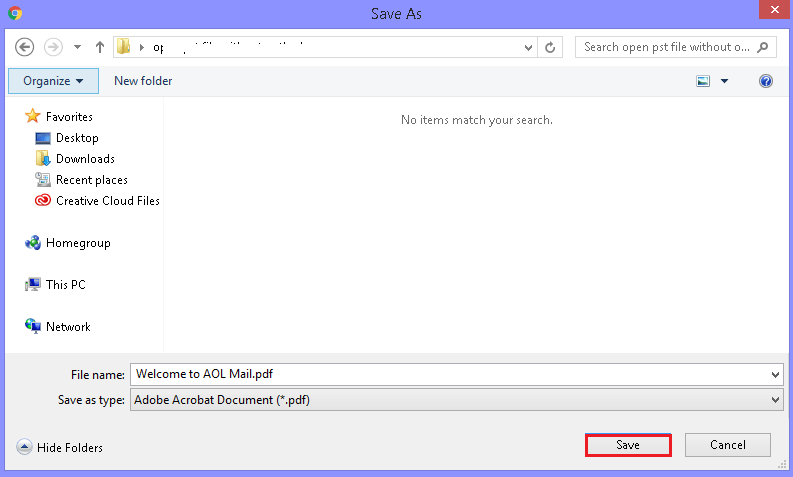
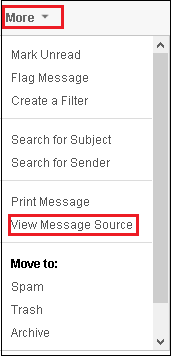
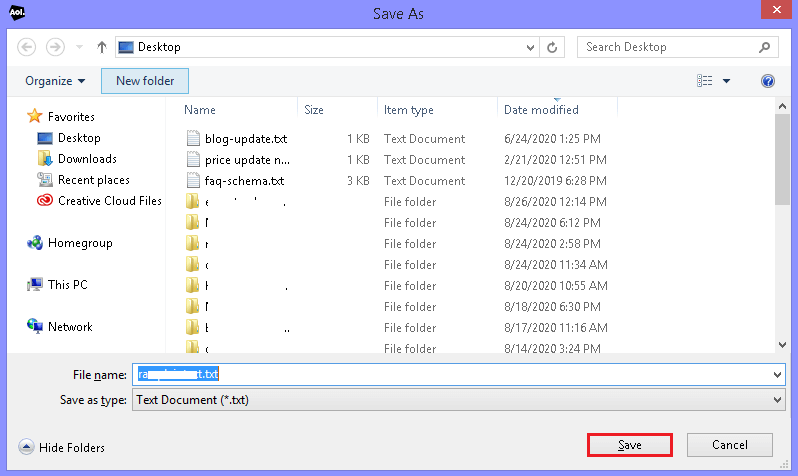
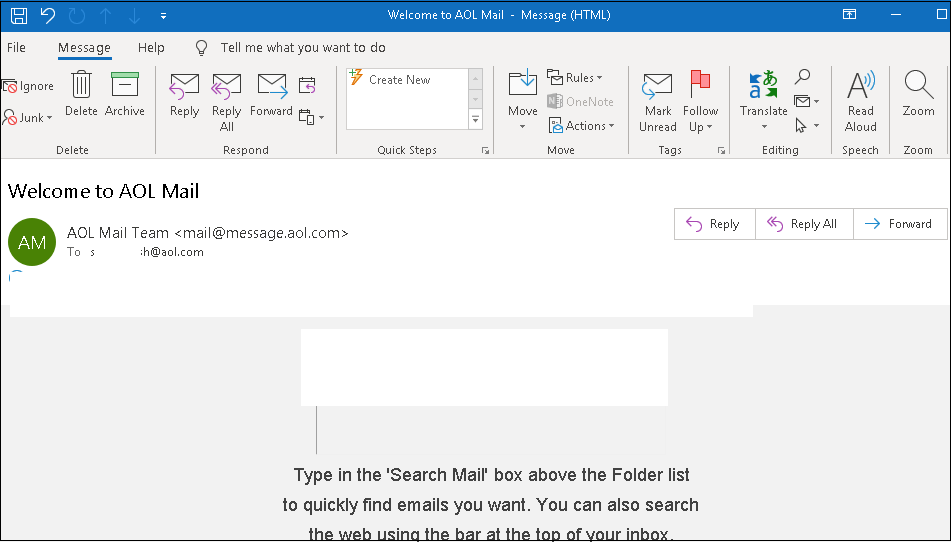
As we can see, the manual methods are simple, but there are also few drawbacks. Some are listed below:
As we all know, there are many limitations to manual methods, and mostly they take a lot of time to save your emails. If there are only a few emails, you can take the backup of them one by one. But if you have a lot of emails for backup, you need to automate the backup process.
Here we have a solution, Kernel IMAP Backup Tool, which allows you to backup mailboxes from AOL to your hard drive in a few clicks. With this tool’s help, you can also backup your other IMAP email clients, like Gmail, Yahoo, Zimbra, GoDaddy, etc. data to your hard drive.
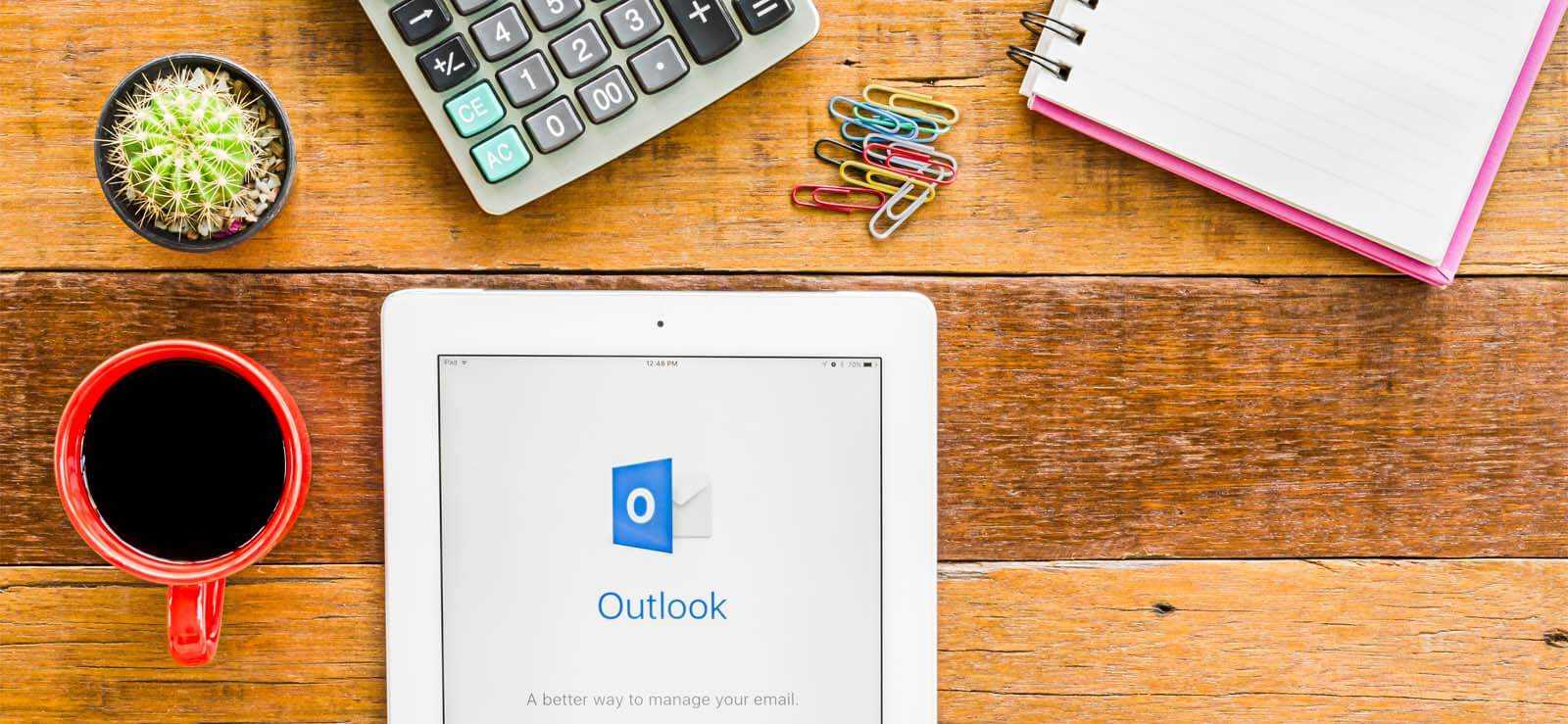
How to Redirect External Mails to Another Folder in Outlook?
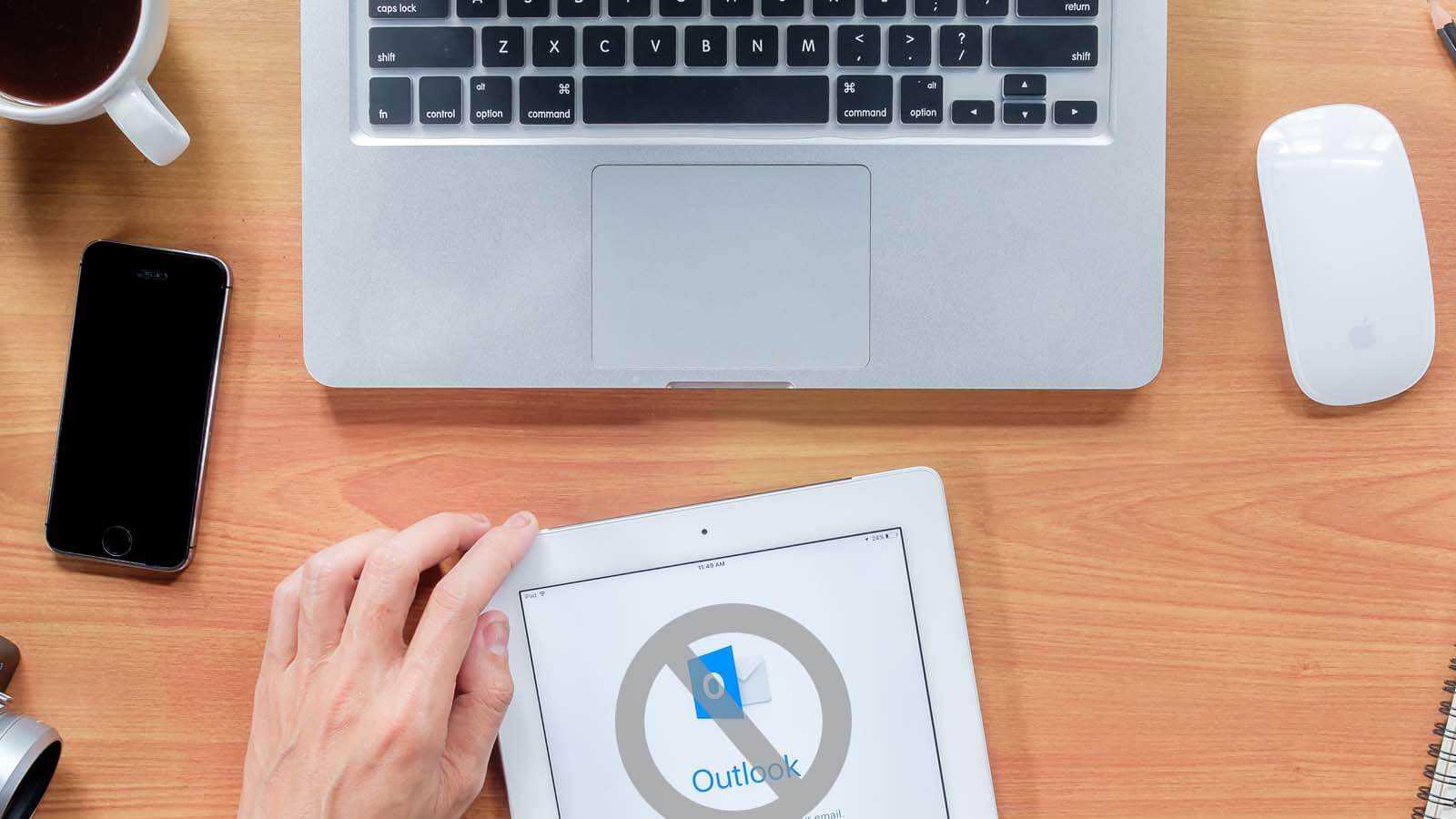
Open PST File Without Outlook
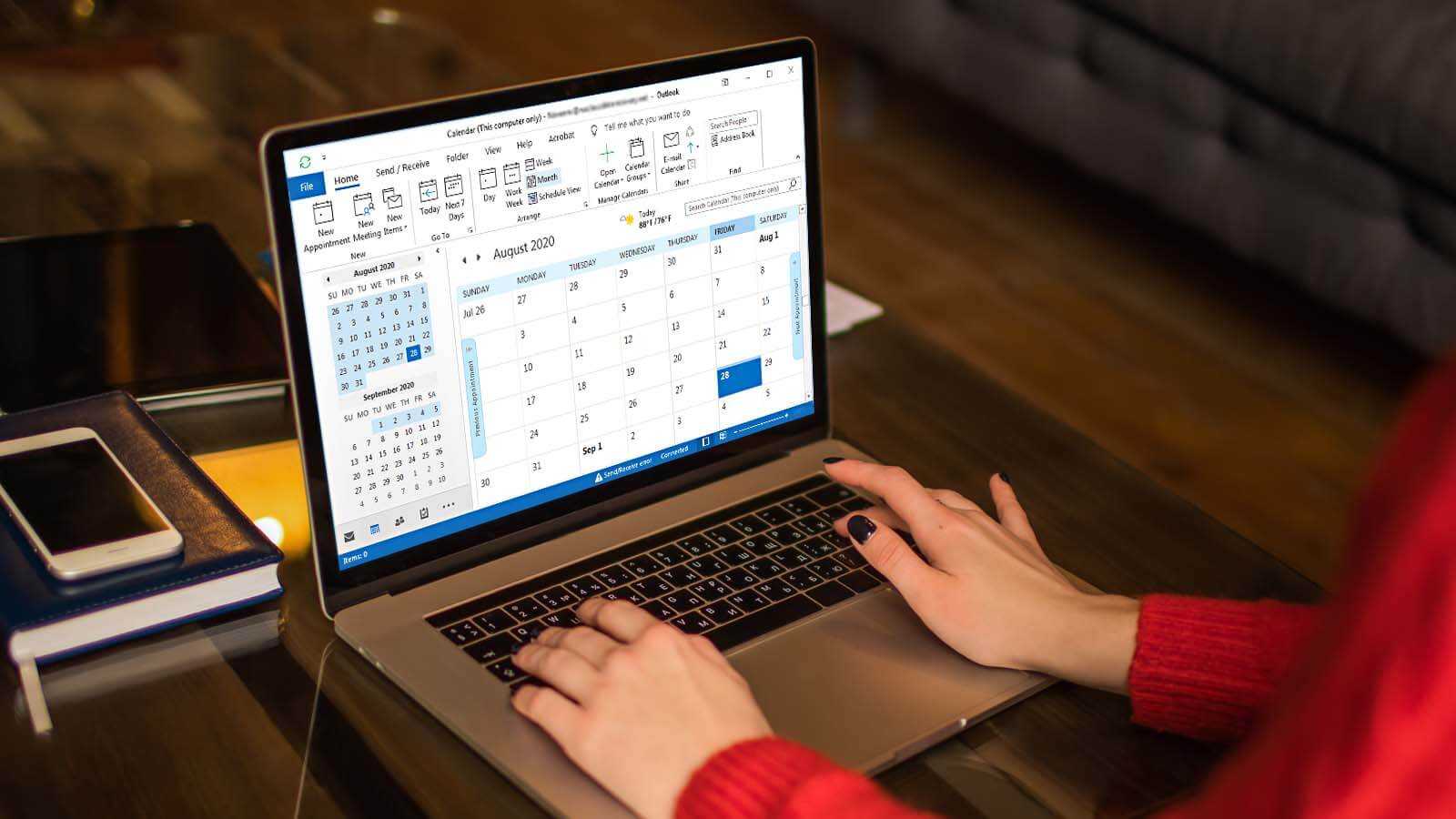
How to delete duplicate Calendar entries in Outlook 2016?
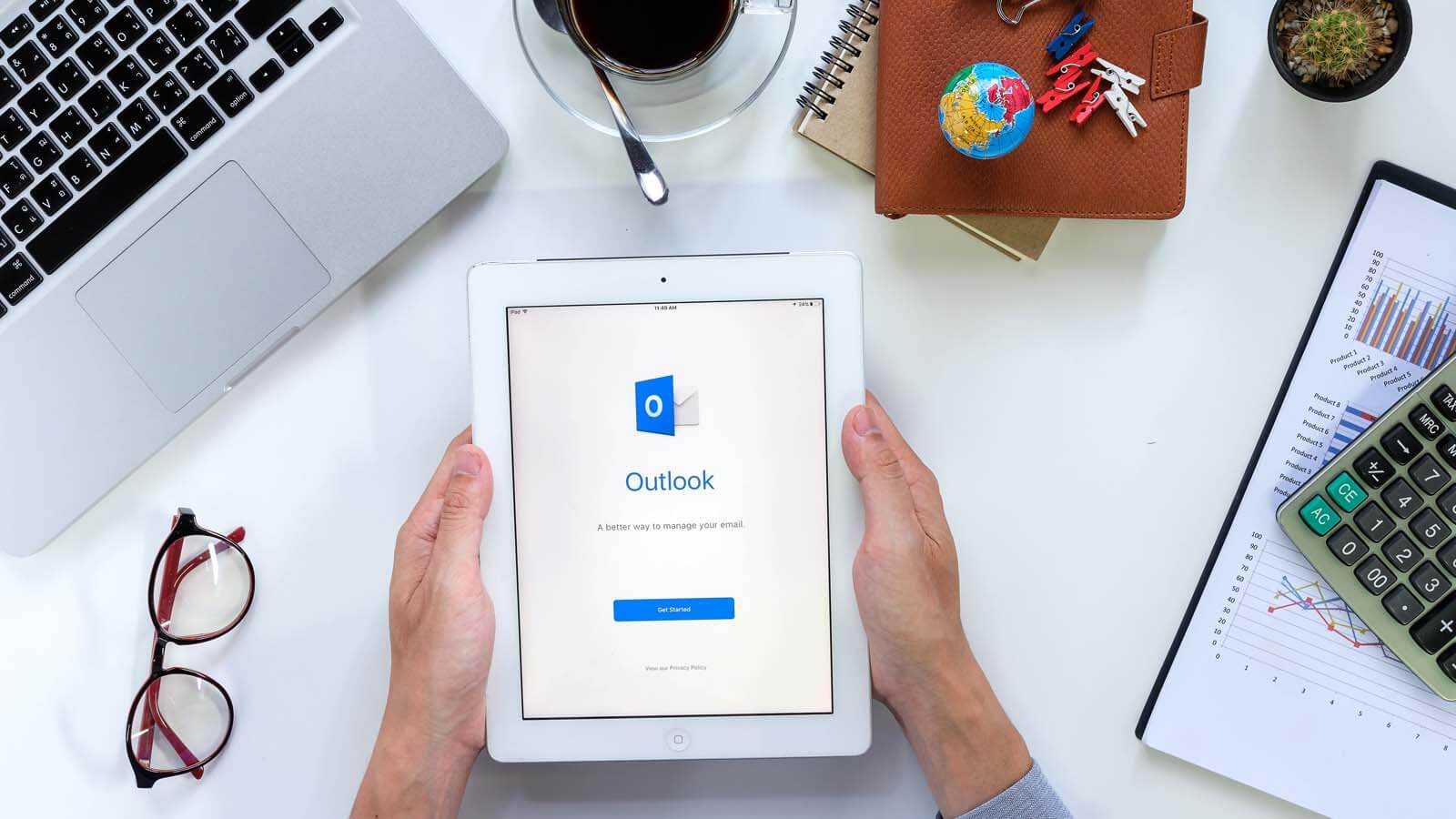
How to Merge PST Files Using Outlook 2016?
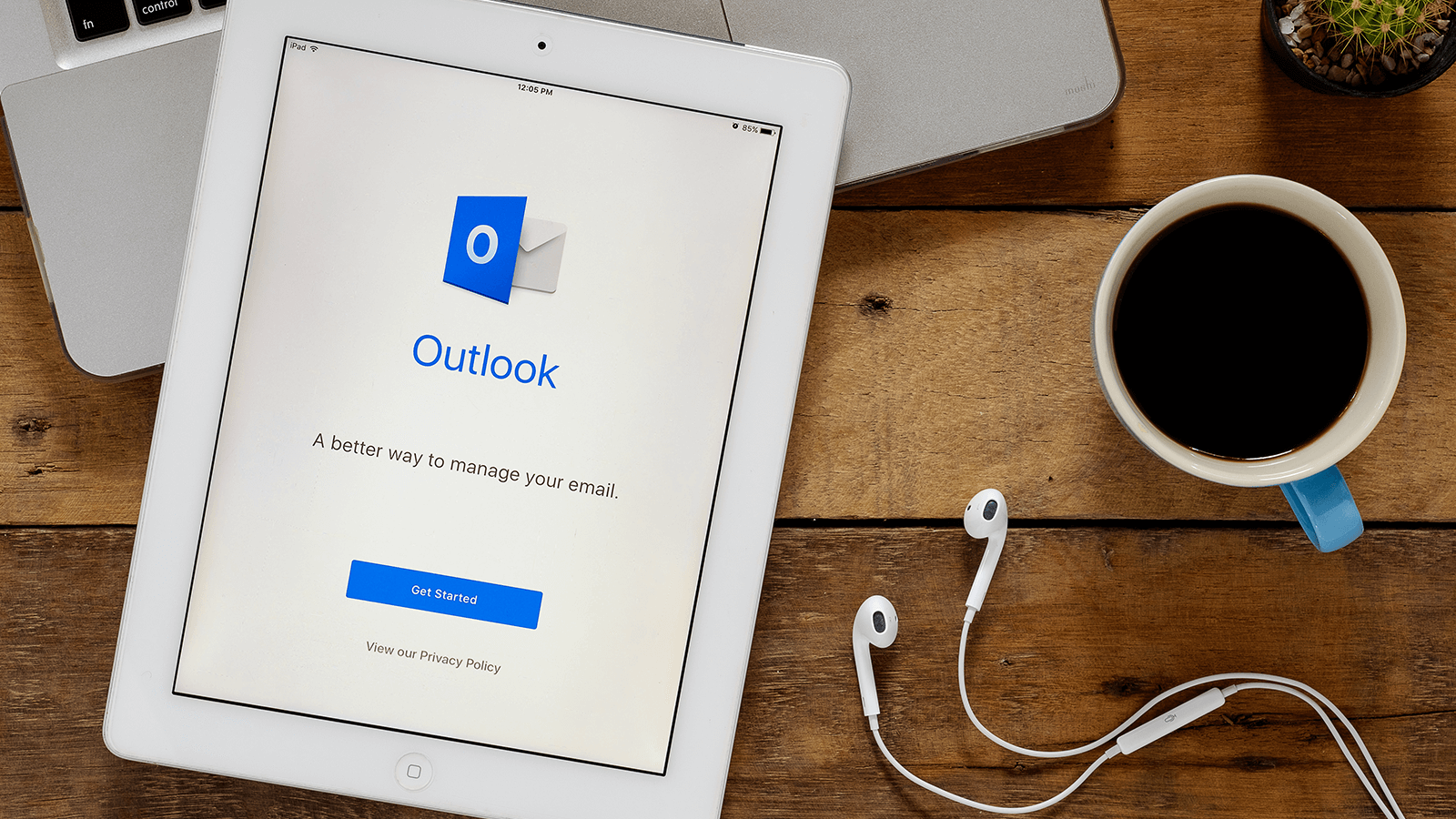
Open OST in MS Outlook 2019, 2016, and 2013

2 Simple Ways to Merge Multiple Outlook PST Files Instantly