Published on - February 8, 2018 Fix Default Outlook Profile .ost cannot be opened Error
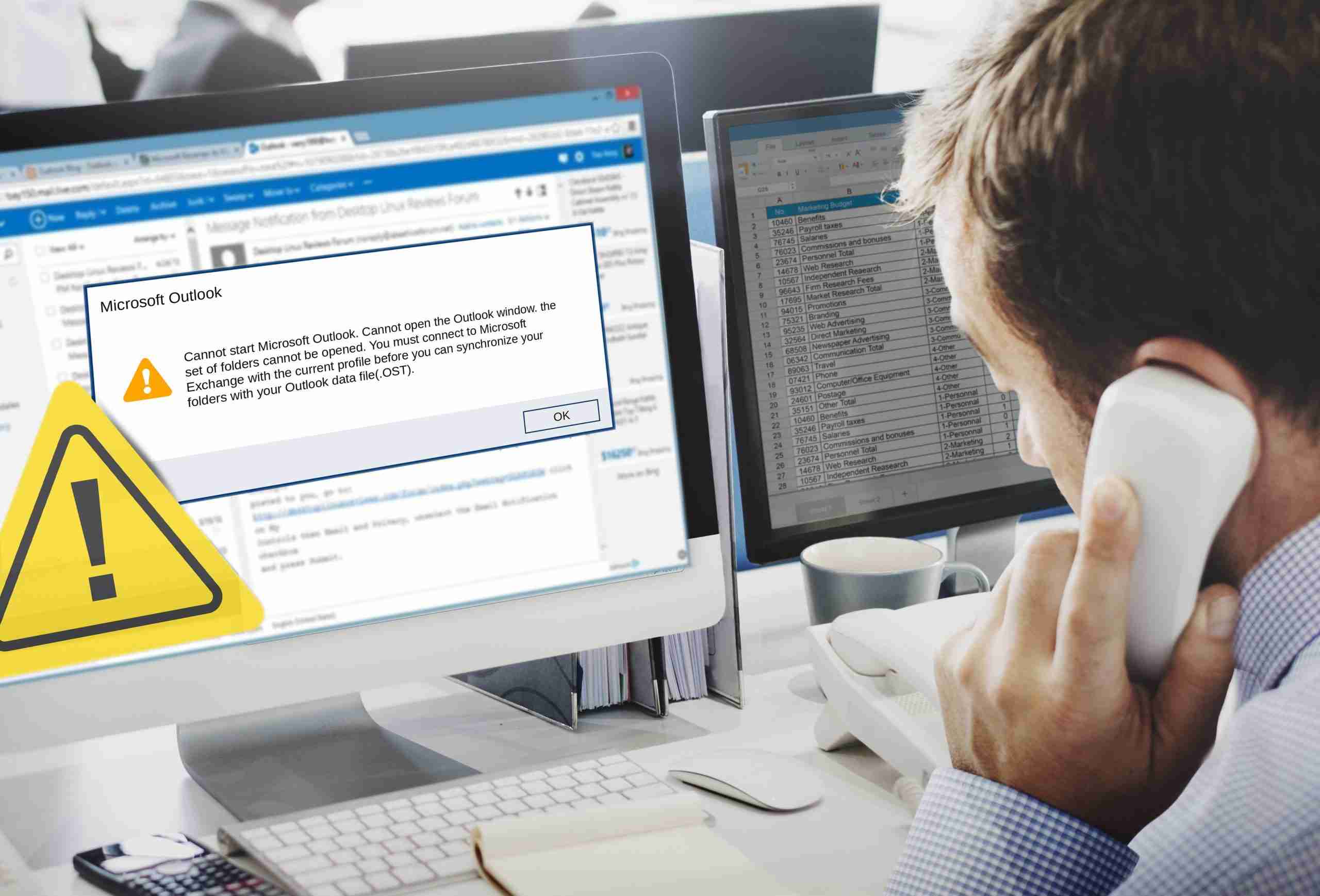
MS Outlook is a prominent email client which provides facility to the users to work offline with OST file, even if it is not in synchronization to MS Exchange Server. The entire data including emails, calendars, journals, contacts, drafts, etc. are accessible in offline mode. Further, it gets synchronized with the MS Exchange Server when the Internet is available. The default location of the OST file is: drive:\Users\\AppData\Local\Microsoft\Outlook.
The OST file also is known as Offline Storage Table which helps users to store their mailbox and other data locally in the client machine in the form of OST file. However, sometimes MS Outlook users come across an error says “Default Outlook Profile .ost cannot be opened,” which indicates that the MS Outlook OST file can not open.
Although, there are many similar errors are also faced by users. Few of them are here:
Some possible causes for getting Default Outlook Profile .ost cannot be opened:
There are various reasons which may cause above mentioned error. Few of them are listed below:
Note: Take a backup copy of Outlook OST files before initiating manual methods.
Manual methods to fix Default Outlook Profile .ost cannot be opened error:
To correct the above-stated shortcomings, users have to perform some manual process using below-mentioned methods.
Method 1: Close Outlook program and kill entire processes related to Outlook
Method 2: Disable Cached Exchange Mode
Disadvantages of Manual methods:
Although, manual processes are free to fix the above-mentioned error. But they have some limitations, as manual methods are less reliable, time taking and tedious tasks to perform. Non-technical users also face difficulty to perform manual processes.
What to do next, If nothing works?
If both the above methods don’t work to fix the “Default Outlook Profile .ost cannot be opened,” you can opt for a ScanPST.exe tool to correct this error. Although, ScanPST.exe only works in the case of minor OST file corruption. Hence, it is always recommended to use third party OST to PST Converter tool to recover and convert severely corrupted OST file and its associated data to PST.
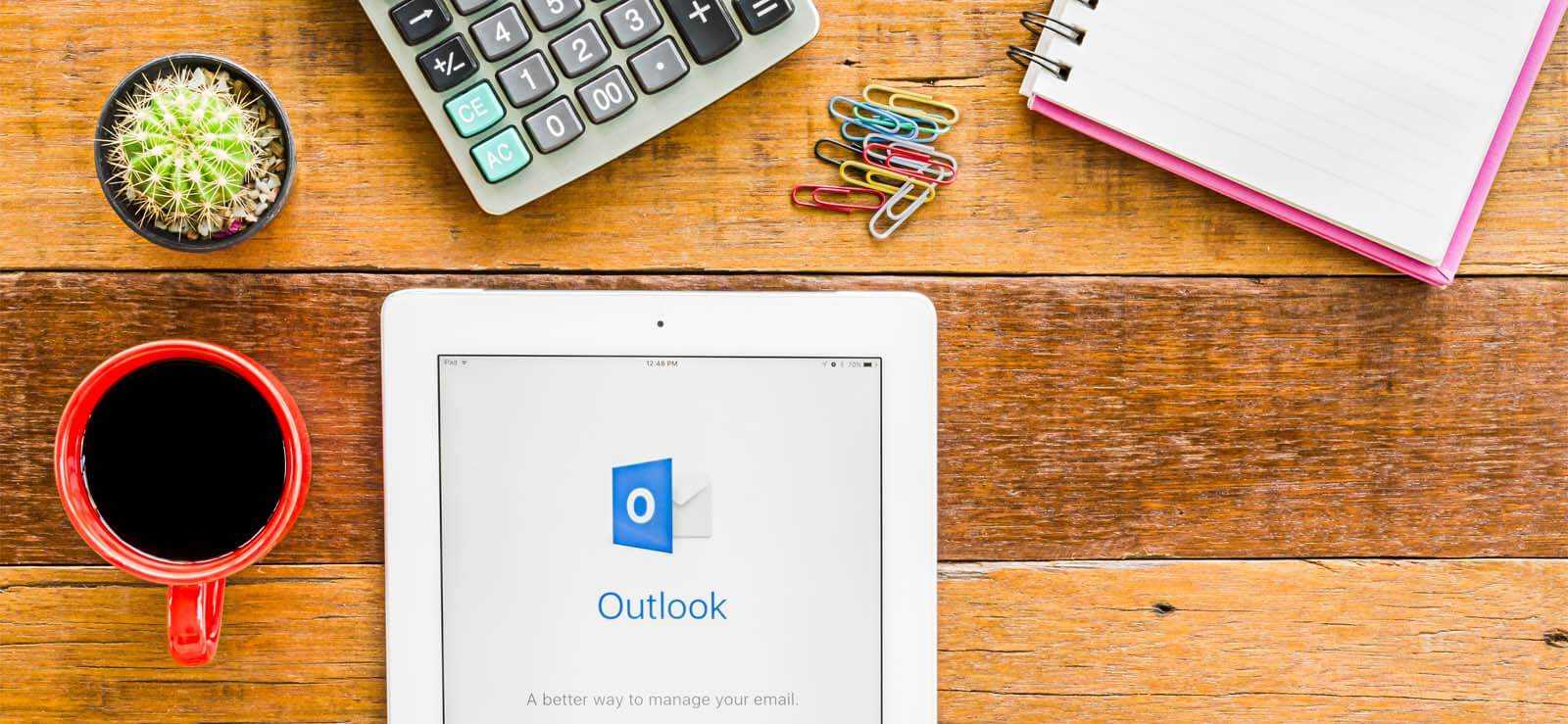
How to Redirect External Mails to Another Folder in Outlook?

Export AOL Emails to Hard Drive
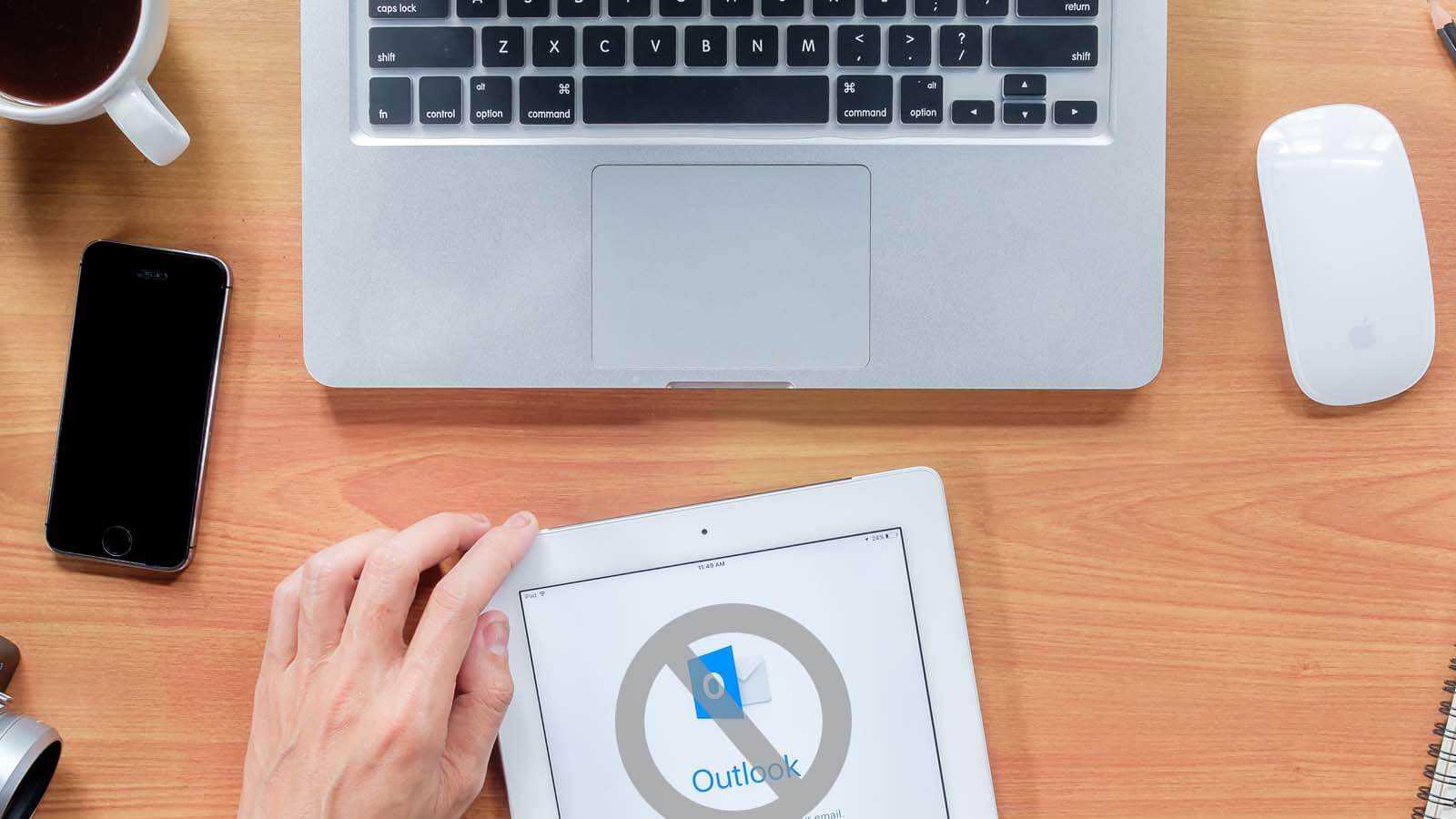
Open PST File Without Outlook
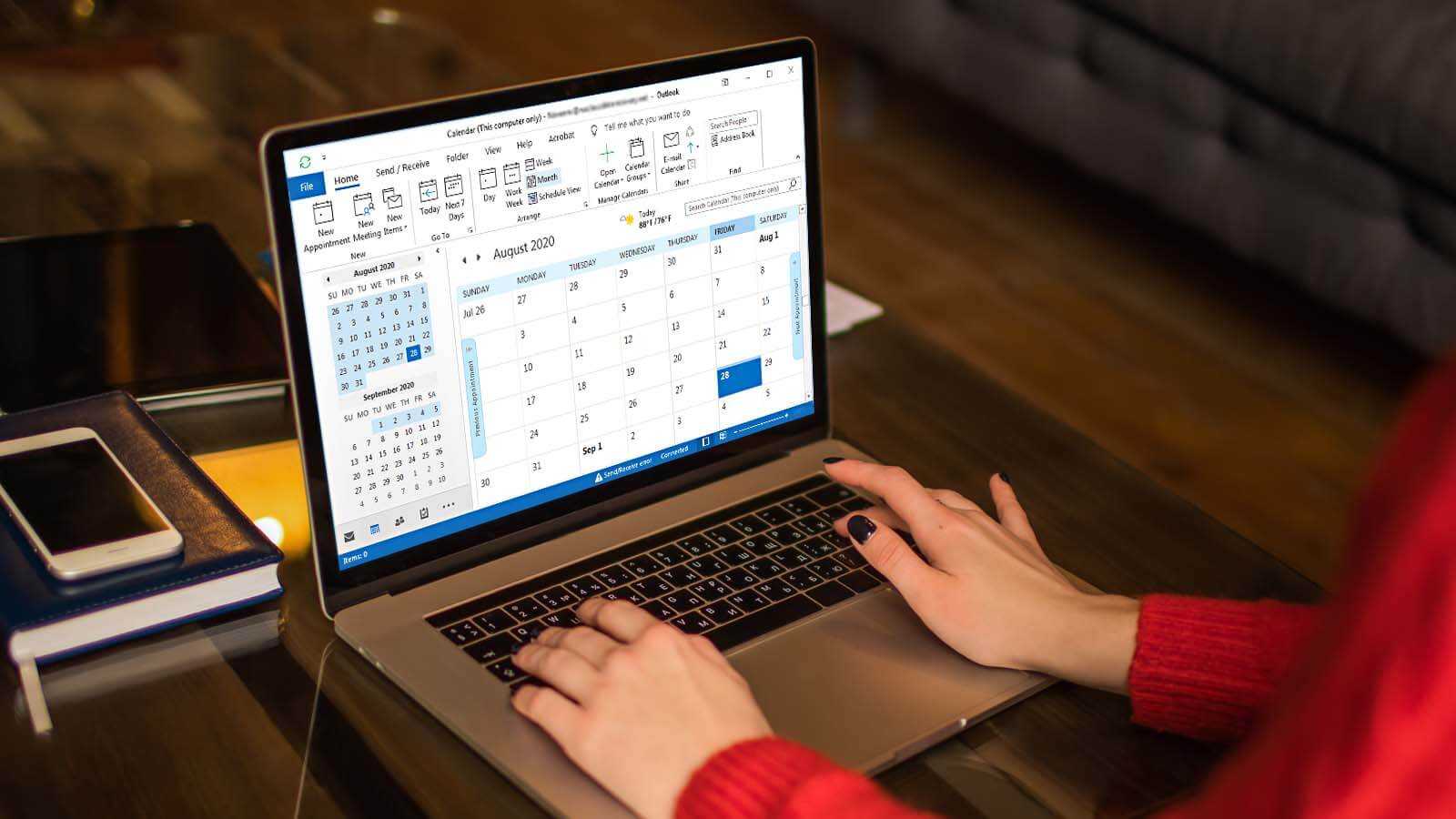
How to delete duplicate Calendar entries in Outlook 2016?
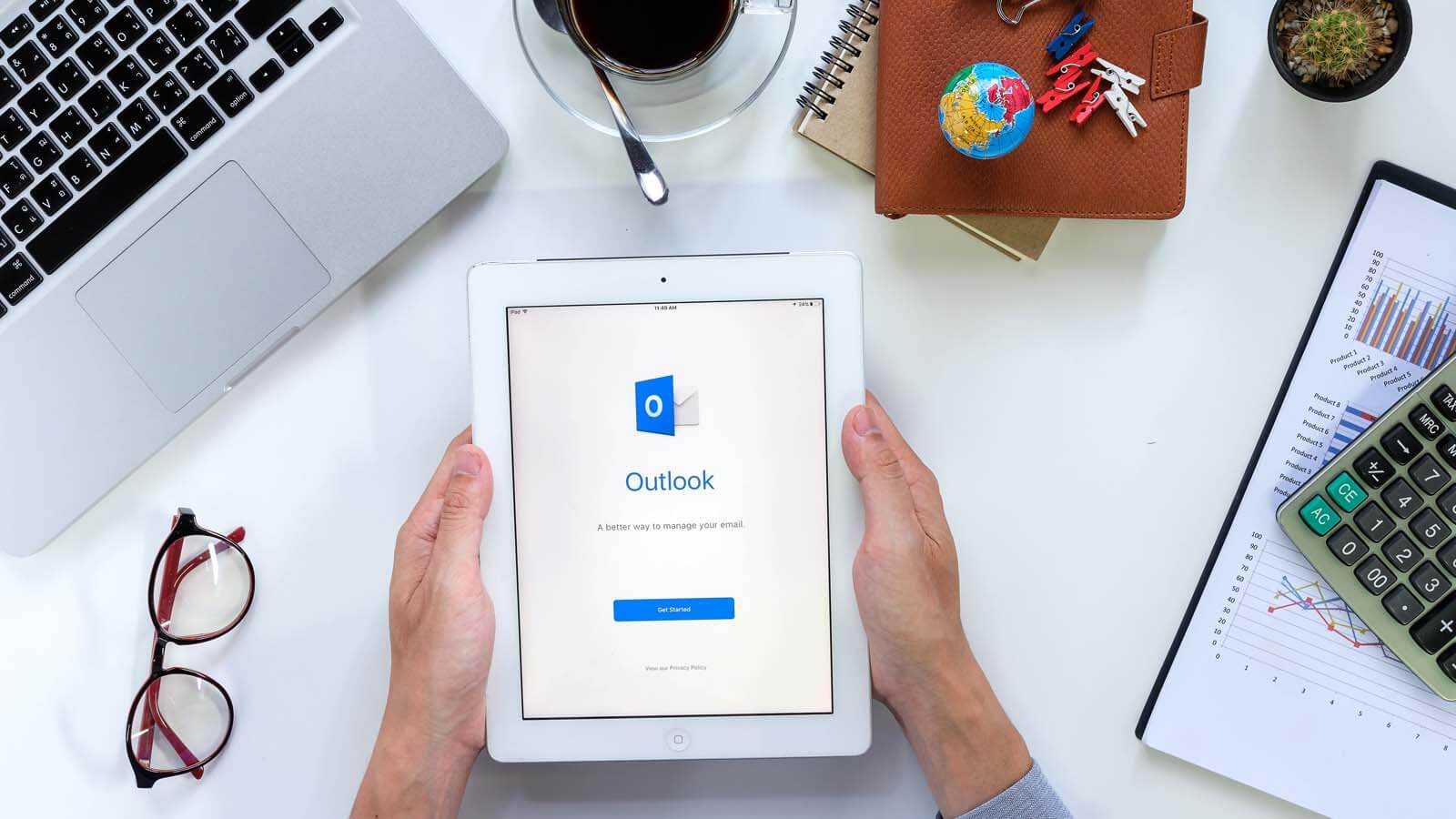
How to Merge PST Files Using Outlook 2016?
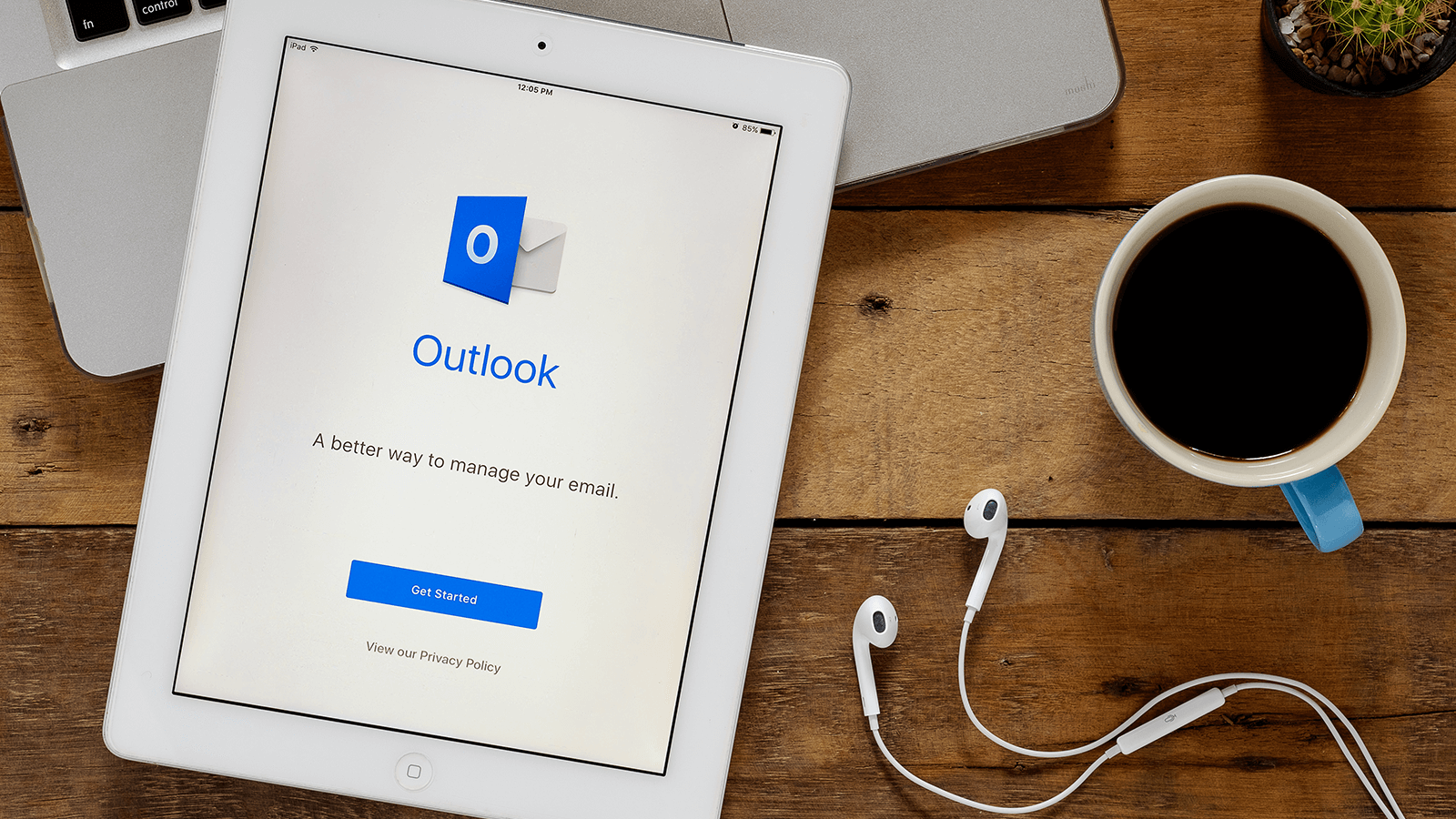
Open OST in MS Outlook 2019, 2016, and 2013