Published on - February 26, 2018 Guide to Office 365 Backup into PST File
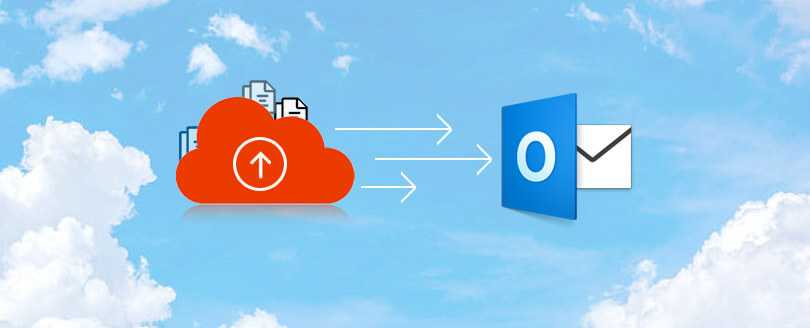
I was afraid of losing my data as I had heard that data on the cloud is vulnerable in different ways. I thought of a backup and tried manual eDiscovery method to export my office 365 mailboxes to PST but did not succeed as I encountered frequent technical issues. Please suggest me an efficient and reliable tool for creating backups of Office 365 mailboxes.
This happens with many Office 365 users when they try to create backups of their Office 365 mailboxes. And while trying the Content Search eDiscovery method, they get confused. In this article, we will show how you can quickly back up your Office 365 mailboxes in different ways.
Office 365 Administrators can try an inbuilt feature to export their Office 365 mailboxes to PST – Content Search eDiscovery Tool.
The Content Search eDiscovery tool is an Office 365 feature that helps in creating mailbox backups in PST files. However, the eDiscovery method is quite complicated, as one has to run a Content Search, export the search results, copy the Export Key generated, and then download the data as PST files to the user system. It requires much technical expertise hence it is not reliable for non- technical users. Also, to use using this method you have to make sure that you have eDiscovery Manager permissions.
When you need to import the backed-up PST files to Office 365 again, then you need to try Network Upload method or Drive Shipping method. And the procedure for importing PST files to Office 365 is completely different from that for backing up Office 365 mailboxes.
Office 365 Backup & Restore Tool is a brilliant alternative to Content Search eDiscovery tool (and also for the Network Upload method/Drive shipping method). This utility can create backups for single as well as multiple Office 365 mailboxes in one attempt. The is tool is secure, precise, and user-friendly too.
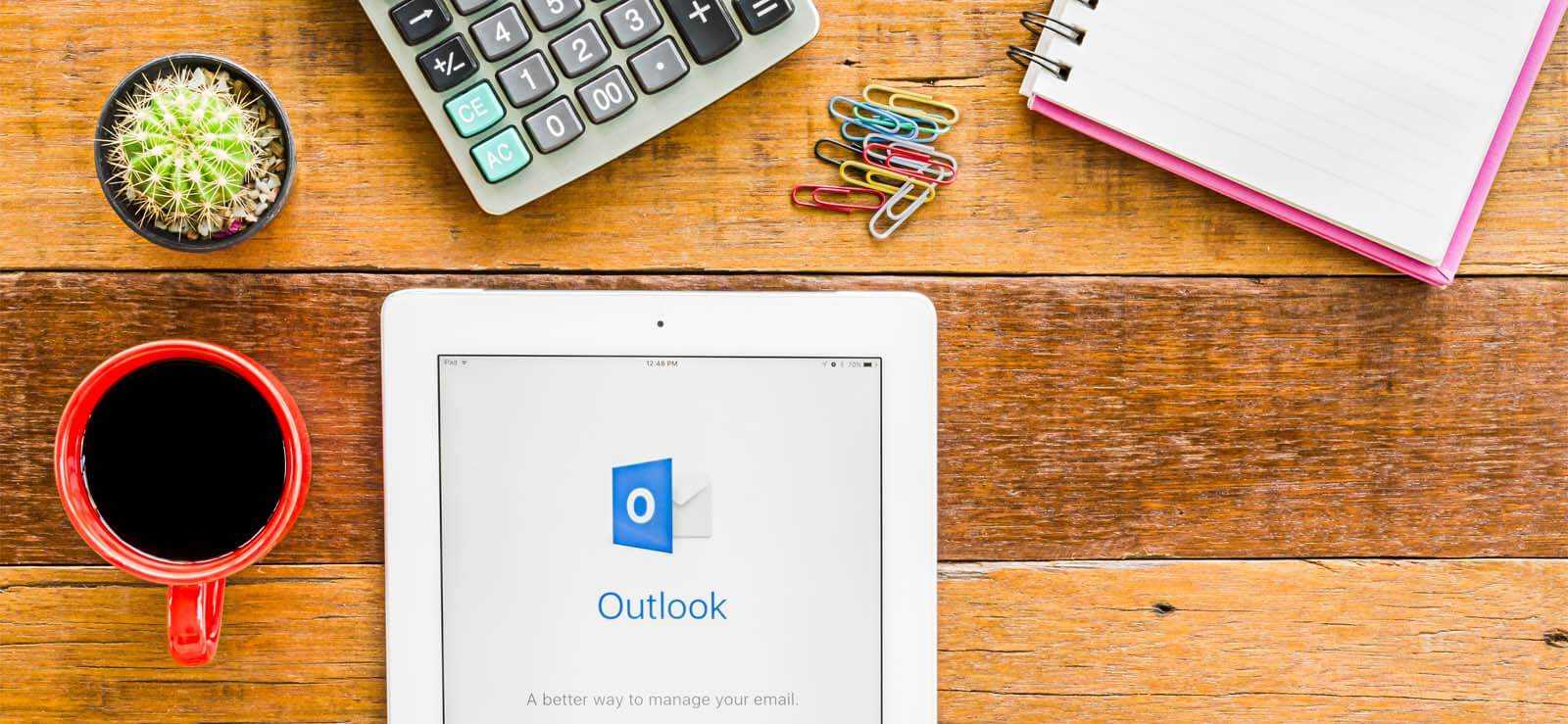
How to Redirect External Mails to Another Folder in Outlook?

Export AOL Emails to Hard Drive
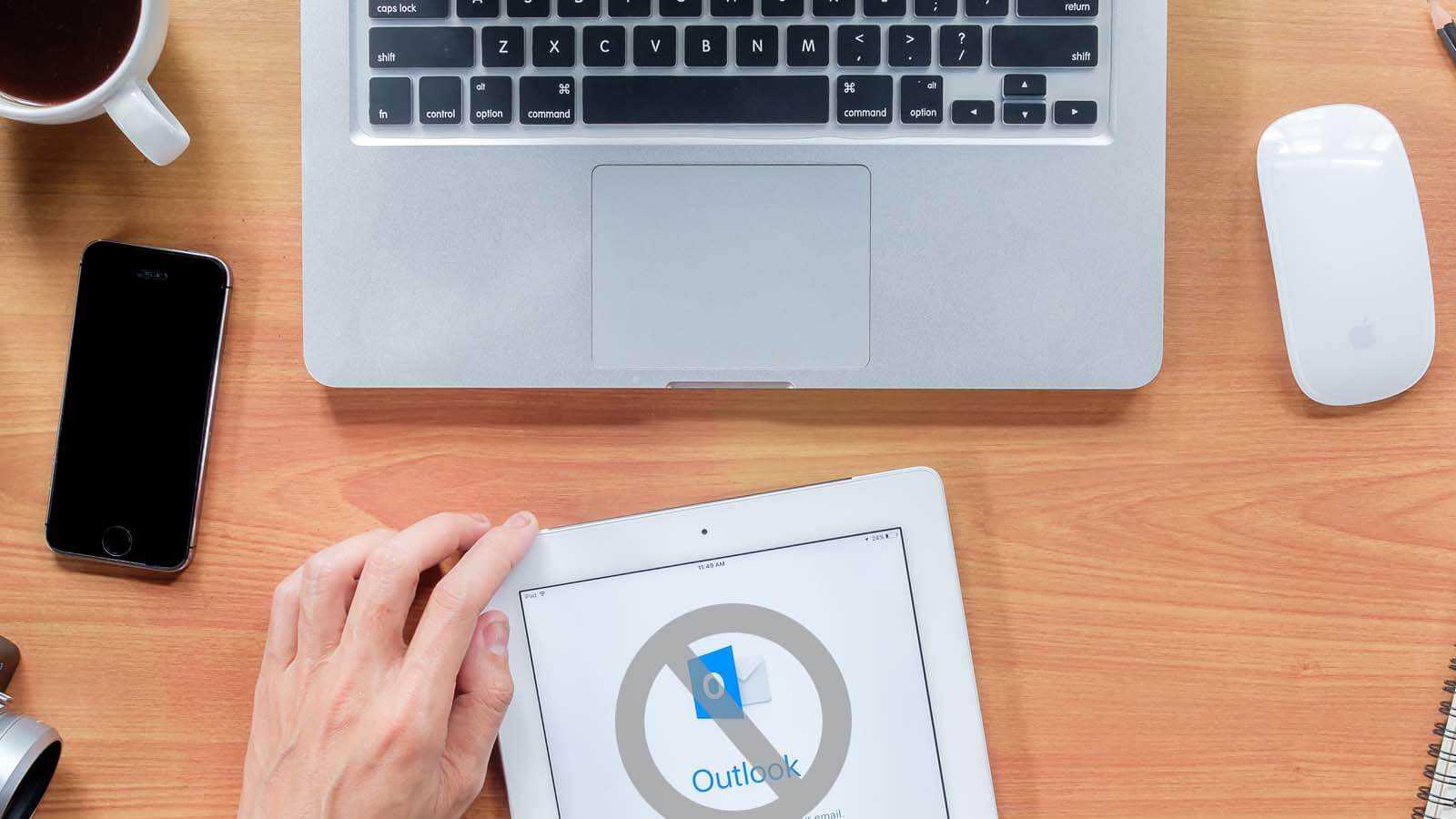
Open PST File Without Outlook
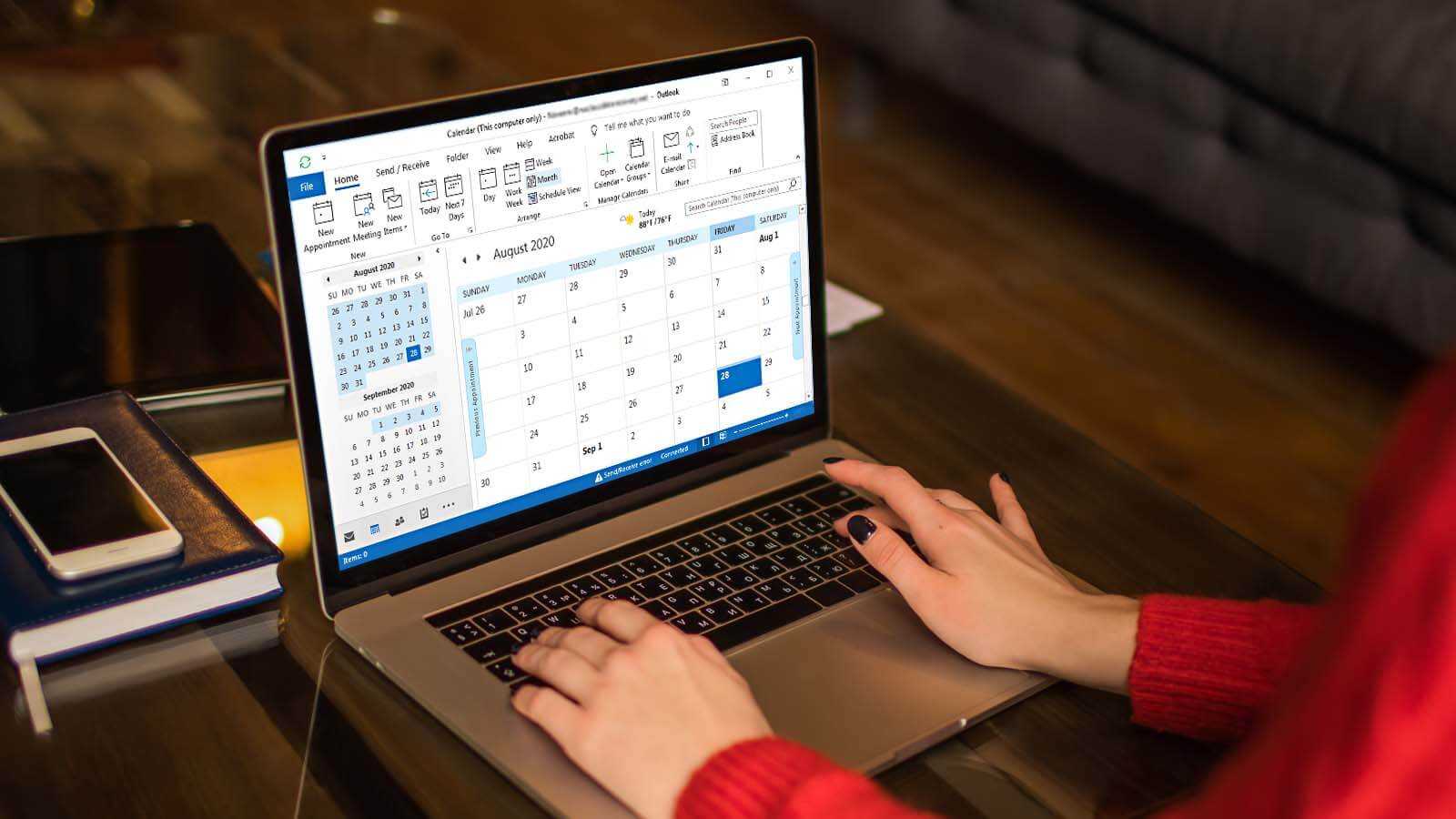
How to delete duplicate Calendar entries in Outlook 2016?
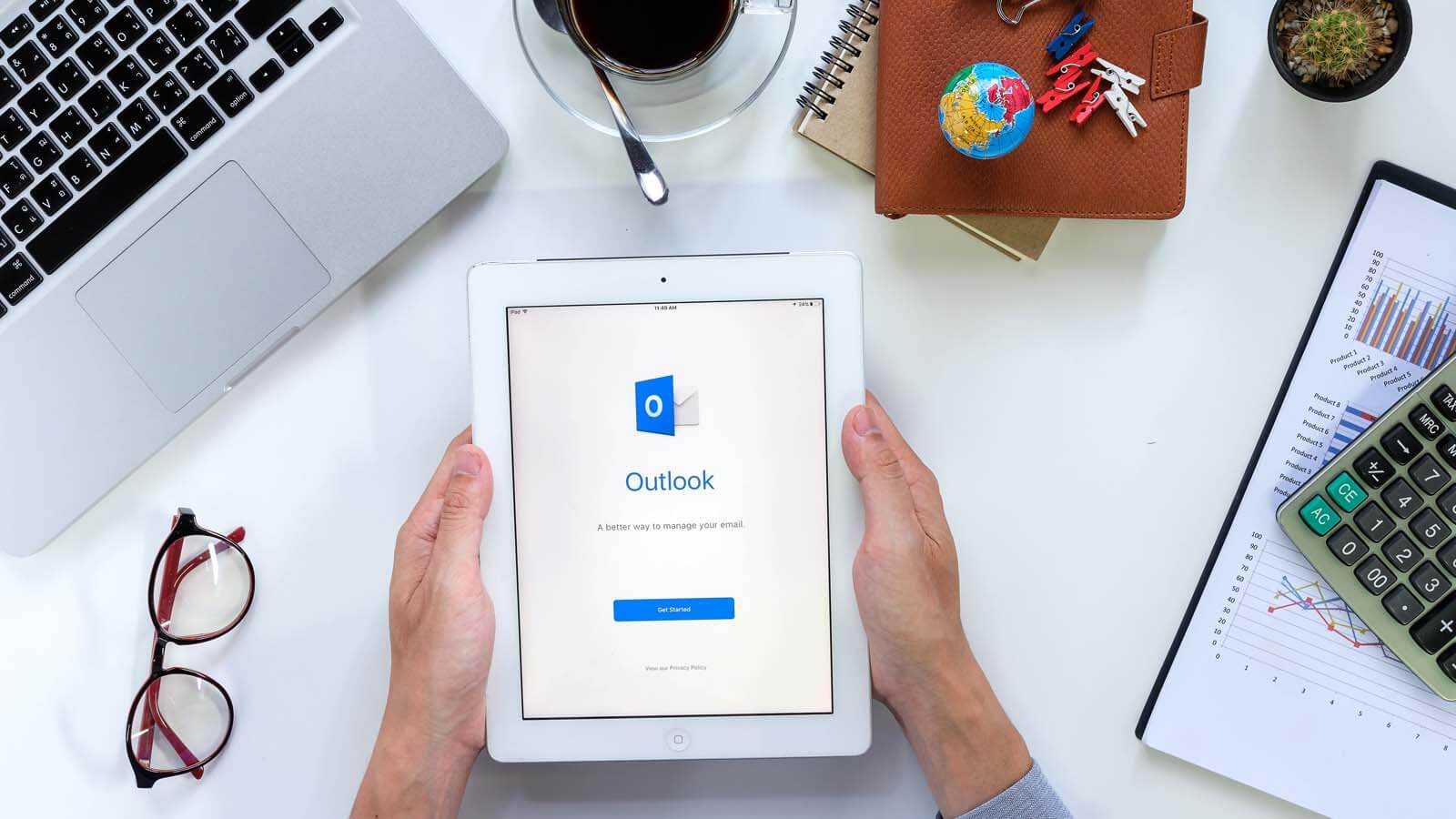
How to Merge PST Files Using Outlook 2016?
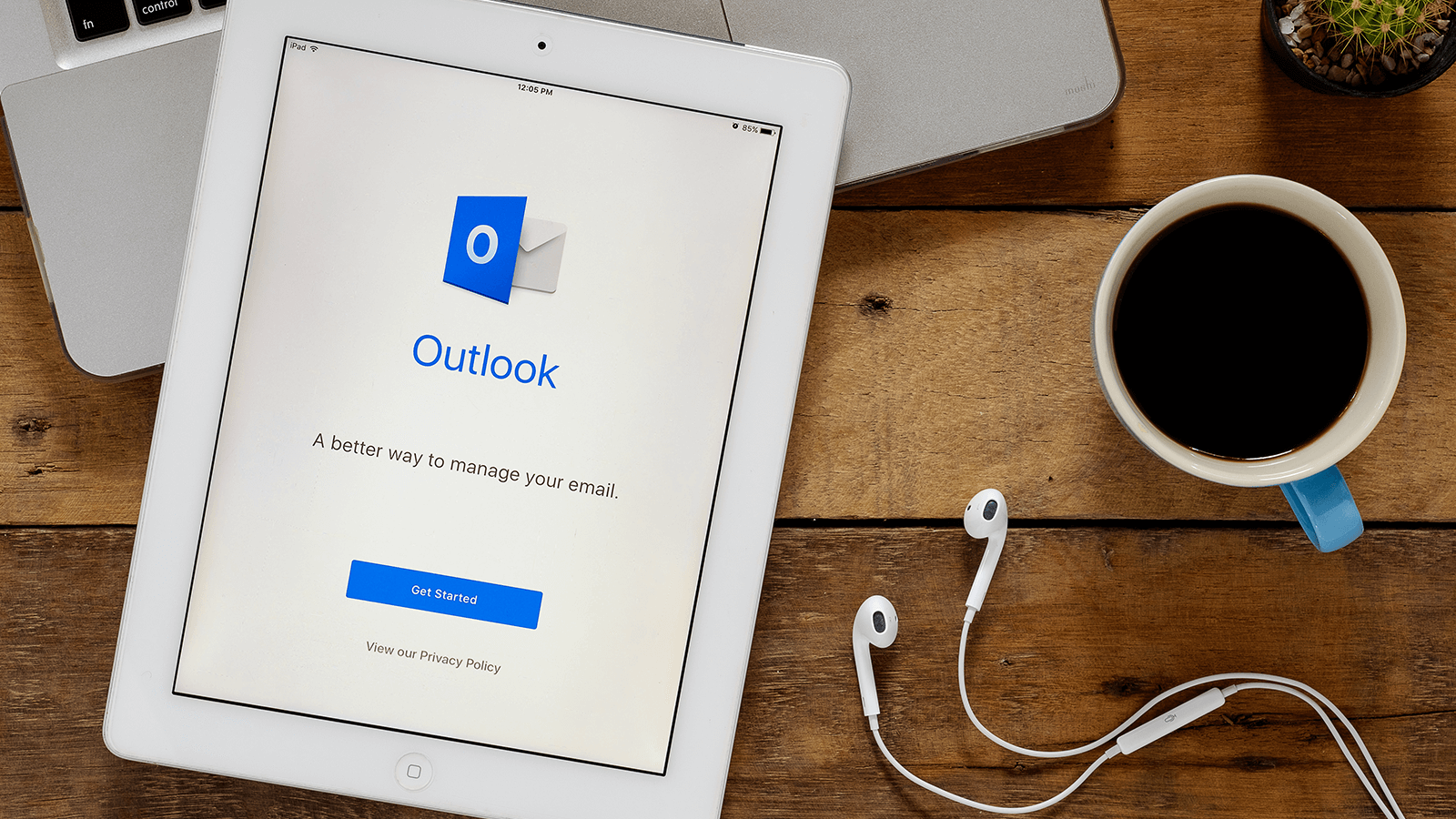
Open OST in MS Outlook 2019, 2016, and 2013