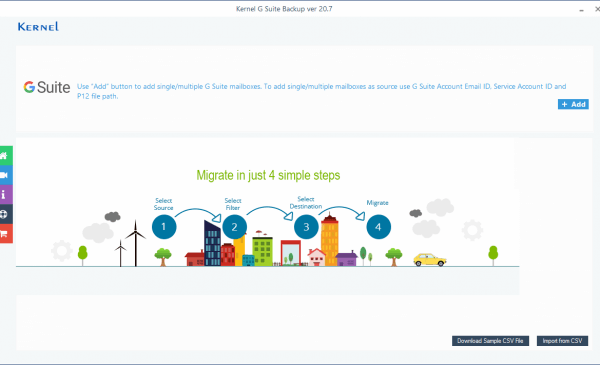Published on - August 13, 2020 How to Backup Google Hangouts?
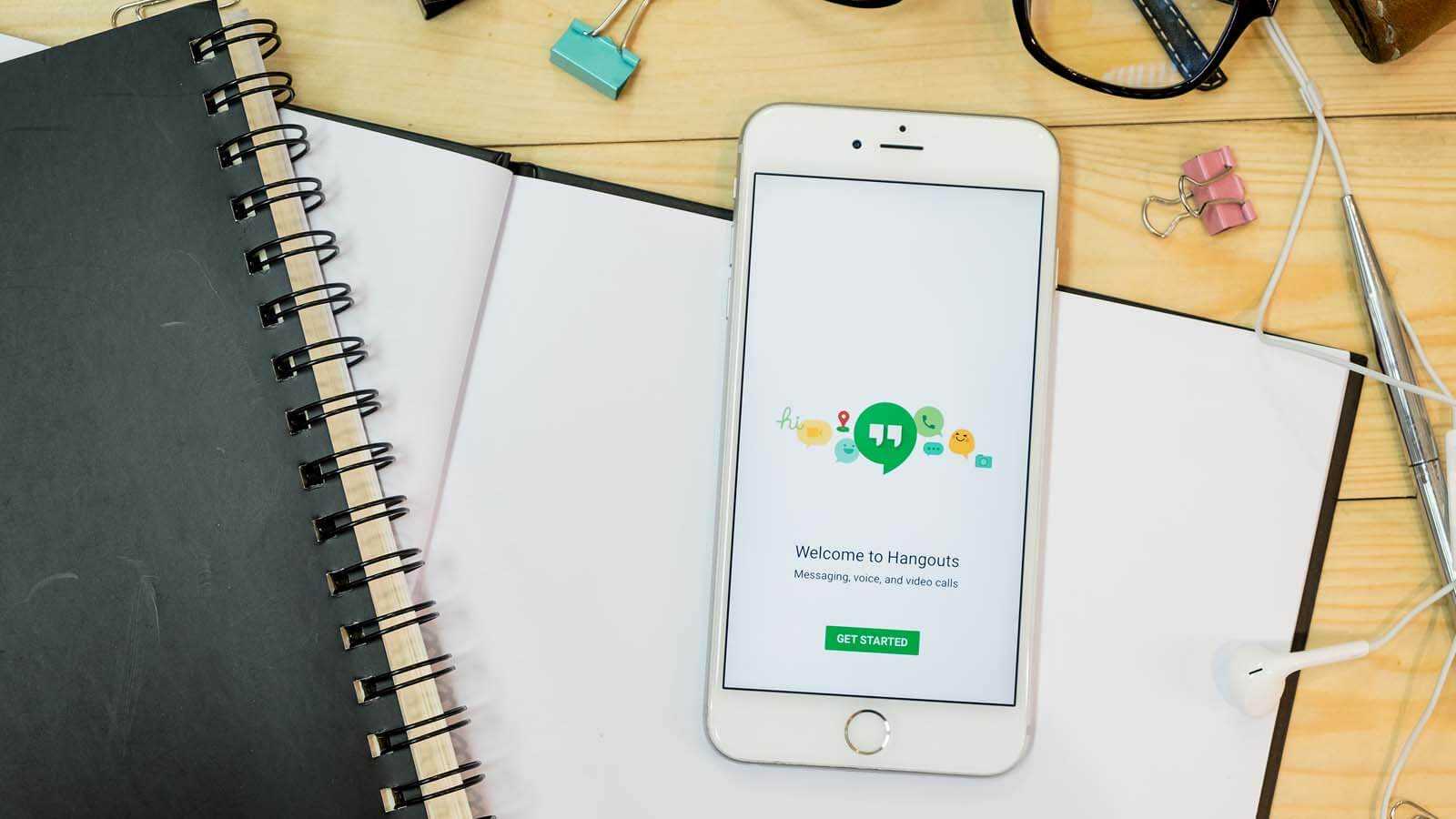
Google Hangouts is extensively used by organizations as well as Google users for instant conversation. In enterprises, it is used to connect with employees (particularly those who work remotely) and clients and to perform product demonstrations, customer support, interviews, webinars, etc. And sometimes, it becomes important to backup Google Hangouts conversations. There are two ways to backup Hangouts conversation.
Google stores Hangouts chat sessions within Gmail, which is easily accessible using the Chats label. By using Gmail, you can easily see the past conversations you’ve had. Here is how you can save your Hangouts chats without much effort.
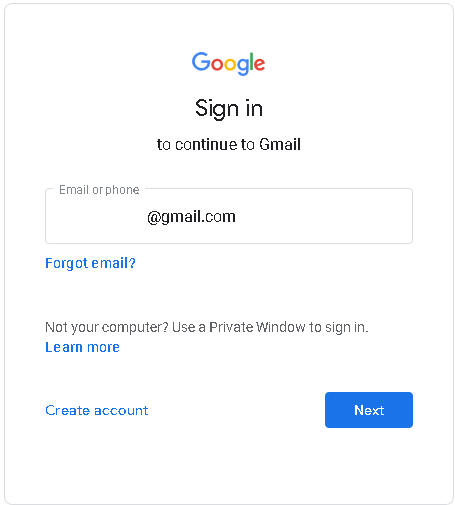
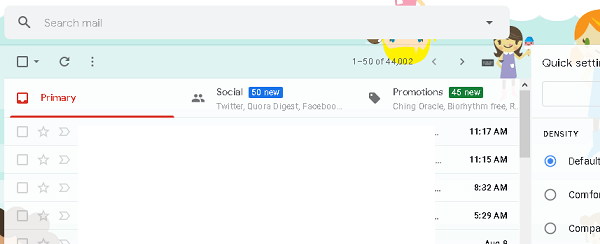
Note: Turn Hangouts history ON; otherwise the conversation will be deleted in 24 hours
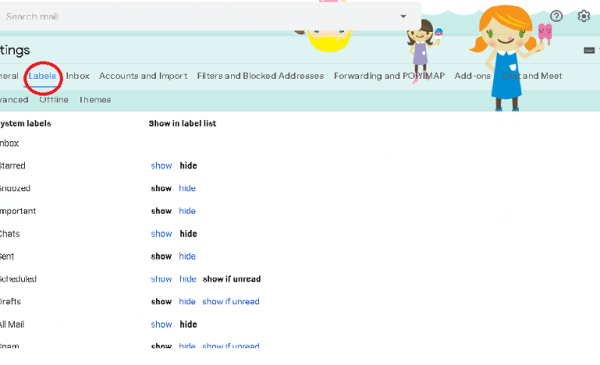
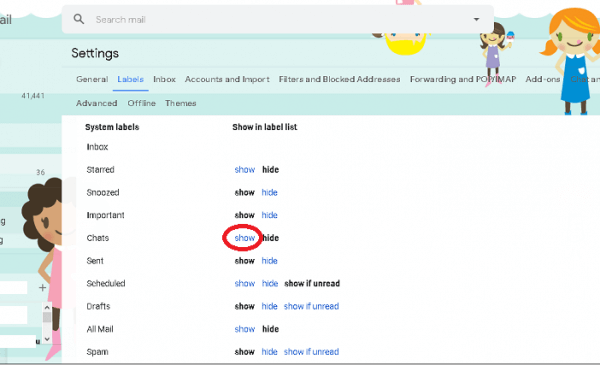
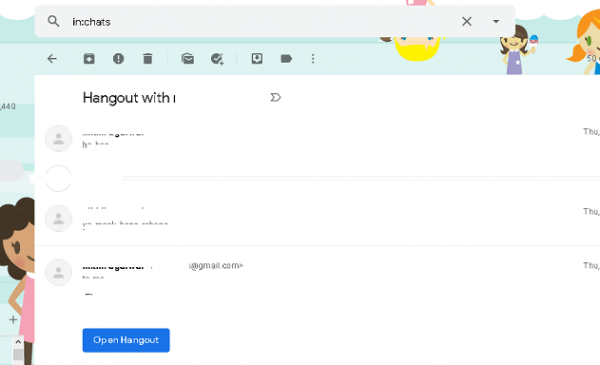
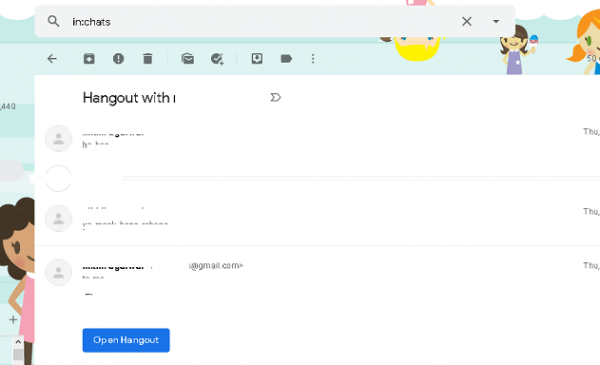
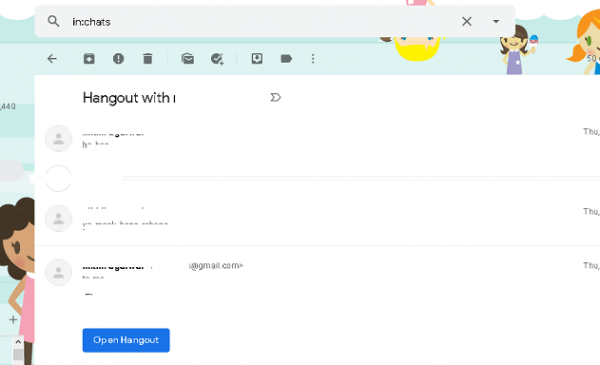
It will help you to save a one-day chat only. To save the complete chat history, one can also Press Shift + Down to manually select the entire chat. Then Copy and Paste (Keep source formatting) the chat in Microsoft Word.
As we all can see, the manual method to backup Hangouts conversation is very lengthy and complicated. Still, with the help of an automated solution such as Kernel G Suite Backup, you can easily backup complete Hangout chat without loss of any data. With the help of the Kernel G Suite Backup tool, users can also backup Google Drive data, Emails, Contacts, Calendar/Appointments, etc.