Published on - August 21, 2020 How to Merge PST Files Using Outlook 2016?
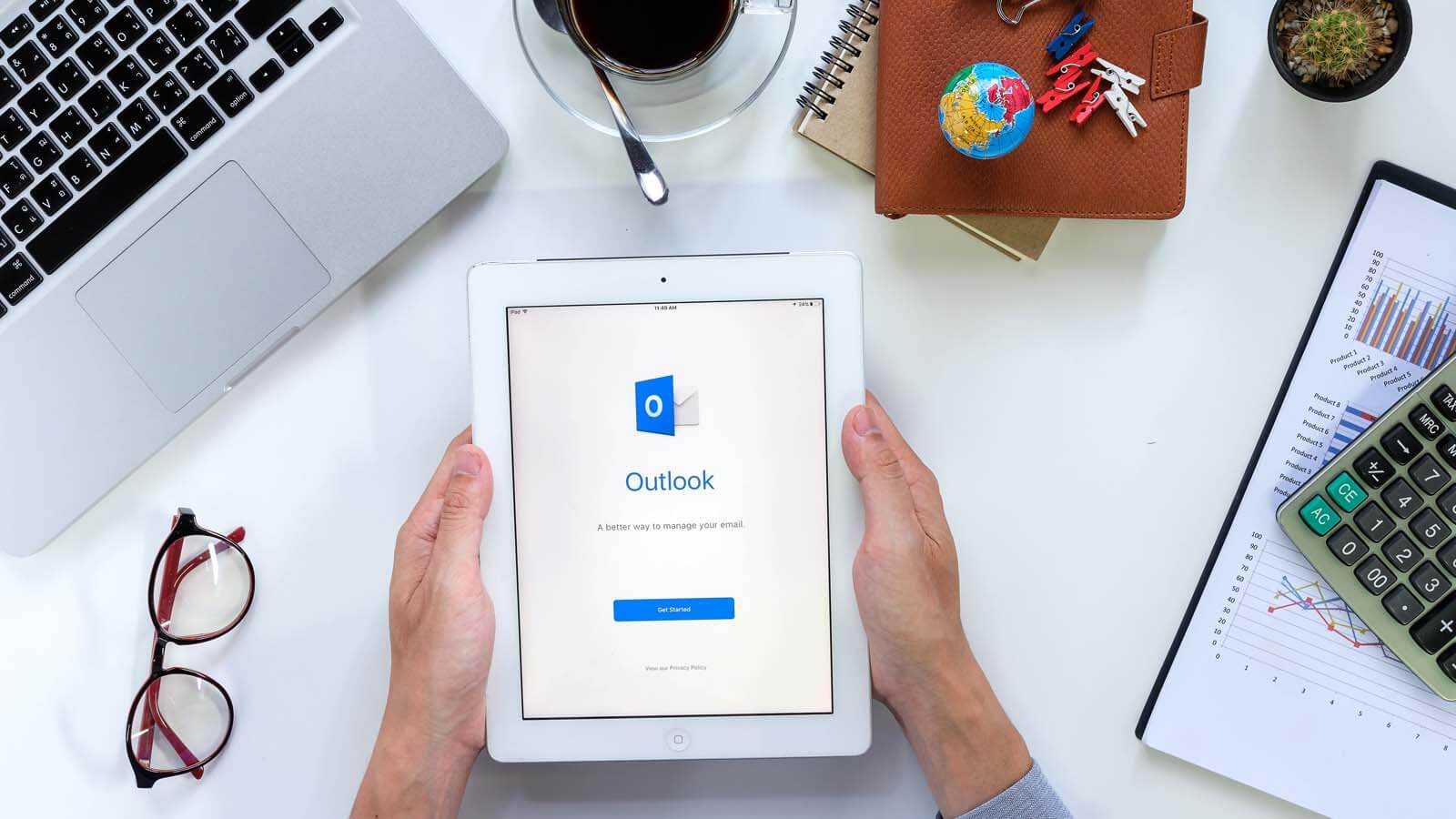
PST files, commonly known as Outlook data files, are the backbone of MS Outlook and store the user mailbox data. Many users have multiple Outlook data files, and sometimes they need to access their data in one place. For such a requirement, they need to manage multiple PST files and merge them. Here are the manual and automated methods to merge Outlook PST files.
There are two steps to merge Outlook data files into one and access its data through Outlook, which is as follows:
To create a new PST file, follow the below steps:
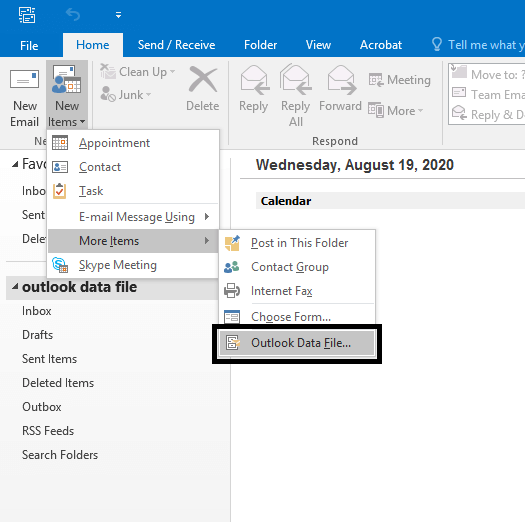
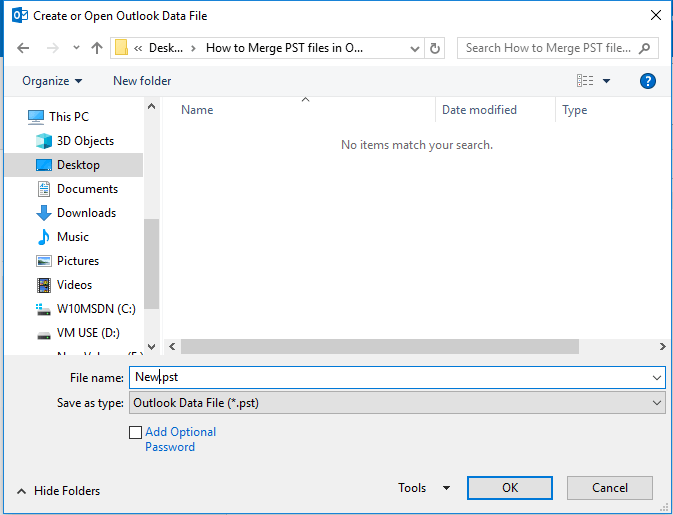
Here users need to import data from multiple PST files to the above newly created PST file using the Import/Export feature of Outlook.
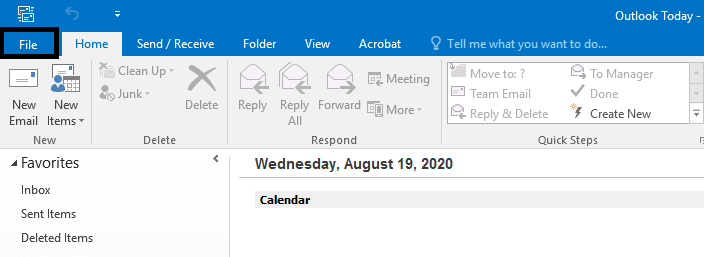
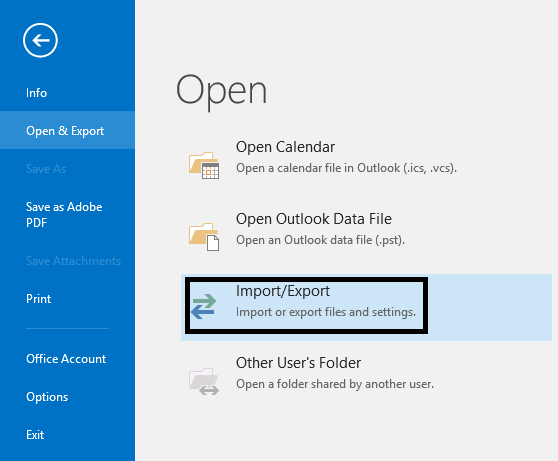
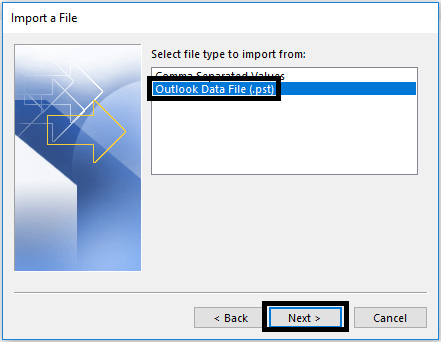
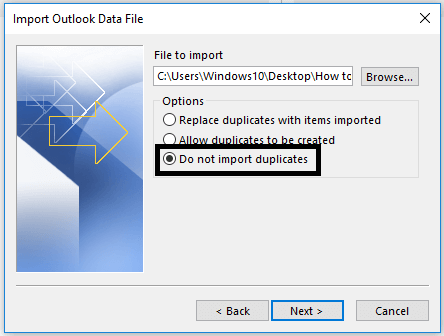
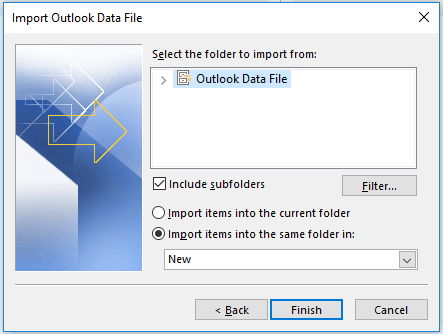
In the same way, you can import data from more PST files to the newly created PST file.
Automated solution for merging multiple PST files
There are many third-party tools for merging multiple PST file quickly. For the same, one can refer to the Kernel Merge PST tool. It can merge multiple PST files created in different versions of Outlook; it can merge Contacts, Tasks, Calendar, Archive, and other folders too. Also, it supports all the versions of the Windows operating system.
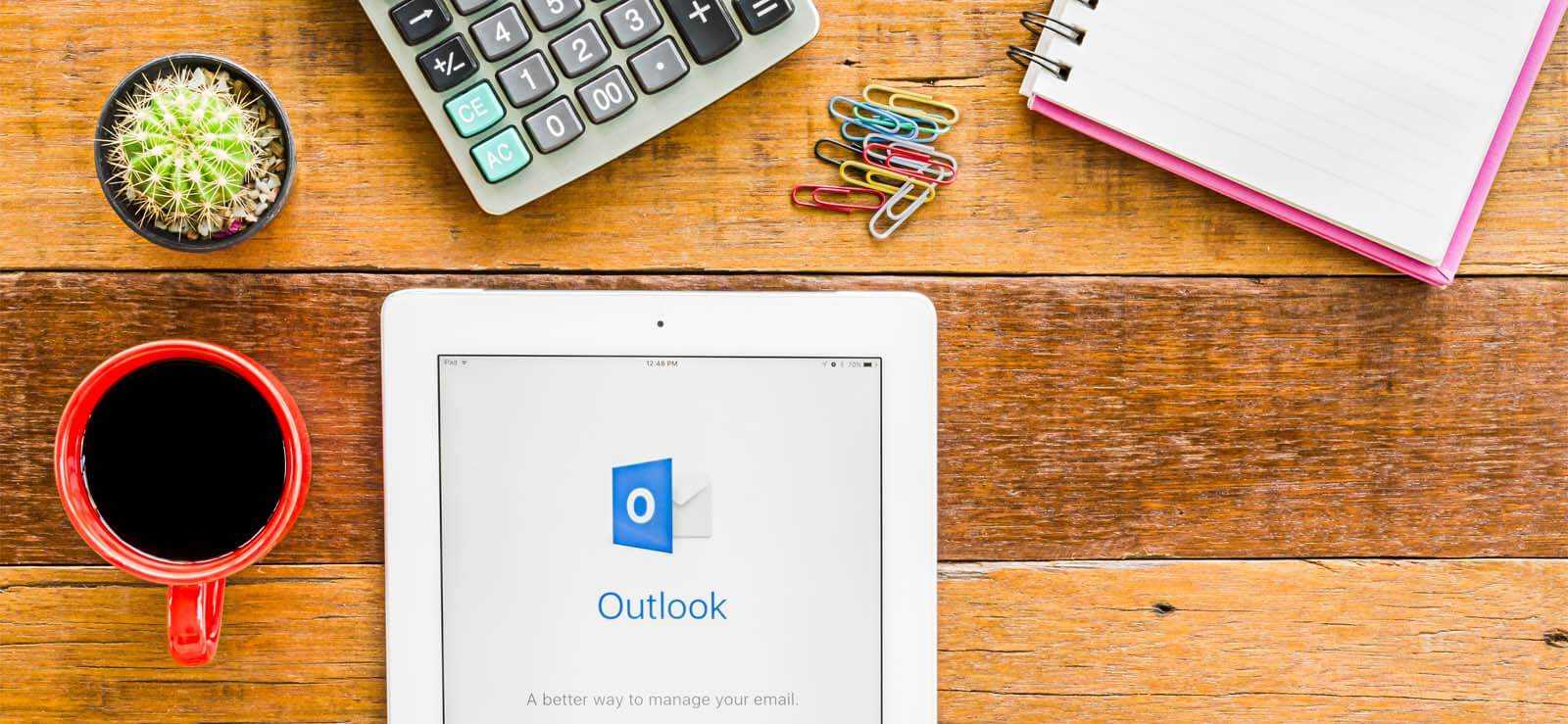
How to Redirect External Mails to Another Folder in Outlook?

Export AOL Emails to Hard Drive
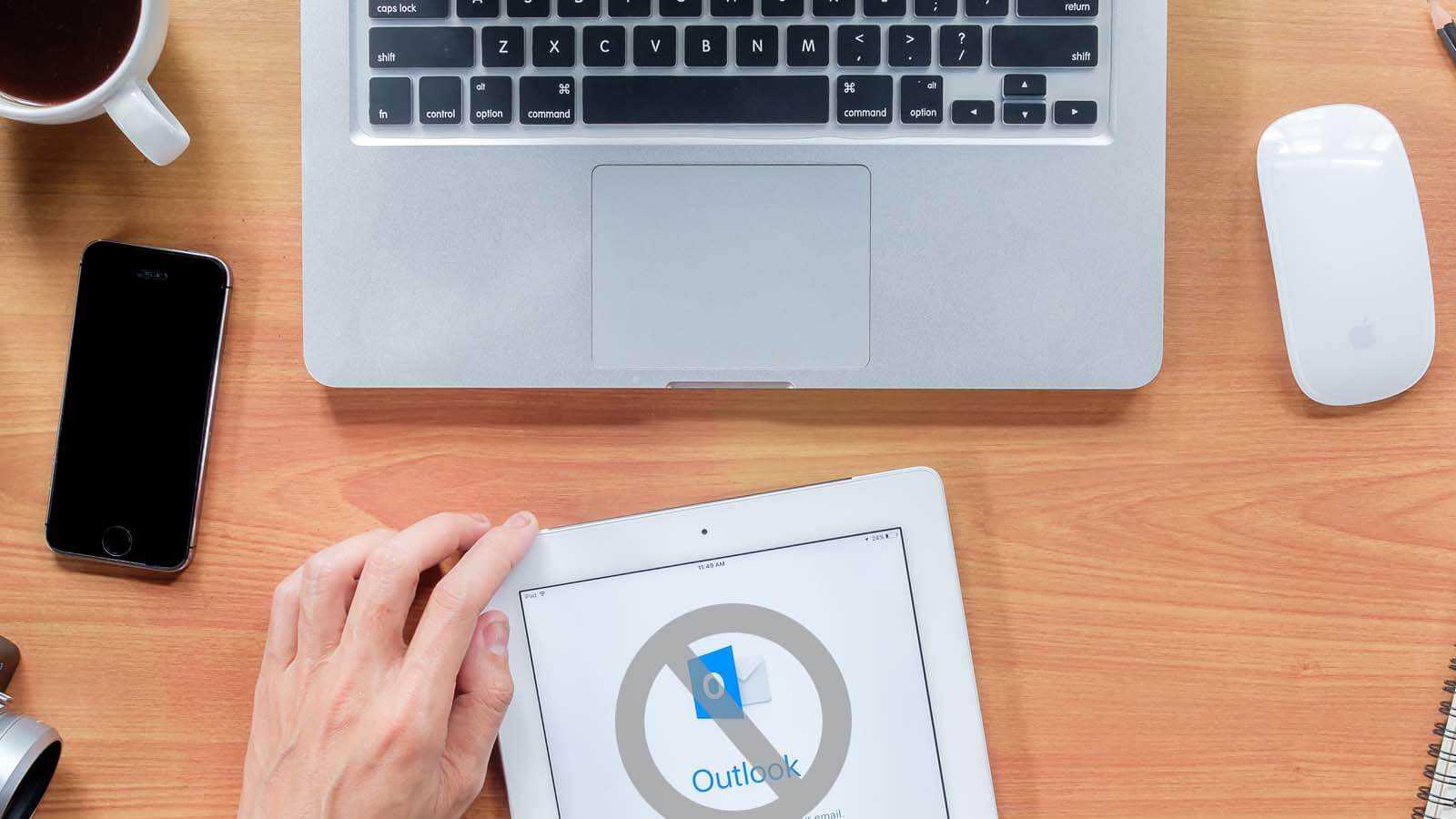
Open PST File Without Outlook
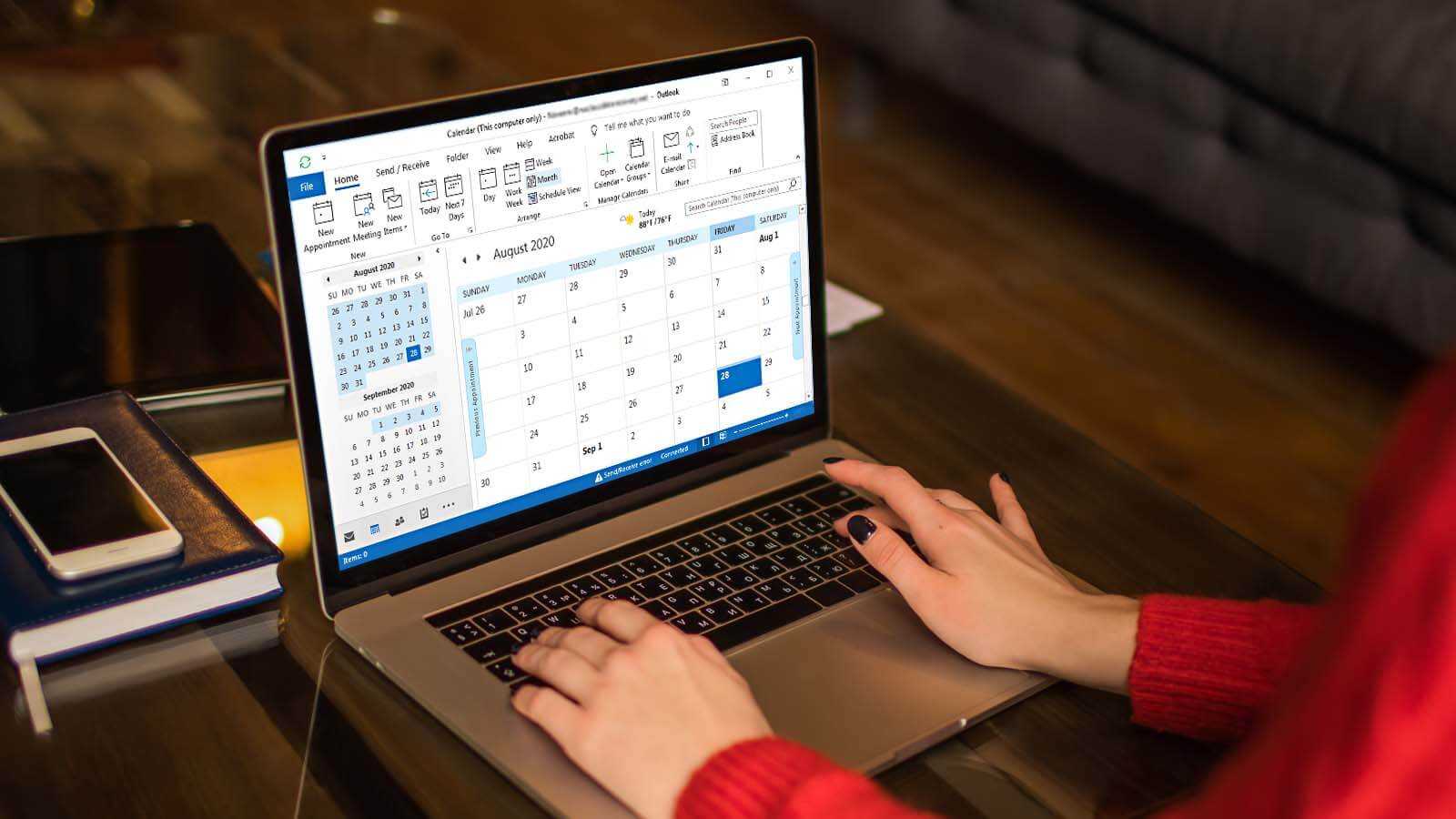
How to delete duplicate Calendar entries in Outlook 2016?
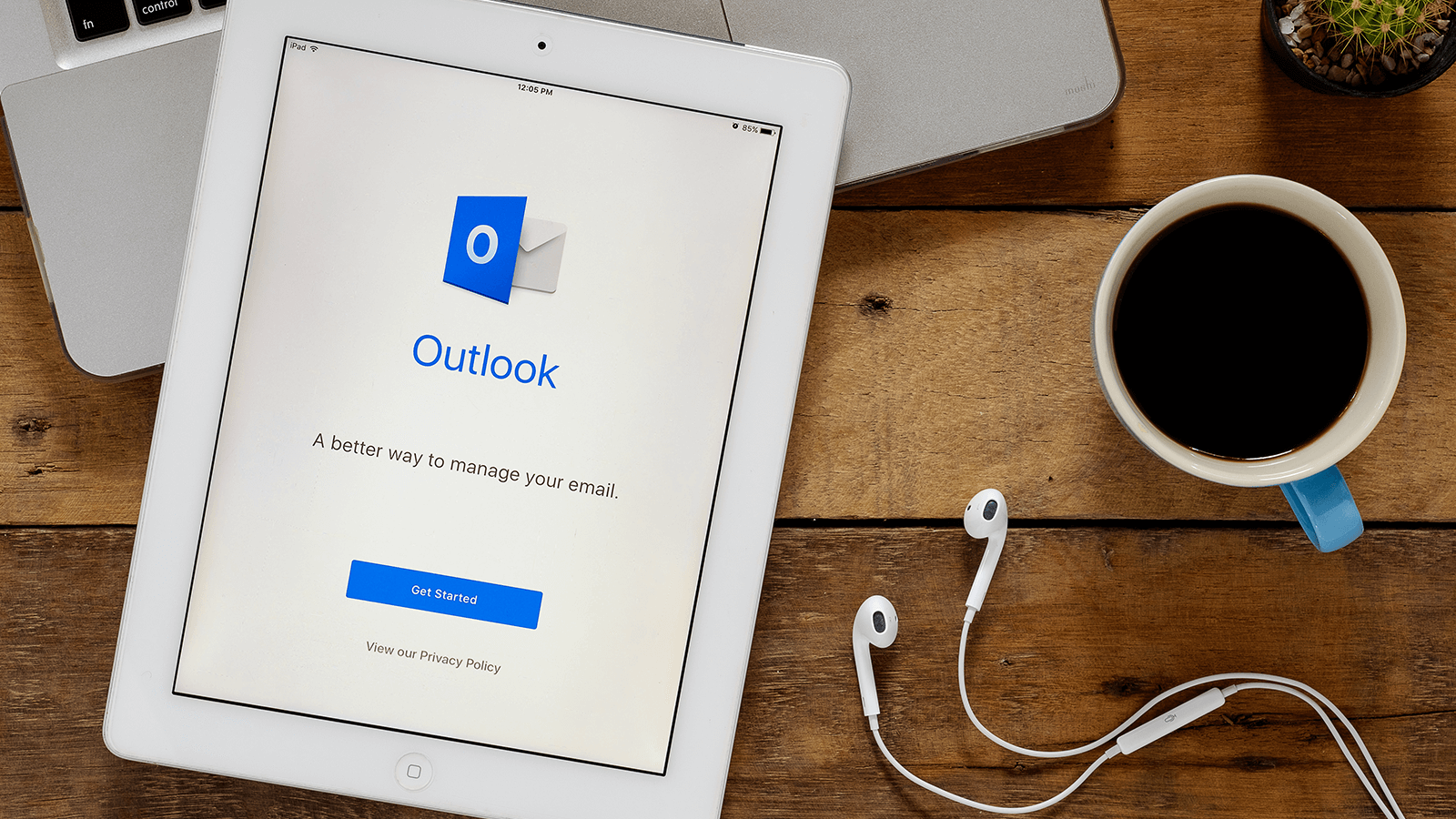
Open OST in MS Outlook 2019, 2016, and 2013

2 Simple Ways to Merge Multiple Outlook PST Files Instantly