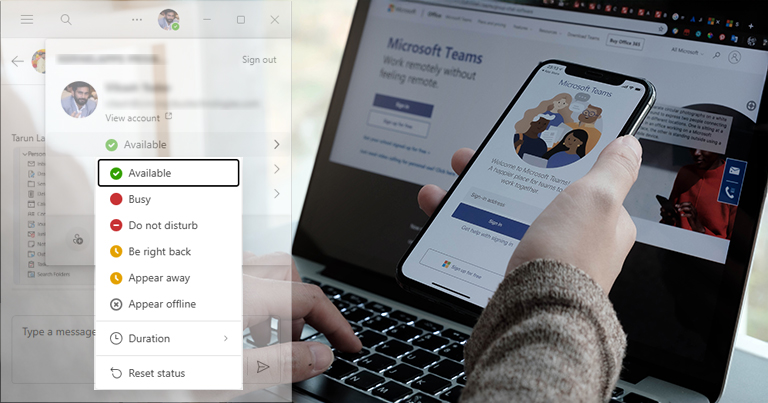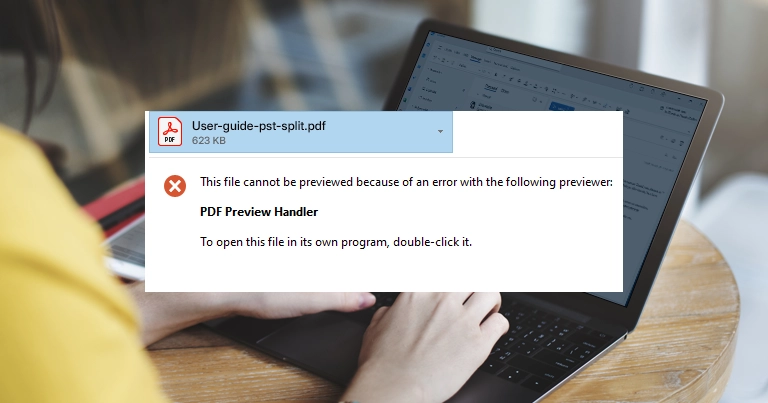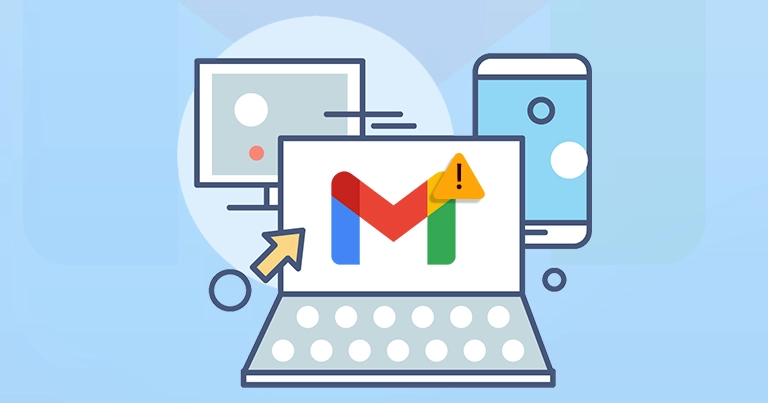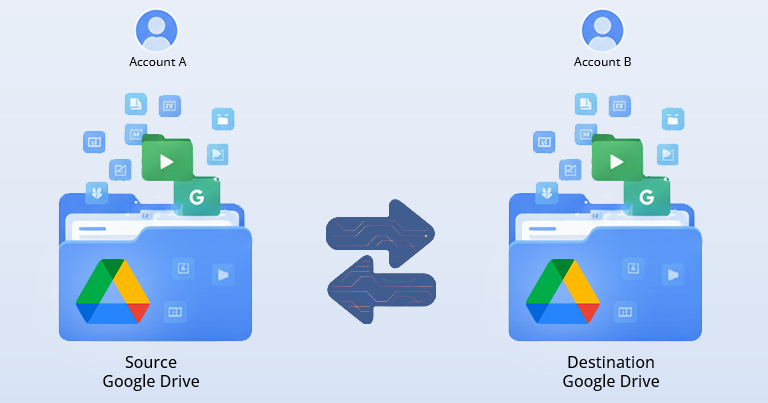You’ve probably noticed many small icons, colored dots, & symbols next to messages or people’s names while using Microsoft Teams. They look simple, but each one has a specific meaning as they inform you about the status of your messages at the sender & receiver levels.
Understanding these Microsoft Teams icons help you to make your communication faster & clearer. Consequently, you’ll know when to send a message, when to wait, & how to respond appropriately.
Got no clear resources till now? Don’t worry, EmailsKB platform is meant to resolve user queries & provide key information to promote happy learning. Be with the blog to know all the important insights of Microsoft Teams Chat symbols.
Why does Microsoft Teams Use Chat Symbols?
The main idea behind the Microsoft Teams icons is to simplify communication & reduce the confusion in busy workspaces. Besides, they provide additional benefits to the people, such as:
- Symbols convey key information, such as availability or message delivery, that promotes clarity in communication.
- Helps in collaborating with teammates when others are online, engaged, or busy in a discussion.
- Sent, delivered, or read message status indicators help in reducing misunderstandings.
- Quick visual symbols save time & allow you to grasp updates briefly instead of reading lengthy chats.
- Offers better notification management that highlights what needs immediate attention.
- Symbols also ensure professional clarity & cross-platform consistency that helps to maintain workflow transparency.
Full Breakdown of Microsoft Teams Chat Symbols and Icons
Thinking of what do the symbols mean in Microsoft Teams Chat? This section will help you understand the complete meaning of Microsoft Teams symbols list, for effective & clear communication.
Message Delivery & Read Status
| Icon | Status | Description |
| Checkmark | Sent | Message sent but not delivered. |
| Eye symbol | Seen | Message has been seen by the receiver. |
| Smiley face | Emojis | Real-time interaction with GIFs, emojis, stickers |
| “+” | More options | Get more options to attach files or schedule messages |
| Arrow symbol | Retry | Prompt failed sent message. |
| Paper plane | Send messages | Allows sending attachments or typed chat messages. |
| “A” with pencil | Formatting option | Access text formatting & editing options. |
| Looping component | Real-time editing | Allow multiple users to edit & see changes instantly. |
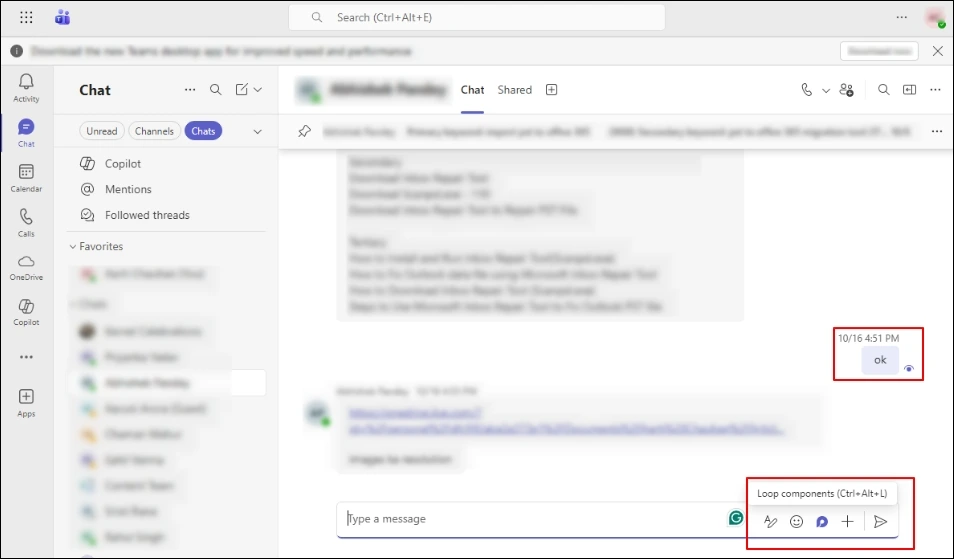
Microsoft Teams Status Symbols [Presence Icons]
| Icon/Color | Status | Meaning |
| Green Dot | Available | User is online & active. |
| Red Dot | Busy | User in a meeting or call. |
| Red Circle with white line | Do not disturb | Notifications are blocked. |
| Yellow Clock | Away/Be right back | User is temporarily inactive. |
| Gray Circle | Offline | User has signed out of Teams. |
| Red dot with envelope | Tenant switcher | Offers to accept or reject the invitation for a new environment. |
| Anti-clockwise arrow | Reset status | Reset your presence status. |
| Duration | Set temporary status | Helpful in telling others about your status for a set period. |
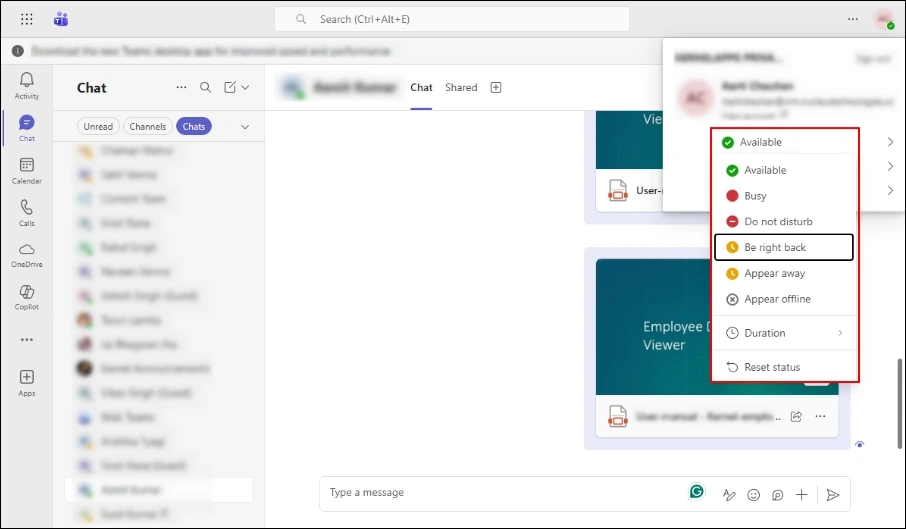
Chat Action & Notification Symbols
| Icon | Meaning | Purpose |
| Edited | Message was modified after sending. | Offer transparency in edits. |
| Pin Icon | Message is pinned at top | Keeps important message easily accessible. |
| Saved | Message is bookmarked for later | Use “Save this message” for quick reference. |
| Typing indicator | Typing is going on… | Real-time signal that someone is responding. |
| Paperclip | Attachment shared | Displays when files are attached or uploaded. |
| @Name | Mentions a specific person. | Notifies only specific user. |
Microsoft Teams Meetings & Call Icons
| Icons | Meaning | Purpose |
| Camera | Video call | Allows to make a video call. |
| Phone call | Audio call | Offers to make an audio call. |
| People with “+” symbol | Add users | Add more recipients to the conversation. |
| Magnifying glass | Search in chat | Search specific messages, files, URLs in text. |
| Arrow up in the box | Screen share | Share the desired tab with others. |
| Speaker with slant line | Mute | Restricts the notifications of recipient. |
| Glasses with slant line | Mark as unread | Helps to make message mark as unread after viewed. |
| Copy link | Create URL | Points to the original location of a file, folder, chat, message, or channel. |
| Move to | Transfer items | Allows to move file or folder from its current location to the new one. |
![]()
Message Priority Symbols
| Priority type | Symbol | Purpose |
| Standard | No specific symbol | Normal notification |
| Important | “IMPORTANT” Banner | Highlights the message in red to seek users’ attention. |
| Urgent | “URGENT” Label | Triggers notifications in every 2 minutes for 20 minutes. |
Warning/Connection/Sync Symbols
| Icon | Meaning | Action Needed |
| Yellow triangle | Connection or sync issue | Verify internet or sign-in details. |
| Tenant badge | Indicates another organization or guest account. | Confirms about the account you’re active in. |
| Lock symbol | Private or restricted chat | Indicates limited access to message visibility. |
Tips to Use Microsoft Teams Icons Smoothly
Look at the following tips that can help you use the Microsoft Teams chat symbols effectively:
- Use reactions for short acknowledgements.
- Verify the message status for crucial information.
- Understand tenant badges & keep files organized.
- Do respect the presence icons, like Do Not Disturb.
- Use mentions wisely to prevent notification overload.
- Pin or save an important message to avoid scrolling endlessly.
Common Users’ Confusion Explained
Here we have addressed some users’ confusion.
- I sent a message, but it still has only one tick.
The recipient device hasn’t received your message yet.
- Presence shows green, but no reply.
The person might be active in Teams but busy elsewhere.
- My message says “Seen”, but I got no reply.
Indicates they opened the chat, not that they read everything.
- Why can’t I see the typing indicator?
It can occur in a larger group or in cases of low internet connectivity.
Conclusion
Understanding the Microsoft Teams icon meanings helps to create a visual language, which enhances collaboration & communication clarity. Hopefully, this guide has helped you to know the meaning of symbols in Teams chat that are the most common & effective ones.
That’s what the EmailsKB platform is known for. Our focus is to make the technology handy & easy to use for users.