Published on - November 12, 2019 Migrate Exchange Public Folders to Office 365 Groups Flawlessly

Public Folder is a much older technology, though they are available even in Office 365 and the latest versions of Exchange. Public Folders are popular with users, even though Microsoft is coming up with newer features, especially in Office 365. One such feature is Office 365 Groups. We will discuss more about Public Folders and Office 365 Groups now.
Office 365 Groups
Office 365 Groups is a collaboration feature introduced by Microsoft. It helps to share resources with a set of people easily. When you add a user to a Group, the user automatically gets access to the Group resources without any special permission.
Migrate Public folders to Office 365 Groups
If you have decided to migrate your data from Exchange Server Public Folders to Office 365 Groups, then this article is for you. This manual migration is quite an arduous task. Therefore, it is often recommended to use a professional migration tool for hassle-free migration.
Office 365 Groups
Office 365 Groups is a collaboration feature introduced by Microsoft. It helps to share resources with a set of people easily. When you add a user to a Group, the user automatically gets access to the Group resources without any special permission.
Migrate Public folders to Office 365 Groups
If you have decided to migrate your data from Exchange Server Public Folders to Office 365 Groups, then this article is for you. This manual migration is quite an arduous task. Therefore, it is often recommended to use a professional migration tool for hassle-free migration.
Why Should you Migrate Your Public Folders to Office 365 Groups?
Let us now weigh the pros and cons of the migration to Office 365 Groups.
Pros
Cons
How to Manually Migrate from Public Folders to Office 365 Groups?
Manual migration of Exchange Server Public Folders to Office 365 groups is a time consuming and lengthy process and requires strong technical skills. Just to give an idea of the sheer complexity of the migration process, the steps are given below:
How to Migrate from Public Folders to Office 365 Groups with Ease?
It is quite evident that manual migration from Public Folders to Office 365 Groups is not everyone’s cup of tea as requires technical skills. Moreover, if you miss any single detail in the migration steps, then the whole process is prone to fail. To avoid all these issues due to process complexity, one should look for a professional Office 365 migration tool. Kernel Office 365 Migration Tool is one such tool that can migrate Public Folders to Office 365 Groups.
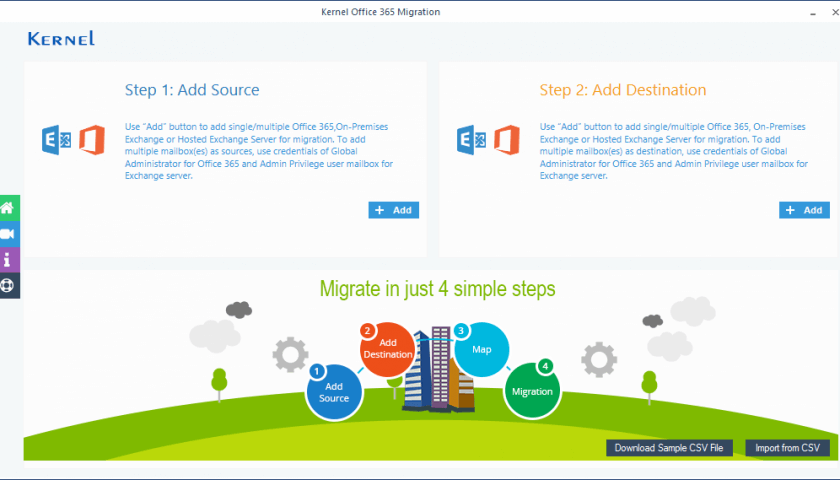
Conclusion
In this blog post, we have discussed the main reasons why one should consider migrating from Exchange Server Public Folders to Office 365 Groups in great detail. We have discussed the pros and cons of this migration process. Also, we have briefly discussed the migration steps, just to give the user a gist of the sheer complexity of the whole process. In our opinion, the migration from Public Folders to Groups is a technical task and should be performed with caution. The user can avoid manual migration with the help of a professional migration tool. Kernel Office 365 Migration is one such tool that can simplify the migration experience. Due to numerous useful features we highly recommend Office 365 Migration tool.