Published on - August 7, 2018 How to open Exchange 2016 EDB files on Windows?

The data in Exchange Server is stored in EDB files (Exchange Database File), and you can only access the EDB file through Exchange Server. Windows provides no direct method to read or open Exchange 2016 EDB files on Windows. The indirect manual method used by some users involves conversion of EDB file to PST and then importing the PST file in Outlook. However, this approach is time consuming and, if not done correctly, can also lead to data loss.
A better solution for your problem is Kernel EDB Viewer. The tool allows you to read or view the EDB file contents without Exchange Server. EDB viewer tool supports all EDB files, created on any Exchange Server version. This tool can be installed on any Windows machine to access EDB files there.
Sometimes, the EDB file gets corrupt, due to software failure, power failure, system crash, or virus attack. And it becomes difficult to open and read the data of a corrupt EDB file. Also, there are no manual methods available to open a corrupt Edb file. But, with the help of Kernel EDB Viewer, users can open and read emails from a corrupt/damaged EDB file without any hassle.
Let’s have a closer look at this tool.
Kernel Exchange EDB Viewer is a freeware tool that helps users to open and view an EDB file without installing MS Exchange Server. This Exchange EDB Viewer tool is embedded with some great features, such as:
The EDB viewer tool features a simple and intuitive user interface. With just a few clicks, you can view the emails, attachments, contacts, etc., from the EDB file. Let’s have a look at the working process of this tool.
To open and view your Edb file with Kernel Exchange Edb Viewer, follow these steps:
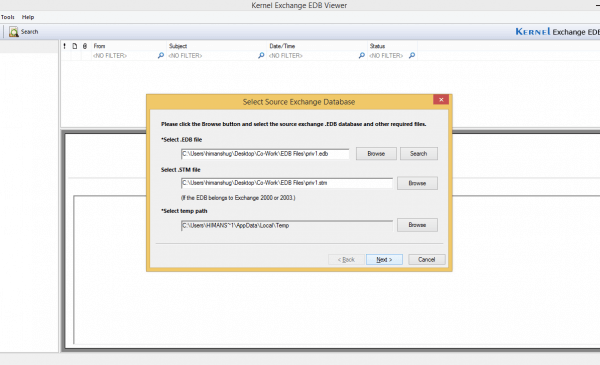
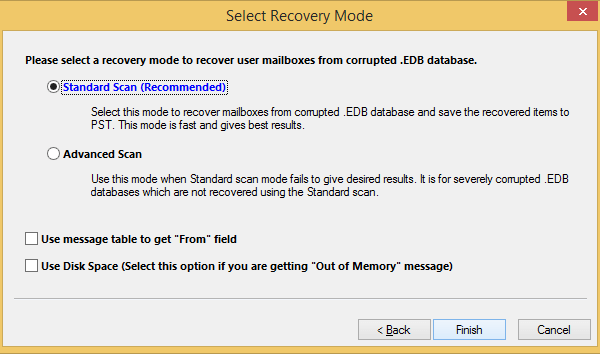
Note 1: The Standard Scan mode is the mode recommended by us, as it gives fast and best results for EDB files. However, if you’re unable to open EDB file with the Standard scan, then use Advanced Scan mode.
Note 2: If you’re getting “Out of memory” error, then tick the “Use Disk Space” box.
The tool will begin analyzing the file. If the EDB file is damaged, the tool will quickly repair the corrupt EDB file, and you’ll be able to view its mailboxes. The mailbox content will be visible in the left pane of the tool. Select any mailbox to preview its content in the tool.
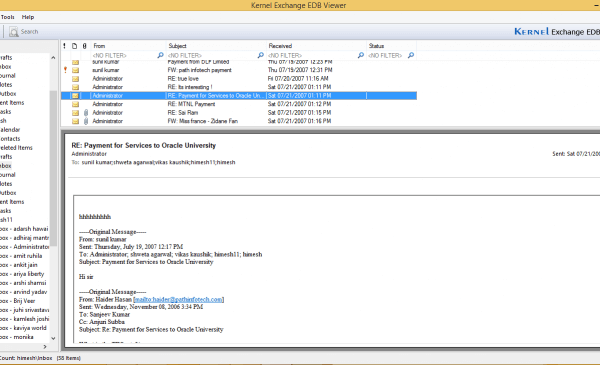
Note: Kernel Exchange EDB Viewer can be used only for opening and viewing EDB files. If you want to convert EDB file to PST or export it to Exchange Server, Office 365, or Outlook, then use Kernel EDB to PST Converter.
Manual methods available to open Exchange 2016 EDB files on Windows are not viable. The architecture of the EDB file is optimized and supported by Exchange Server only. To view an EDB file, you have to either convert it or use a professional EDB viewer tool. We recommend utilizing Kernel Exchange EDB Viewer free tool. The tool has no file size limitations and can easily repair corrupt EDB files.
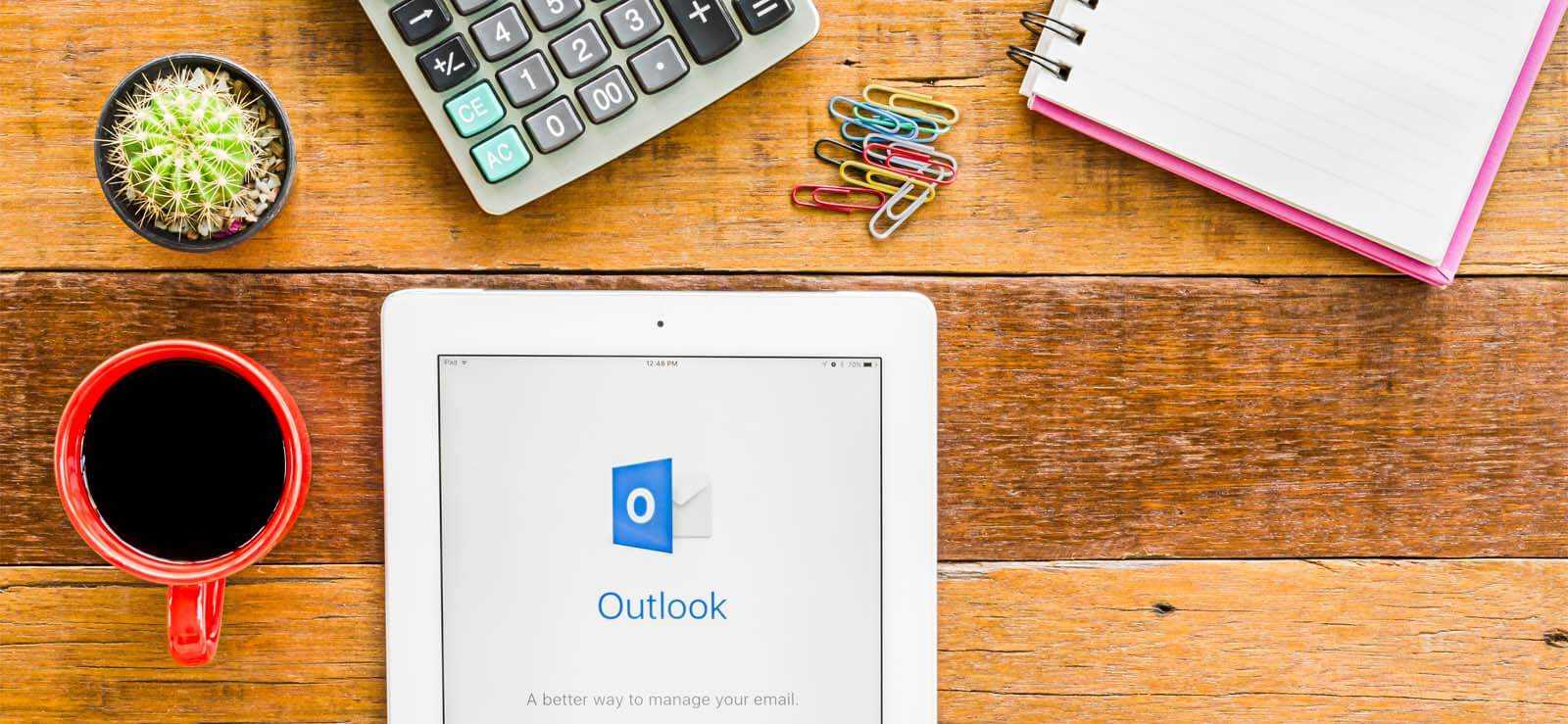
How to Redirect External Mails to Another Folder in Outlook?

Export AOL Emails to Hard Drive
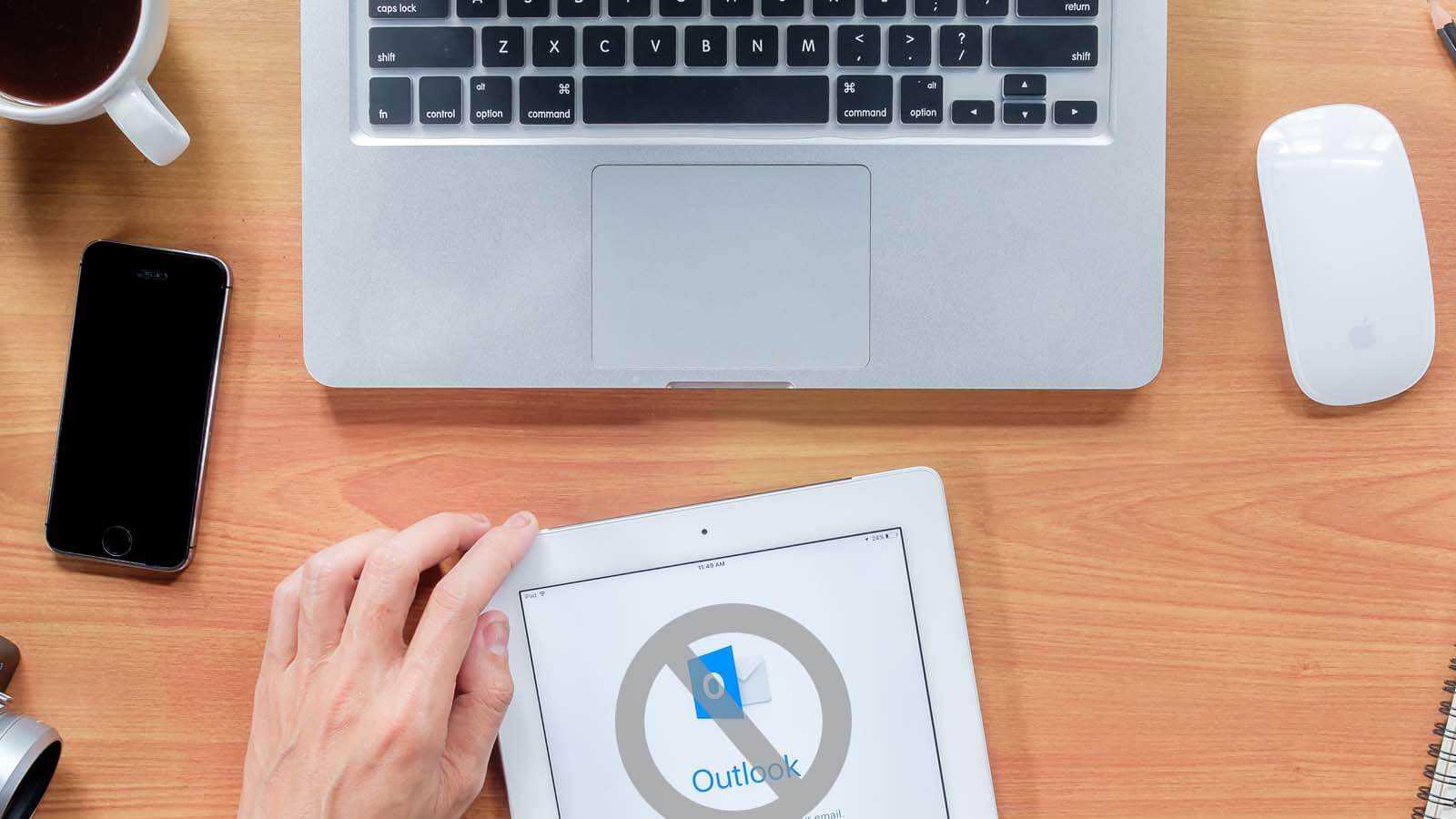
Open PST File Without Outlook
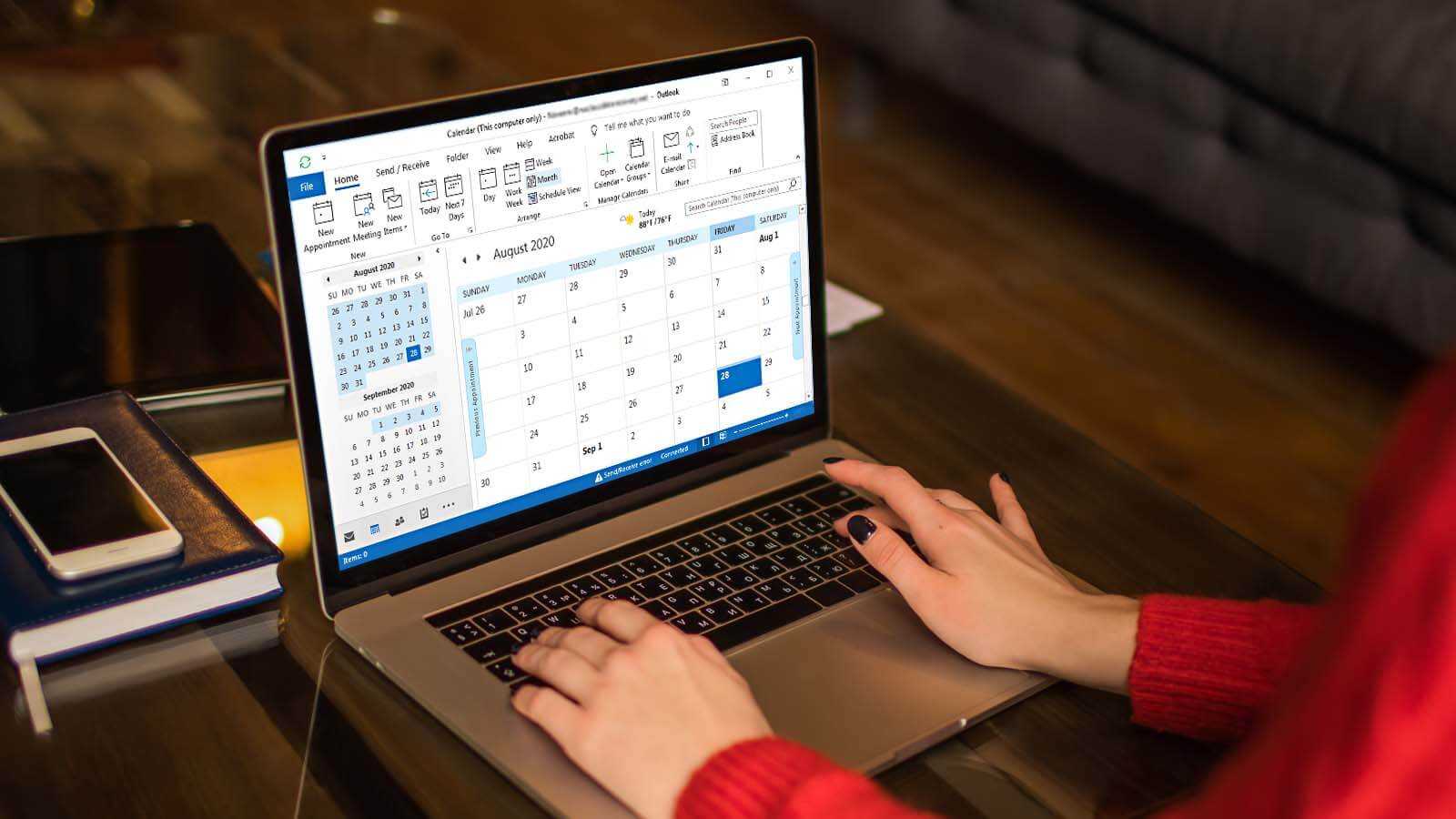
How to delete duplicate Calendar entries in Outlook 2016?
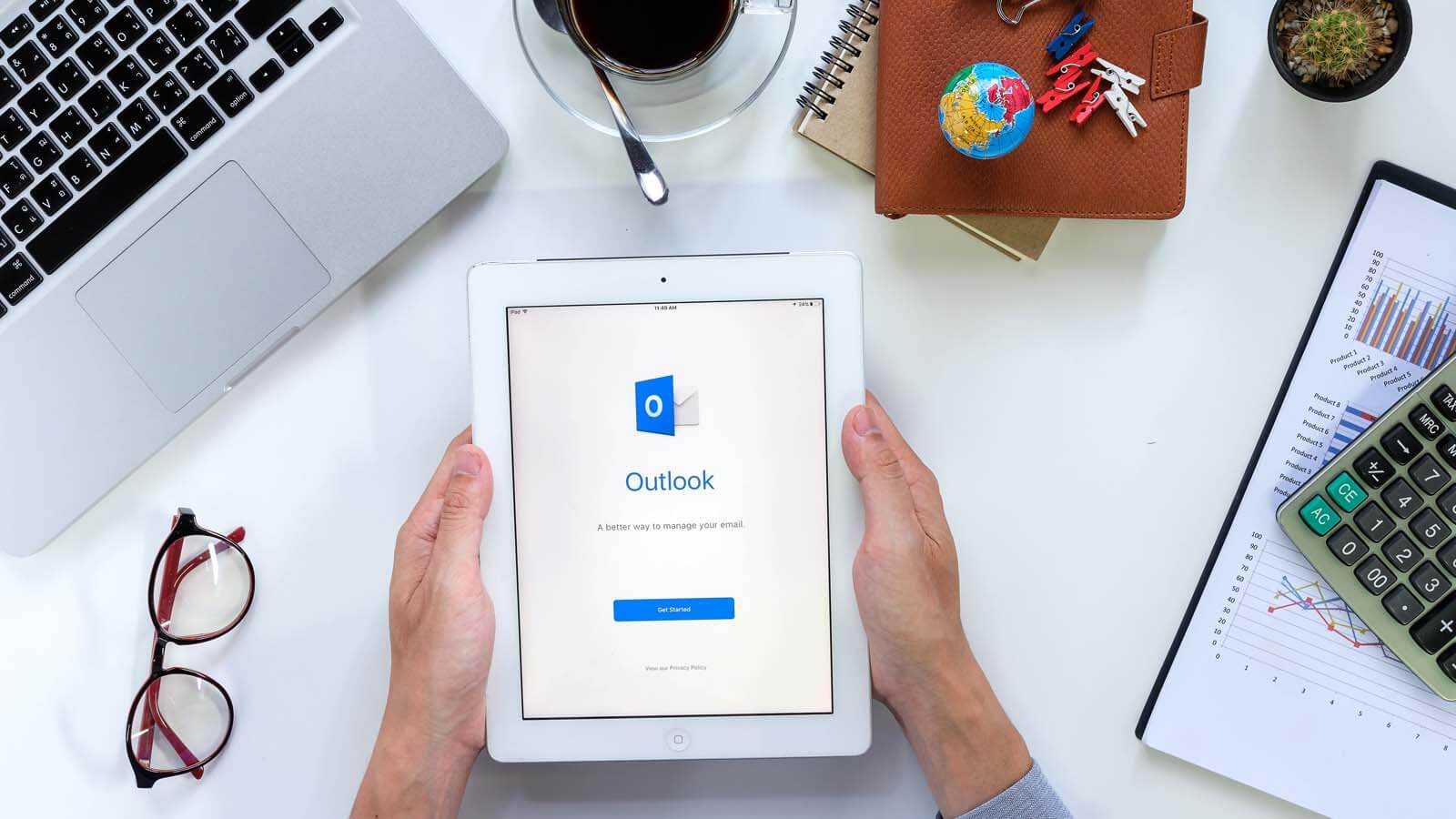
How to Merge PST Files Using Outlook 2016?
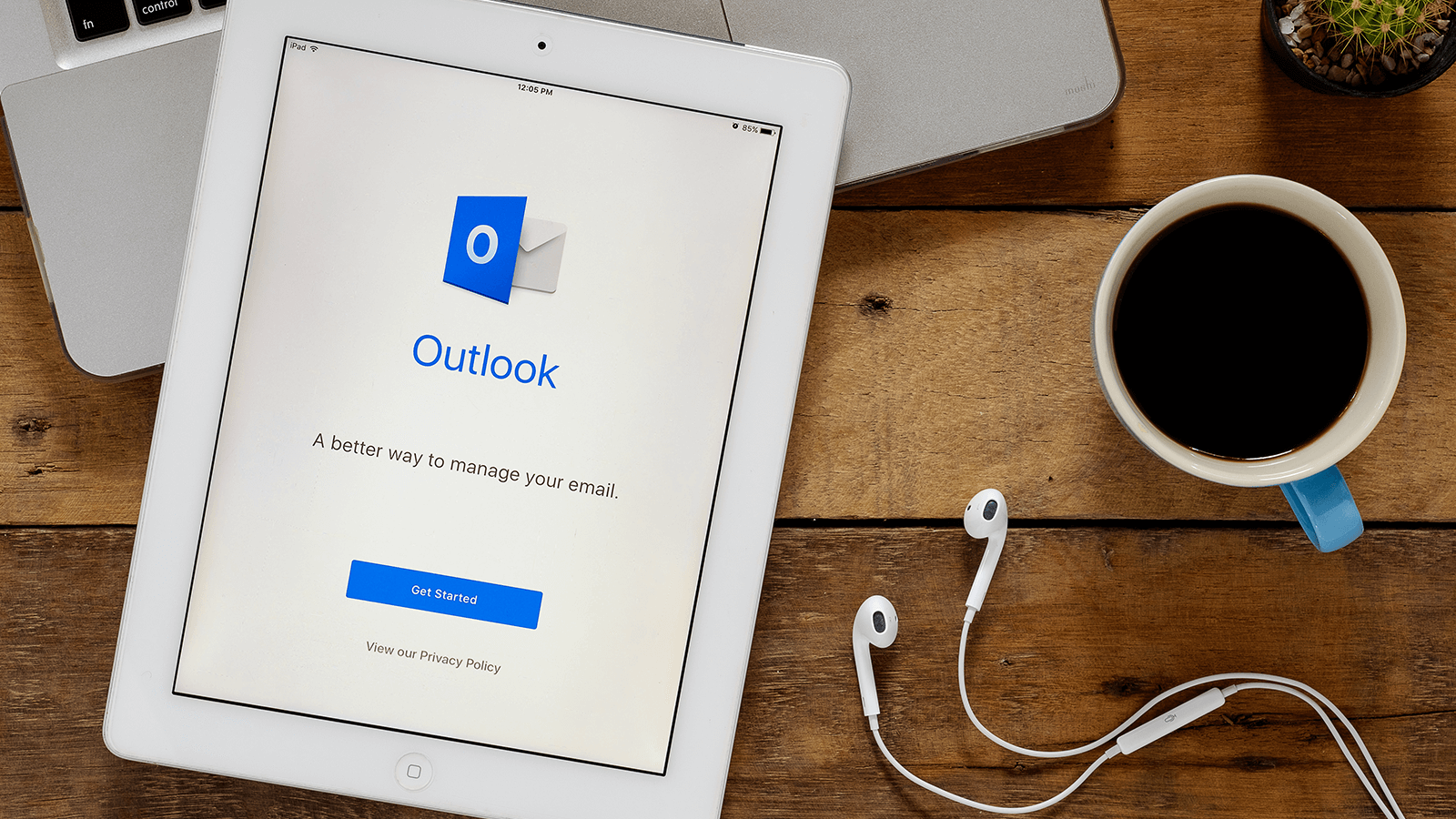
Open OST in MS Outlook 2019, 2016, and 2013