Published on - September 7, 2020 Open PST File Without Outlook
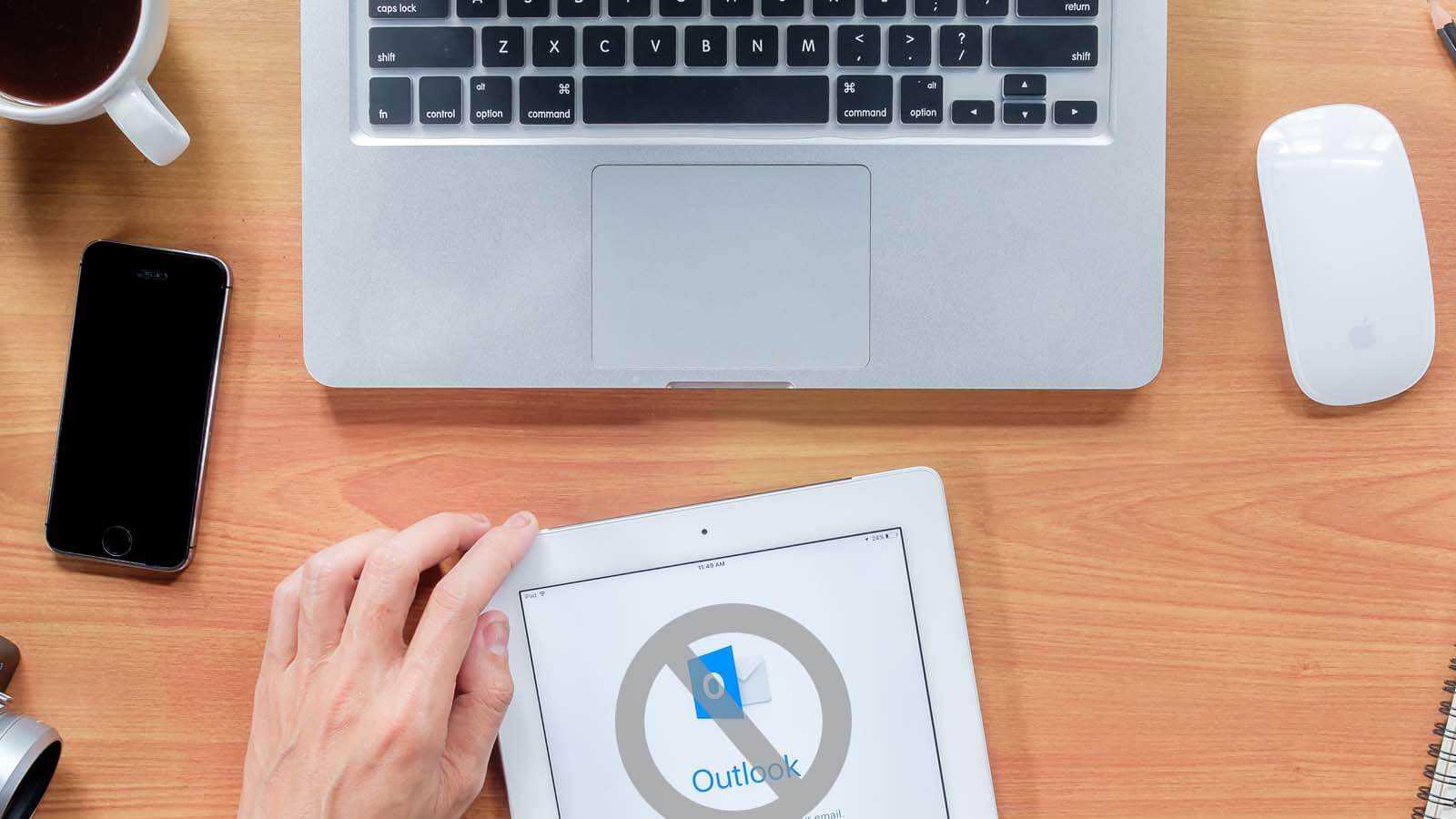
Outlook PST is a proprietary file format from Microsoft, and so it isn’t easy to open it without using the MS Outlook application. But there are a few DIY methods, which allow you to open the PST file without MS Outlook.
It is a free application provided by Google to migrate Microsoft Outlook data. It allows users to migrate all items including, emails, Contacts, Calendar entries, etc. from Outlook to G Suite. Follow the below-given steps to perform the Outlook to G Suite migration:
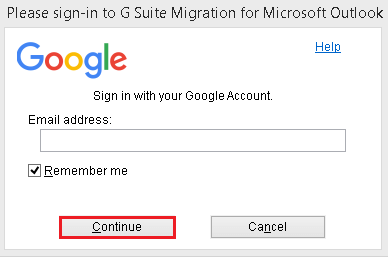
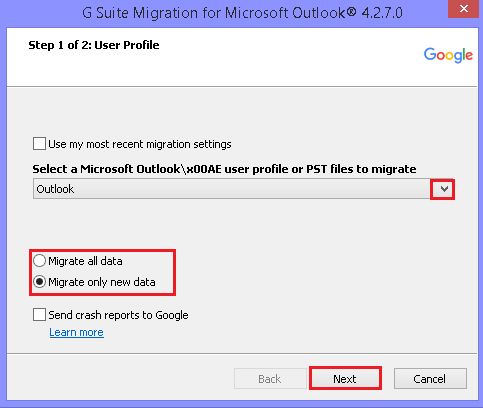
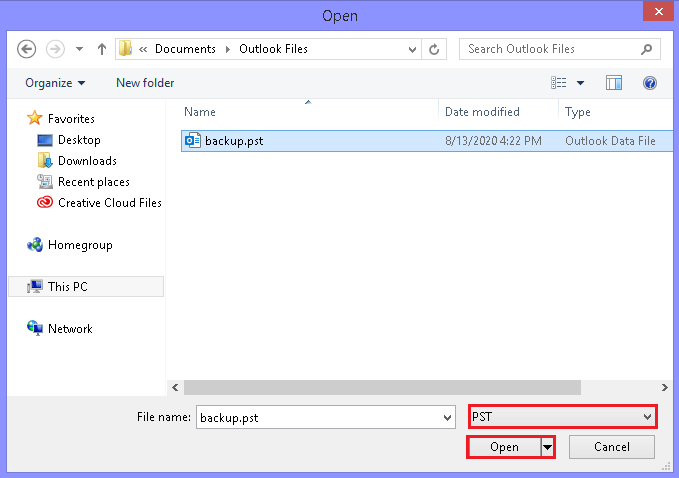
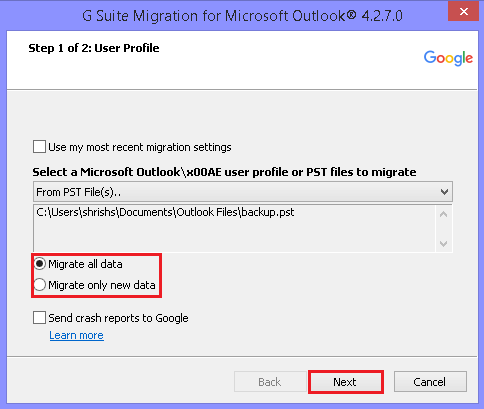
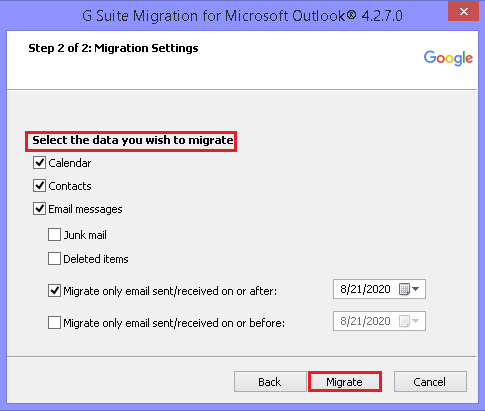
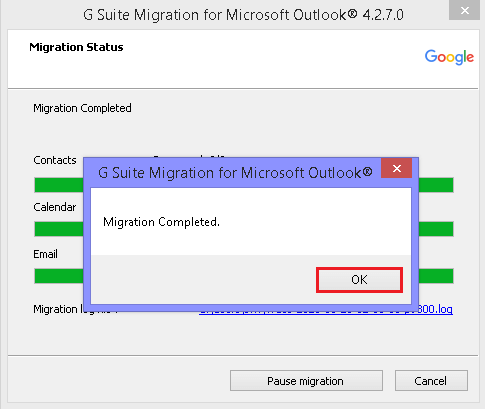
Note: During the migration process, you can also pause migration.
Note: Save PST file in Gmail using a professional tool
To save the PST file in Gmail, I would like to refer a perfect third-party tool, Kernel Import PST to Gmail. The software allows you to transfer PST files not only into Gmail but also in other IMAP email clients like AOL, Yahoo, Outlook, etc.
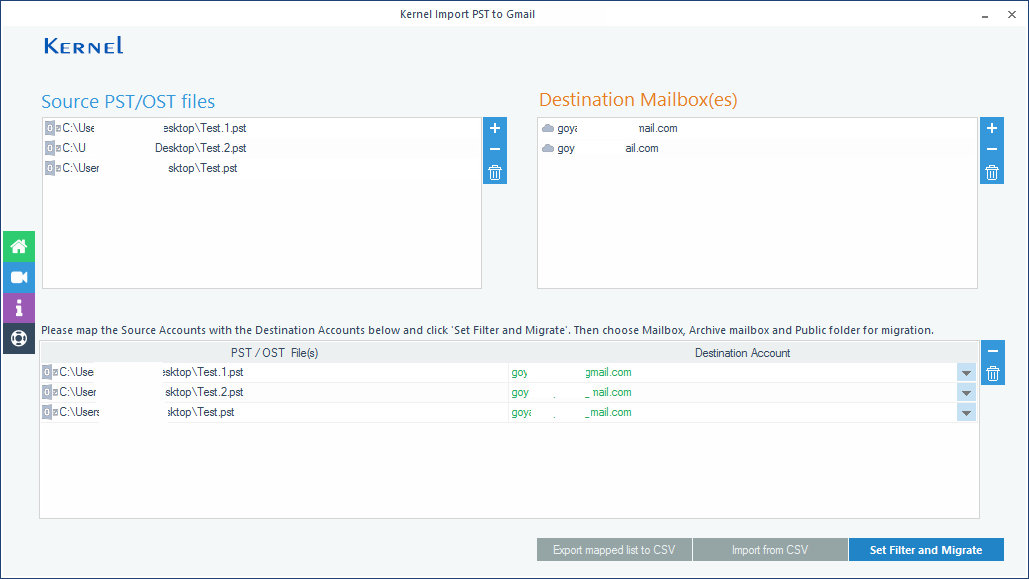
When you are using Outlook and want to share some emails with a person without Outlook, you can share it as TXT files.
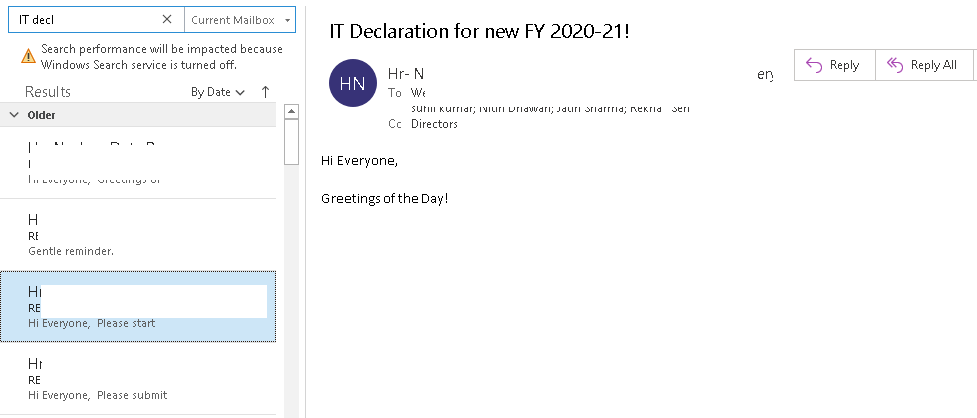
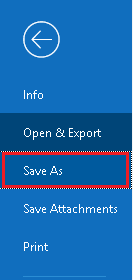
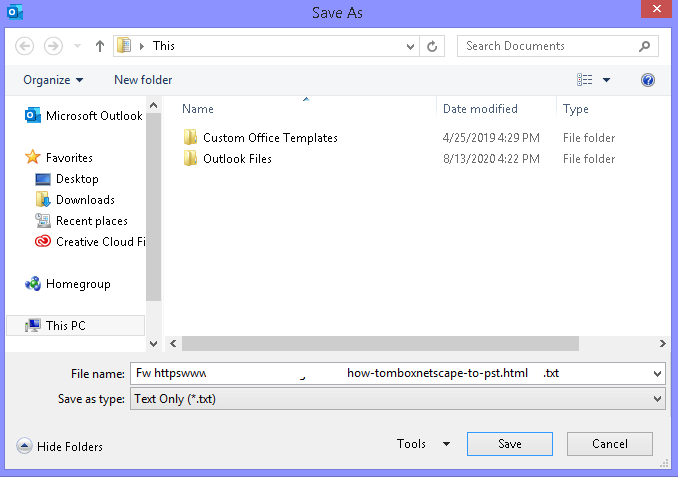
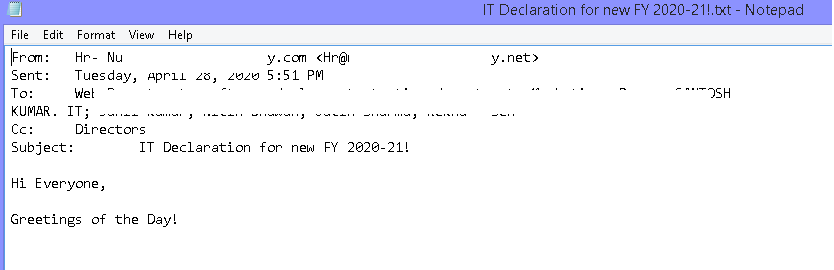
When you are using MS Outlook and want to share emails, you can share it as HTML files also.
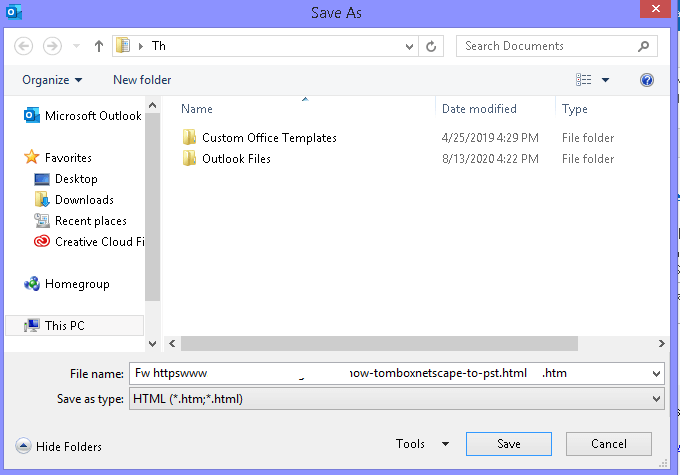
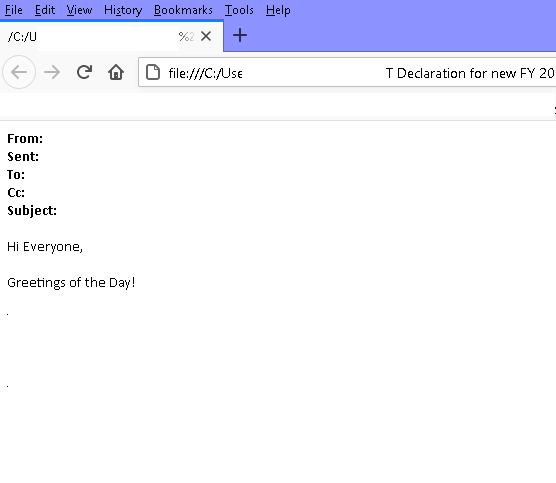
You can never trust manual procedures, as they are lengthy and complicated. Here I would love to introduce a free third-party application to view data from Outlook PST file without using the MS Outlook application, Kernel PST Viewer.
Features and Advantages of Kernel PST Viewer Tool:
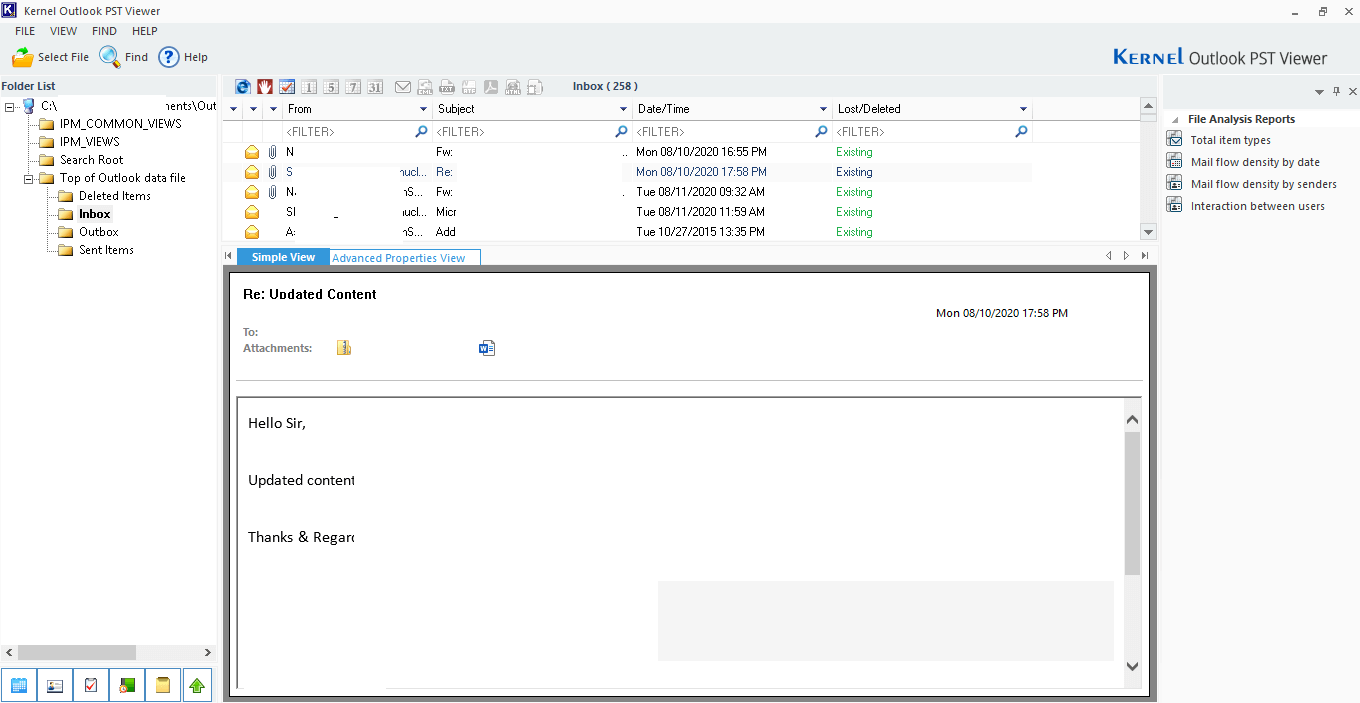
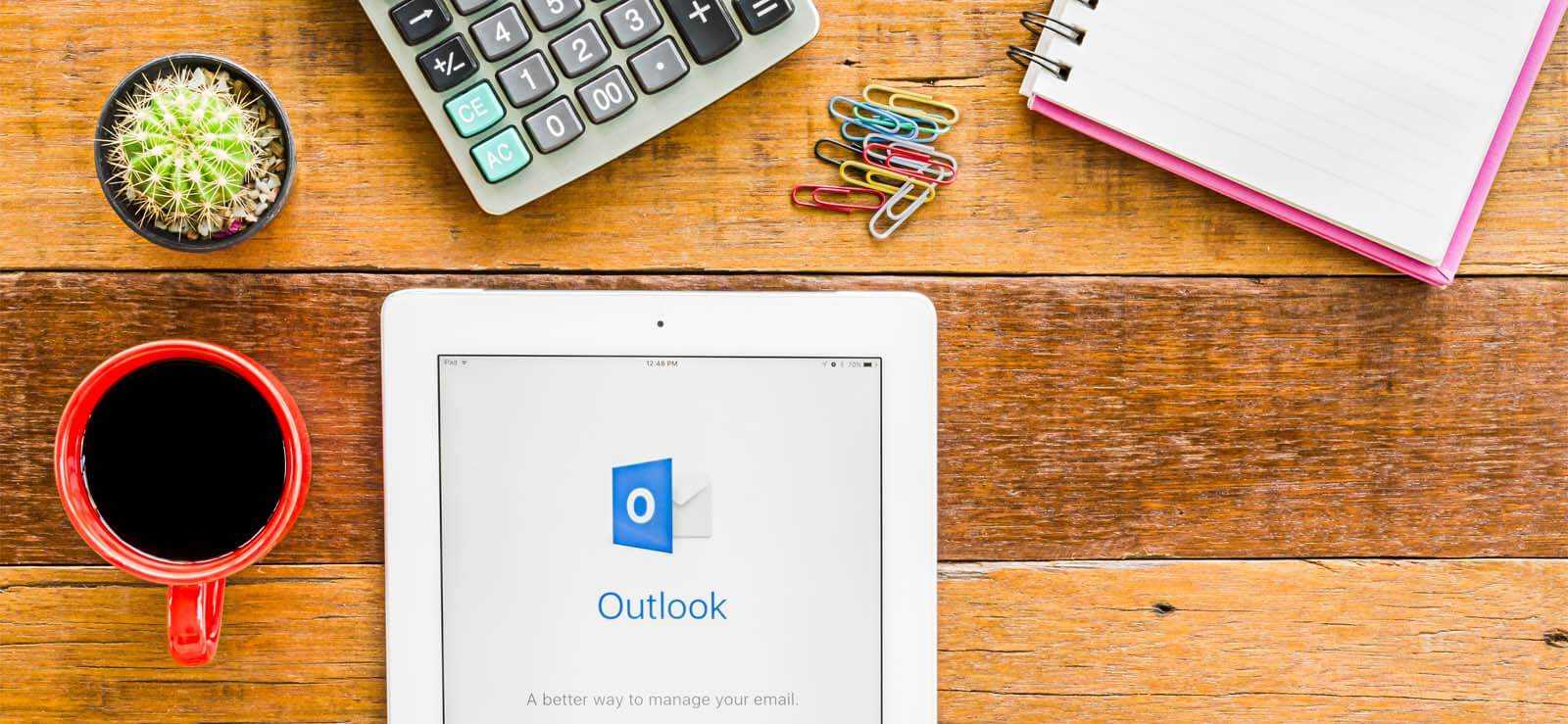
How to Redirect External Mails to Another Folder in Outlook?

Export AOL Emails to Hard Drive
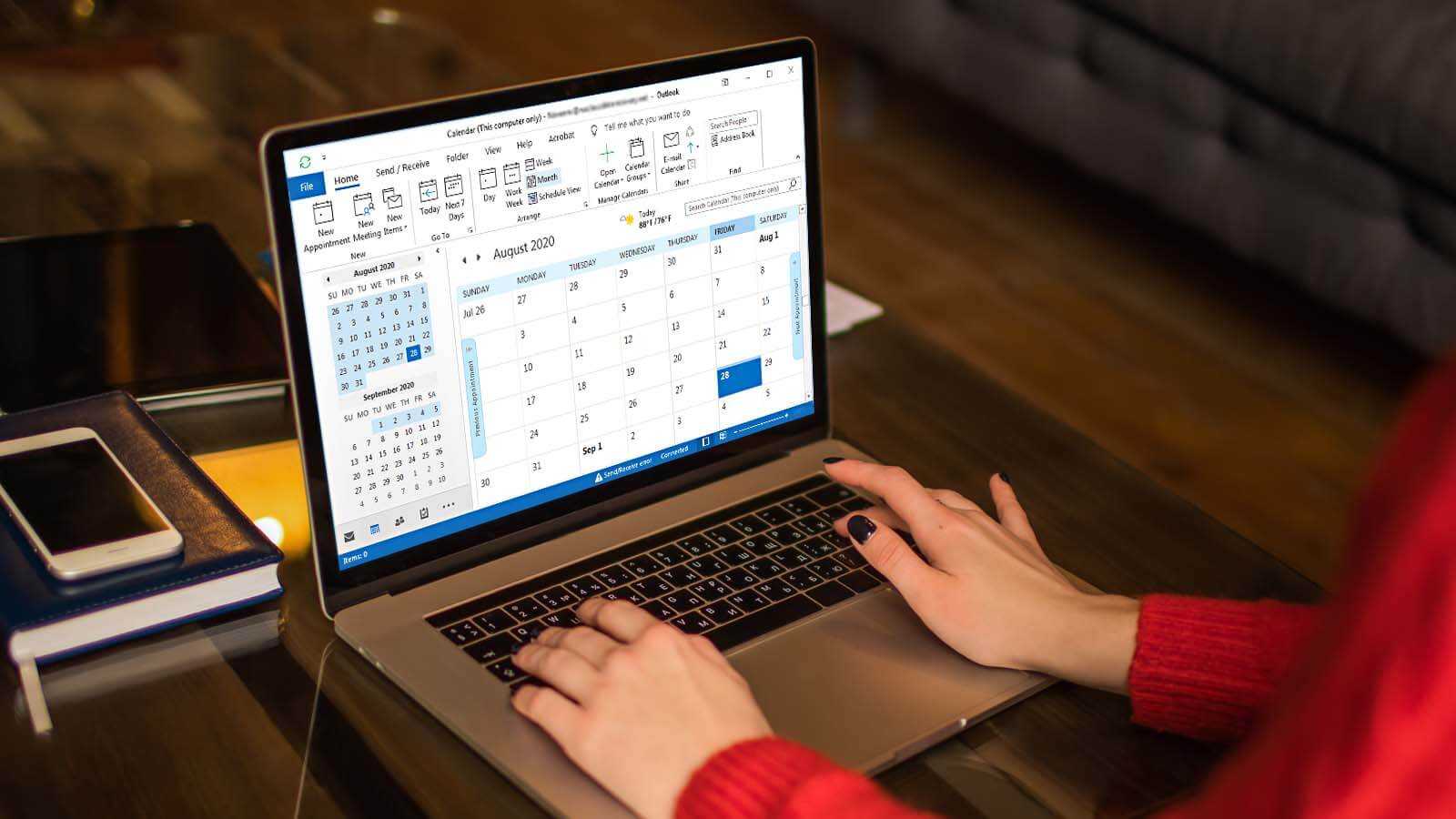
How to delete duplicate Calendar entries in Outlook 2016?
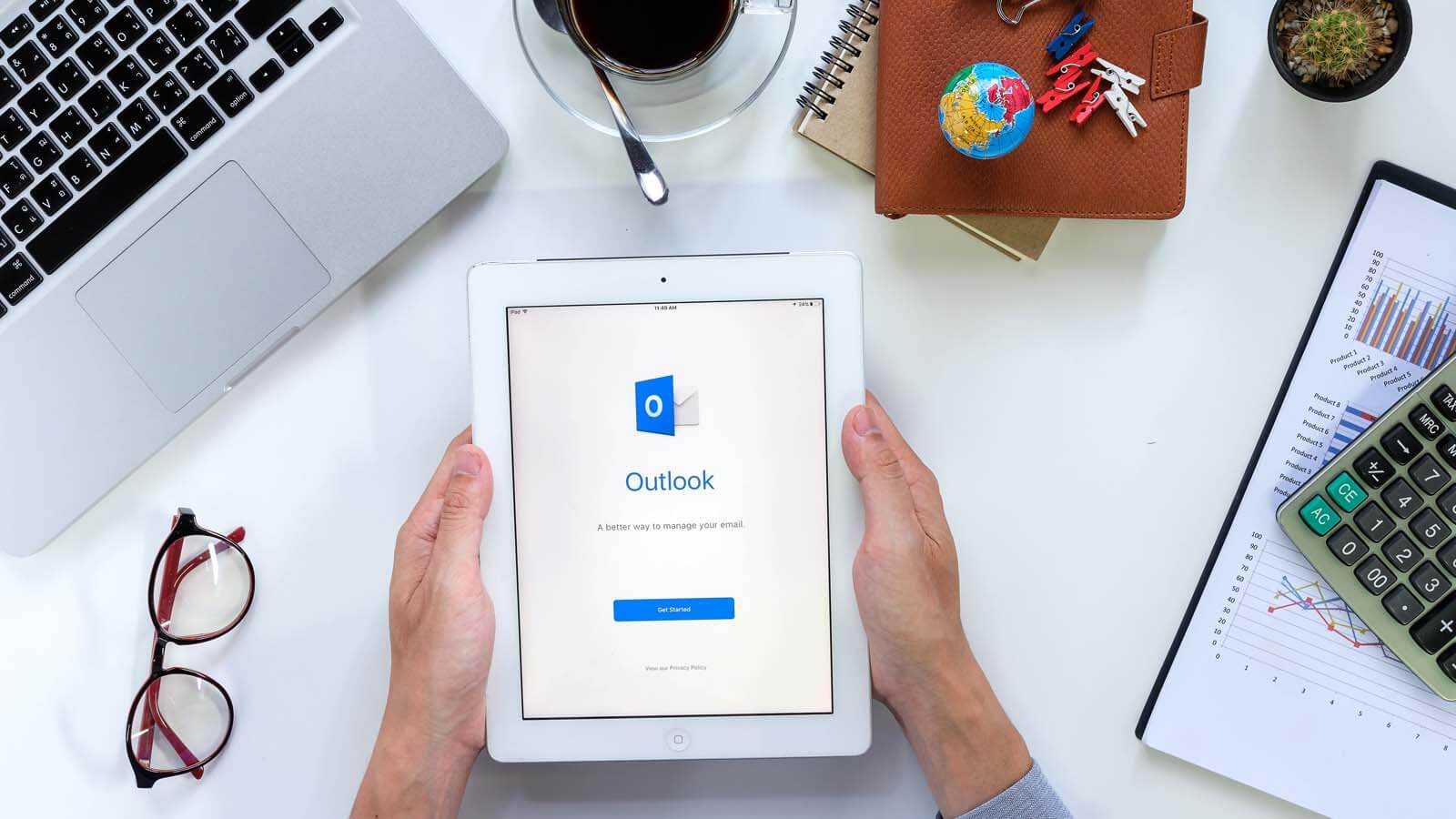
How to Merge PST Files Using Outlook 2016?
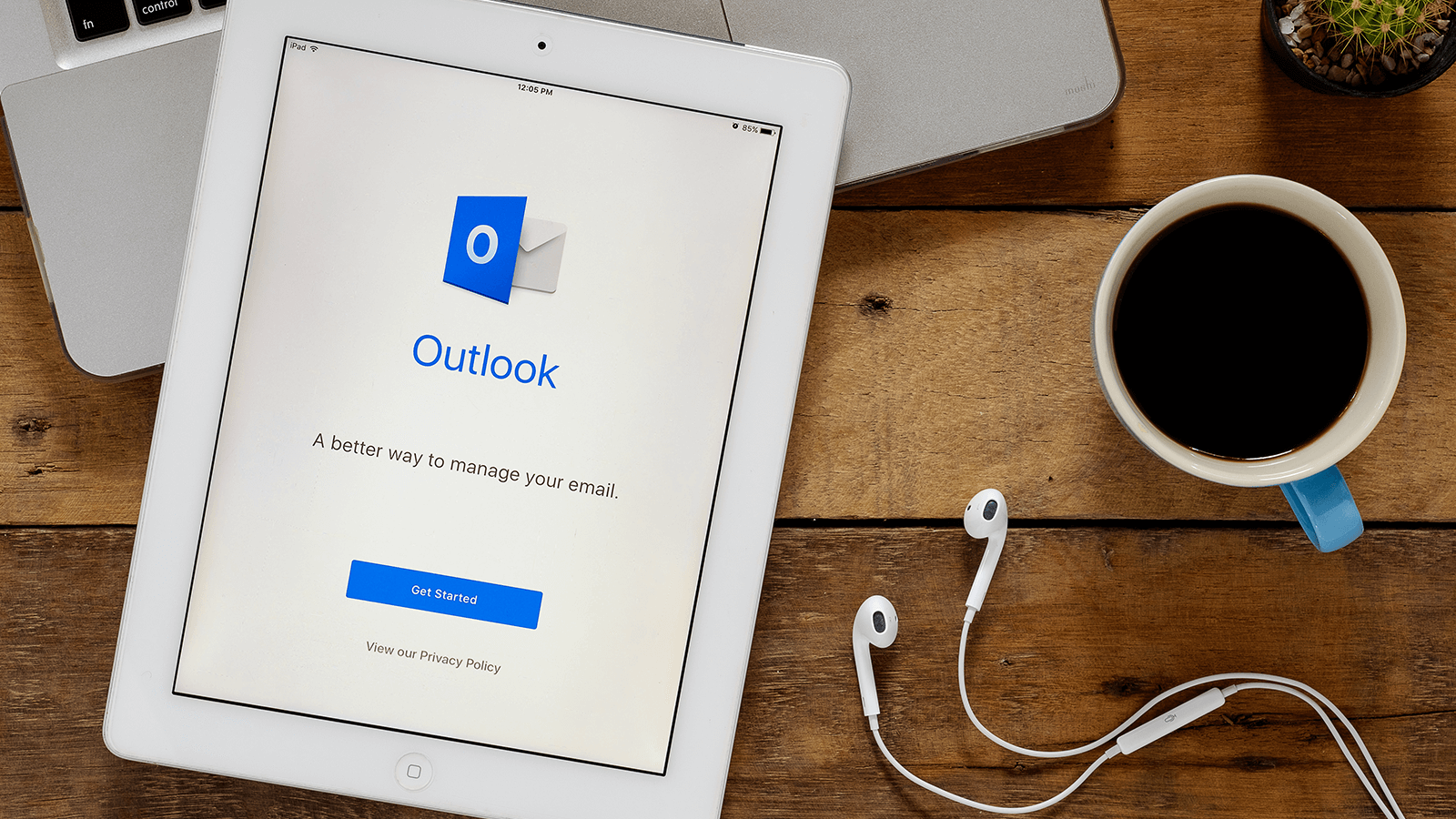
Open OST in MS Outlook 2019, 2016, and 2013

2 Simple Ways to Merge Multiple Outlook PST Files Instantly