Published on - November 2, 2017 Two popular ways to export NSF files to Outlook 2016 and other versions

IBM/Lotus Notes, like MS Outlook, provides features like address book, e-mails, calendaring, and scheduling. But Lotus Notes stores the emails and other data in Notes Storage Format (NSF files) whereas MS Outlook stores all the data in PST format. And this difference in their formats can be an issue when users want to switch from one email client to the other.
MS Outlook and IBM Notes are highly efficient applications and are used widely by individuals and corporates. But still, MS Outlook commands the major share of the market compared to Lotus Notes. There is a perception that MS Outlook is better than Lotus Notes, and the reasons for the same are:
Easy to use – Lotus Notes has a complex interface, whereas MS Outlook has a user-friendly interface. Using Lotus Notes is tough for a normal user. But configuring and using MS Outlook is easy even for non-technical users.
Cost efficient – Lotus Notes is quite costly to purchase. Its maintenance costs are also high. However, it is not the case with MS Outlook (as it comes with MS Office Suite).
Configures multiple accounts – For Lotus Notes, separate login is required for each email account which is quite time-taking. But, MS Outlook allows users to configure multiple email accounts.
MS Outlook cannot access emails in NSF files. So, while moving from Notes email client to Outlook, one has to convert NSF files to PST format. But both these email clients do not have any feature to convert NSF files to PST directly. But there is an indirect method that you can follow:

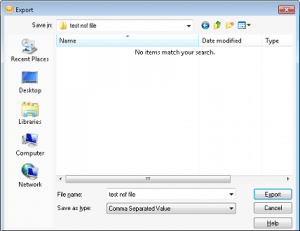

Now, the NSF data will be exported to CSV file. After that, you have to import the CSV file to MS Outlook. In MS Outlook, follow the below steps to import the CSV file
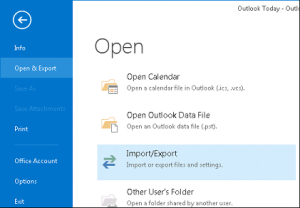
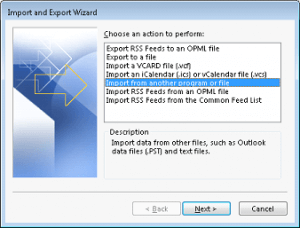
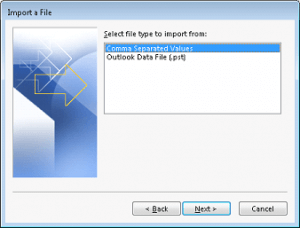
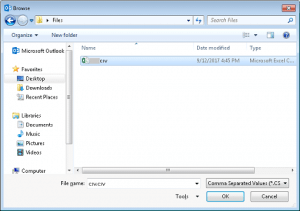
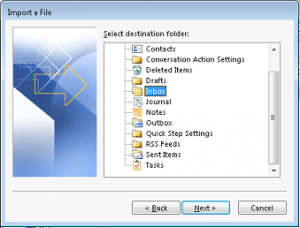
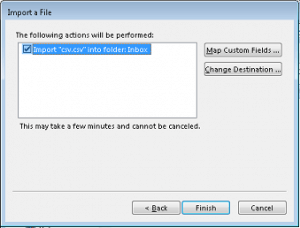
This manual method is entirely free. However, it is time-taking, particularly with large-sized NSF files. So it is better to use a reliable third-party tool for NSF to PST conversions. Tools like Lotus Notes to Outlook facilitates quick and hassle-free Notes to Outlook migration.
Lotus Notes to Outlook offers easy migration of Lotus Notes as well as Domino Server mailboxes to PST and Exchange Server. Its interface is highly interactive and user friendly. So, one can accomplish the migration in a few simple steps. Moreover, it works well with multiple PST files, including large-sized ones. And it supports all the versions of Notes (including 9.0), MS Outlook (including 2016) and Exchange Server (including 2016). Moreover,

There is a free way for Lotus Notes to Outlook Conversion – export Lotus Notes emails to an intermediate CSV file and then import it to MS Outlook. However, this is not the most straightforward way for the Notes to Outlook migration – it is NSF to PST migration with the help of Lotus Notes to Outlook.
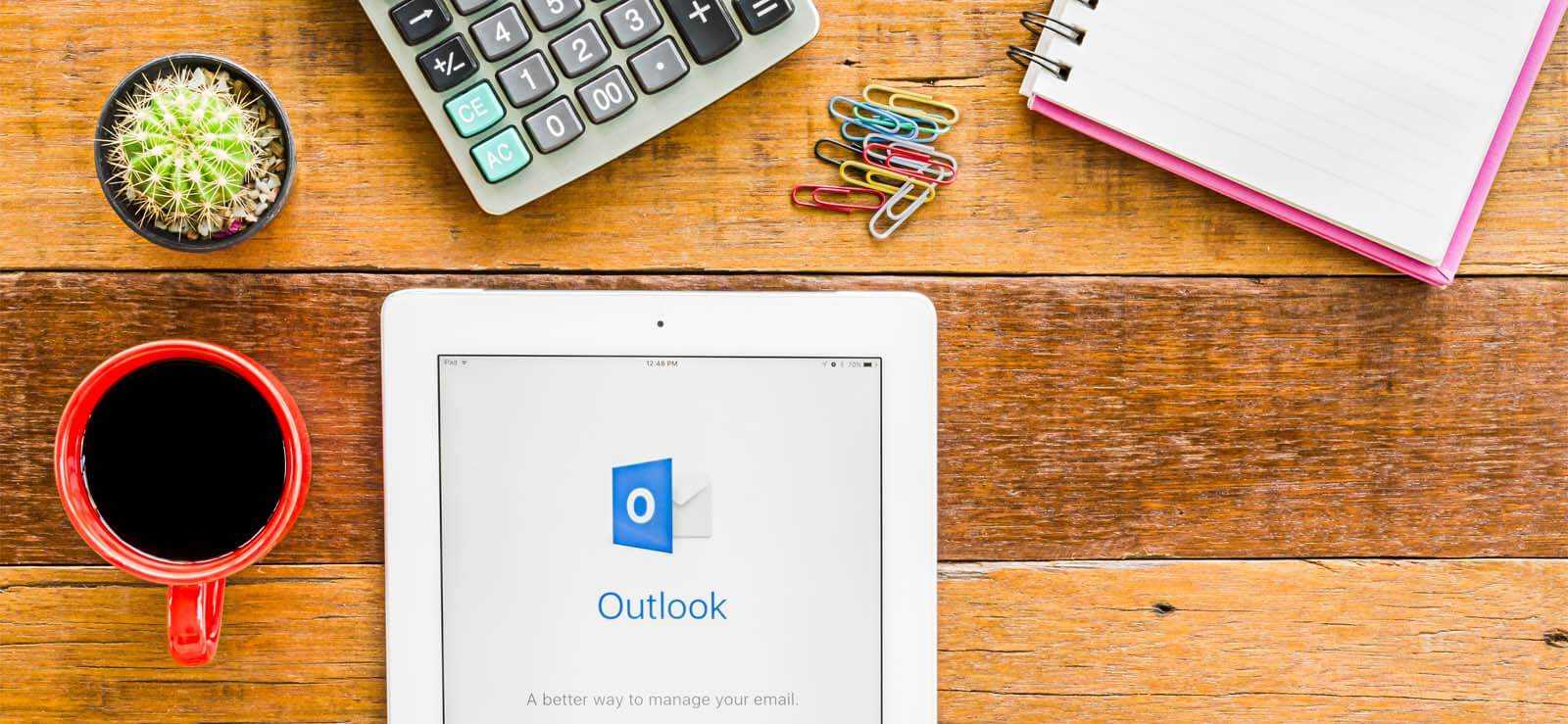
How to Redirect External Mails to Another Folder in Outlook?

Export AOL Emails to Hard Drive
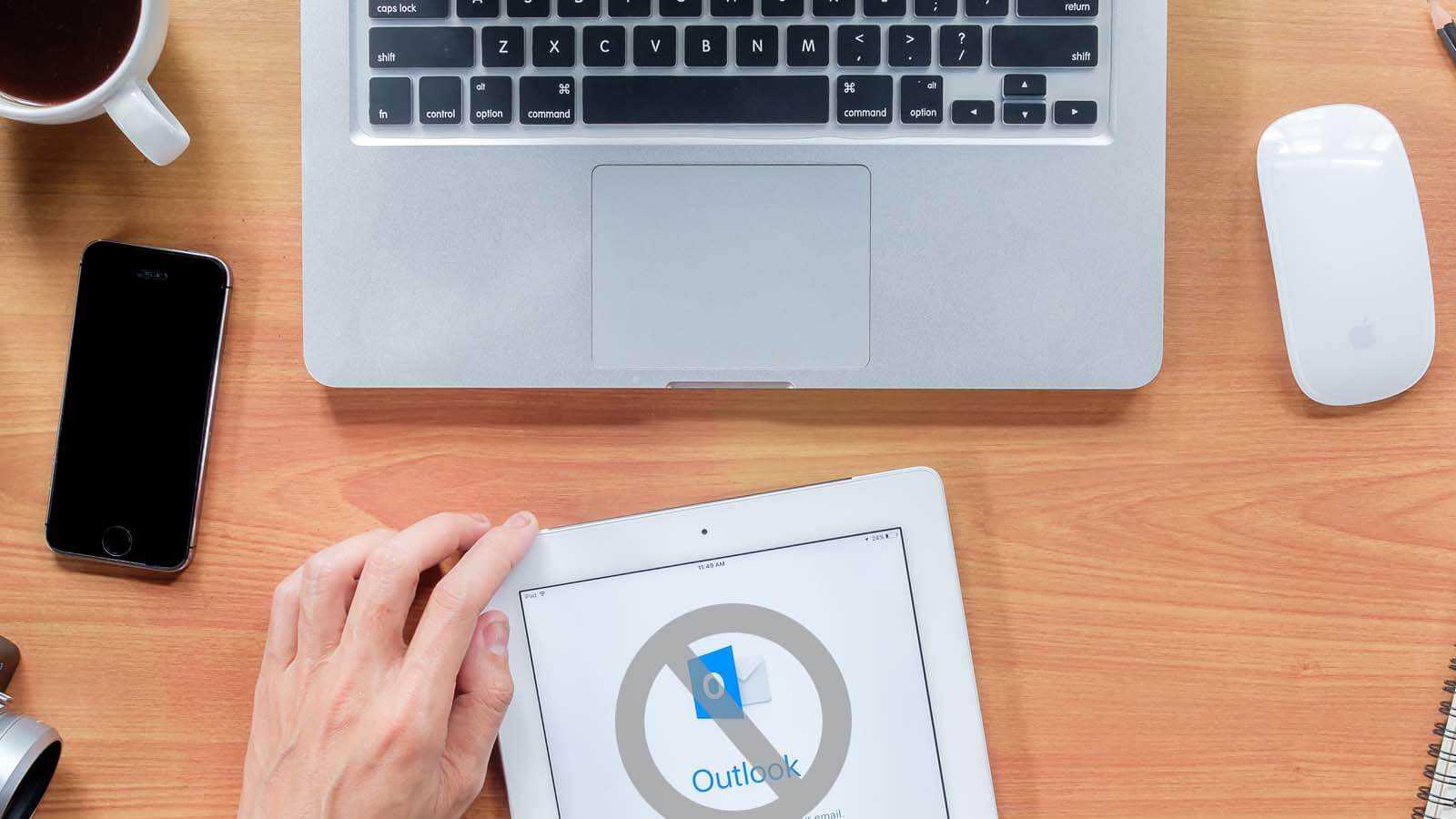
Open PST File Without Outlook
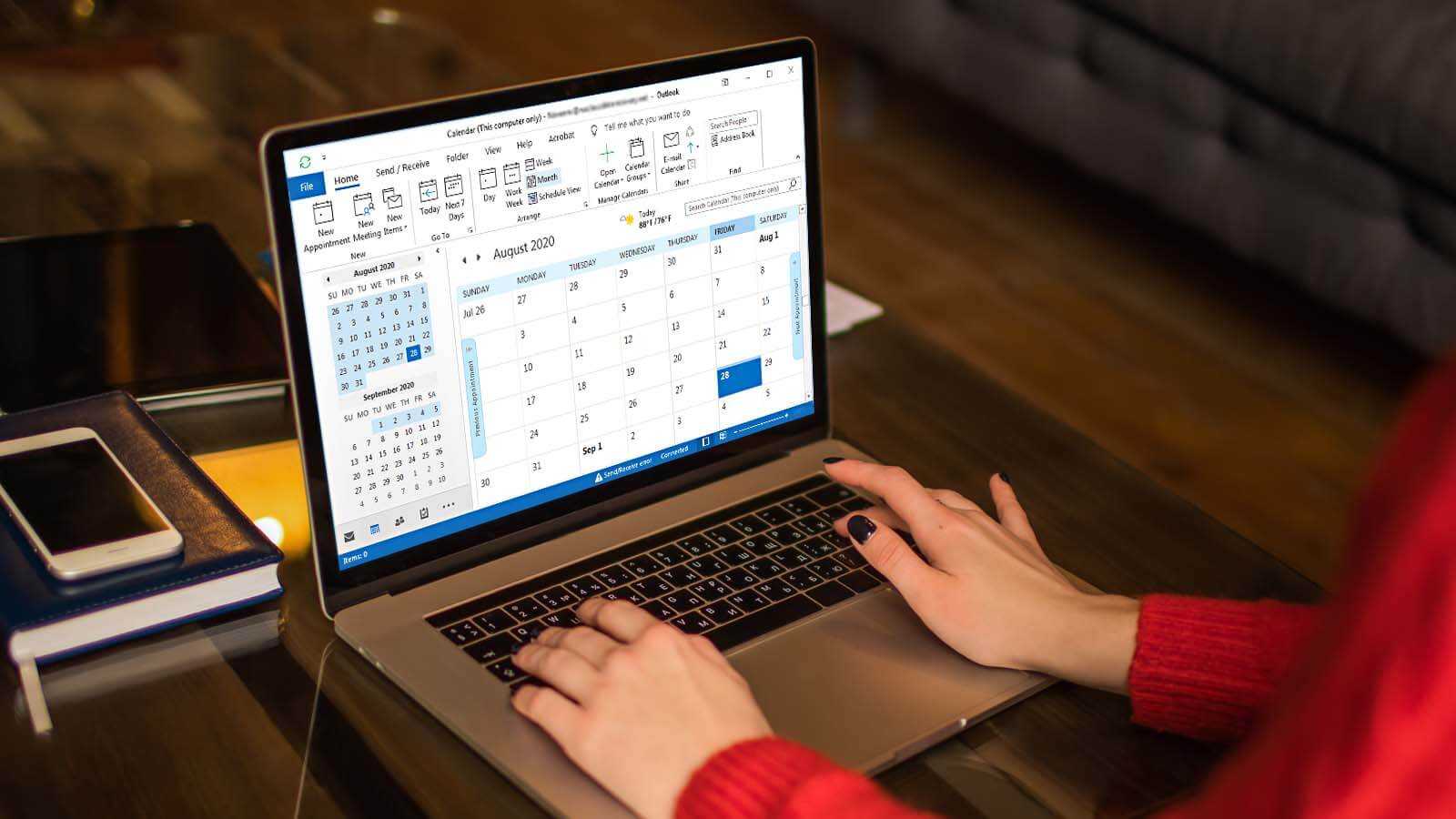
How to delete duplicate Calendar entries in Outlook 2016?
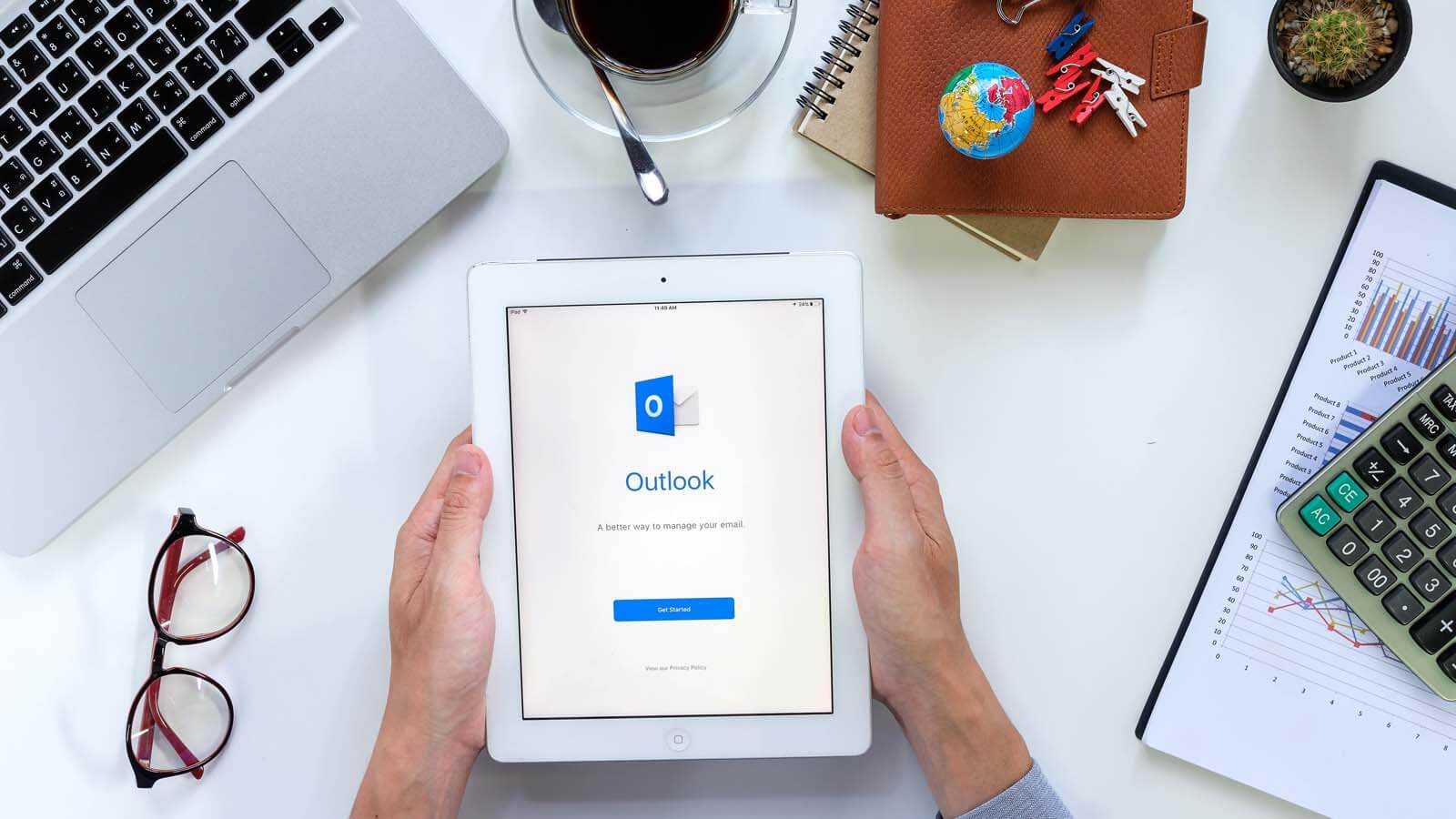
How to Merge PST Files Using Outlook 2016?
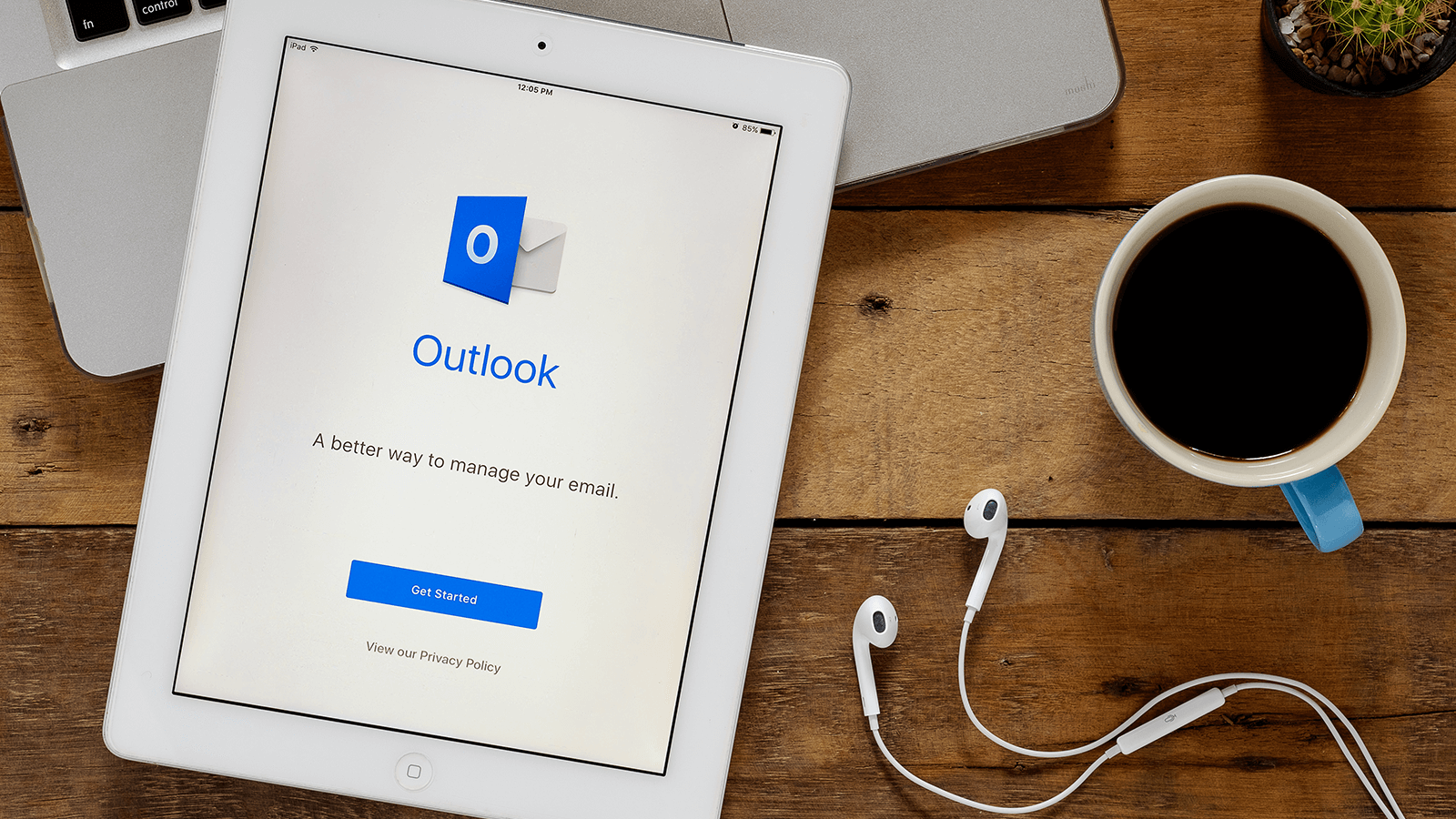
Open OST in MS Outlook 2019, 2016, and 2013