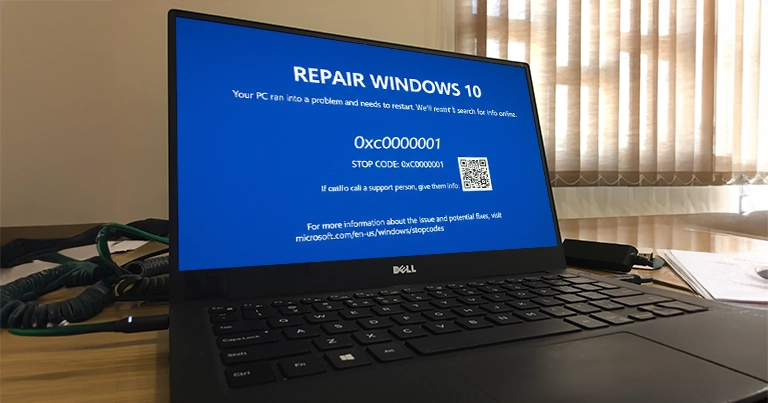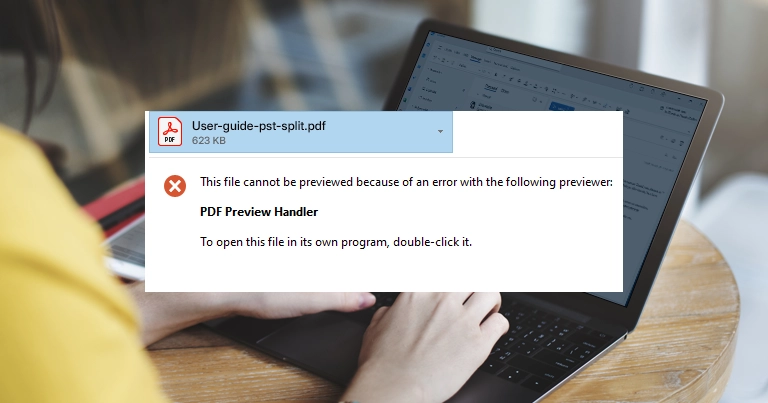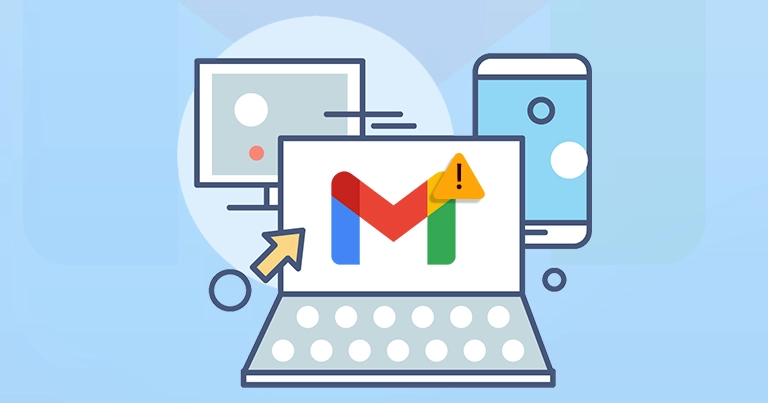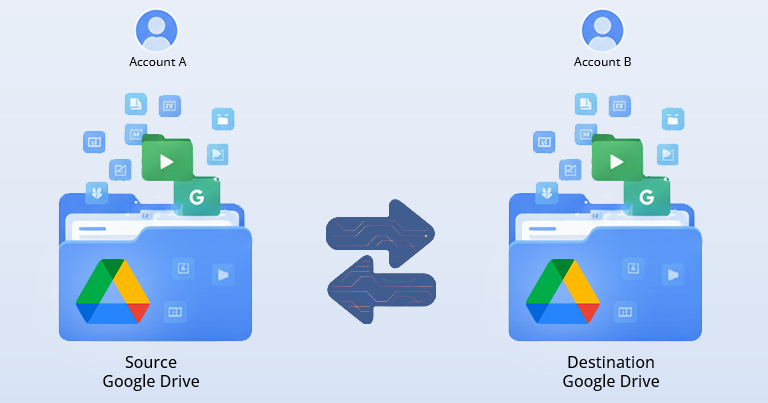A sudden Windows 10 error code 0xc0000001 can create hindrance in your smooth workflow by stopping your system from booting properly & making your PC inaccessible. This error is often associated with the blue screen [BSOD] that usually points to corrupted system files, damaged boot sectors, or faulty hardware.
It may look alarming, but if you take the proper steps, it can be fixed. Here, with the help of the EmailsKB platform, you will get all the complete information from causes to the practical solutions to fix Windows 10 error code 0xc0000001.
Common Reasons behind the Error Code 0xc0000001
Know the reasons that increase the chances of having this error. It will help you to fix error 0xc0000001.
- Improper shutdown or power failures.
- Outdated or incompatible drivers can create startup failures.
- Dealing with faulty hardware, especially RAM or hard drives.
- Using incomplete or corrupted updates can trigger this error.
- Corrupted or lost boot information can damage boot configuration data [BCD].
- Corrupt or missing system files due to malware, sudden shutdown, or file corruption.
- Restart your PC, as it may fix minor issues & allow Windows to boot normally.
- Check each peripheral’s connection one by one, as a faulty connection can also cause this issue.
How to Get into the Windows Recovery Environment [WinRE]?
To apply the methods below, you need to know about the steps that will help you to load WinRE successfully. You can choose two approaches to get into Windows Recovery Environment [WinRE]:
Case 1. If Windows Can Still Boot:
- Press Windows + I to open the Settings section.
- Navigate to Update & Security> Recovery. Click the Restart Now option under the Advanced Startup section.
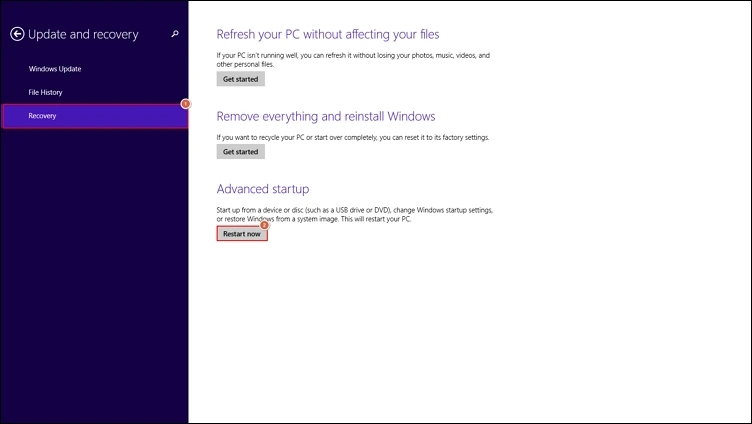
- It will restart the PC & display the blue screen with different options.
- Go to Troubleshoot> Advanced Options & you are inside WinRE.
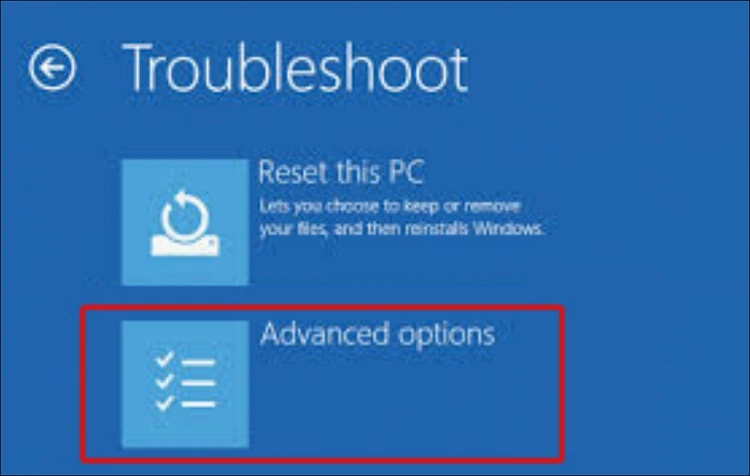
Case 2. If Windows doesn’t Boot at All:
In this, you will need a Windows 10 installation USB/DVD that you can create with Microsoft Media Creation tool on another PC. Then, follow the below steps:
- Insert the bootable USB/DVD & restart your local system.
- Press the correct key for the Boot Menu.
Note: Usually, it can be F12, Esc, F2, or Del as per your computer.
- Choose your USB/DVD drive & boot from it.
- Select language/keyboard & click Next on the Windows Setup screen.
- Tap on “Repair your computer” instead of the “Install now” option.
- Click on Troubleshoot > Advanced Options & now you are in WinRE.
Important to know: Here is another approach through which you can Force WinRE when the PC keeps failing to boot:
- Power on your PC as soon as Windows loads, and press and hold the Power button to turn it off abruptly.
- Repeat this 3 times in a row. On the 4th time, Windows automatically load WinRE.
Top 7 Methods to Repair Windows 10 Error Code 0xc0000001
Get the top methods to fix Windows 10 error code 0xc0000001. Here, we have covered all types of possible solutions. Follow them carefully to get the needed results:
Method 1. Run Automatic Startup Repair
Startup Repair is the built-in repair tool of Windows that scans & fixes common boot problems automatically. It can be corrupted boot files or an incorrect configuration. Follow the steps to run this Startup repair:
Step 1: Boot into the WinRE.
Step 2: Choose Troubleshoot> Advanced options> Startup Repair.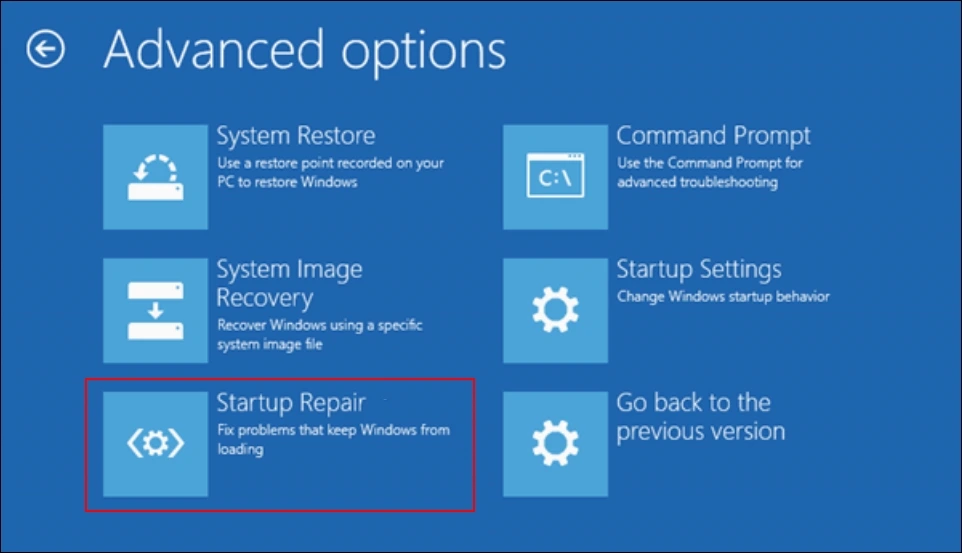
Step 3: Pick your user account & provide the password if prompted.
Step 4: Wait for a while till Windows is trying to fix the startup issues.
Method 2. Rebuild Boot Configuration Data [BCD]
Boot Configuration Data plays a crucial role in Windows platforms as it tells Windows how to start. So, if it gets corrupted, you may see the error code 0xc0000001. With the help of Rebuilding the BCD, the boot record gets rewritten.
Need to Know:
- Normal Command Prompt [inside Windows]: Can run when your system is already booted up.
- WinRE command prompt: Runs outside Windows & is used when the system fails to boot.
So, here we use the WinRE command prompt, as this error prevents the system from booting. Here are the steps to rebuild it:
Step 1: Boot into WinRE & then go to the Command Prompt option.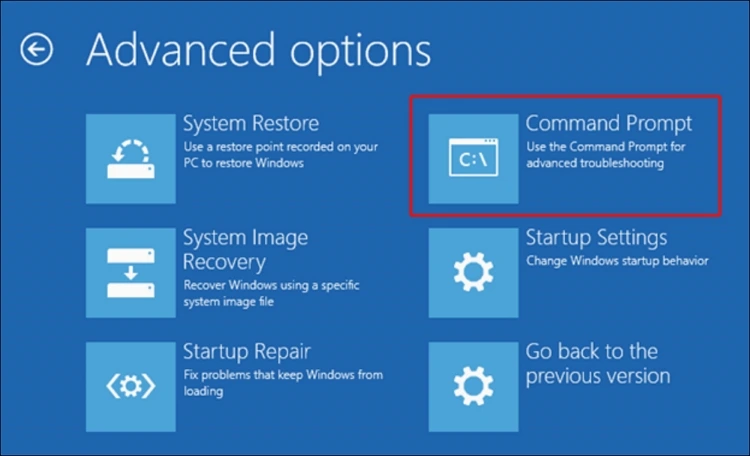
Step 2: Confirm your Windows drive letter by using the “diskpart”.
Step 3: Now, type the following command & press Enter after each.
- bootrec /fixmbr
- bootrec /fixboot
- bootrec /scanos
- bootrec /rebuildbcd
Method 3. Try Safe Mode & Remove Bad Updates/Drivers
Malicious or corrupt third-party software/app or program can be the cause of this error. Uninstalling the problematic software or program in safe mode can help you fix Windows 10 error 0xc0000001. Here are the steps to implement the method:
Step 1: Boot into WinRE.
Step 2: Go to Troubleshoot & tap on the Advanced Options.
Step 3: Choose the Startup Settings & click on the Restart tab.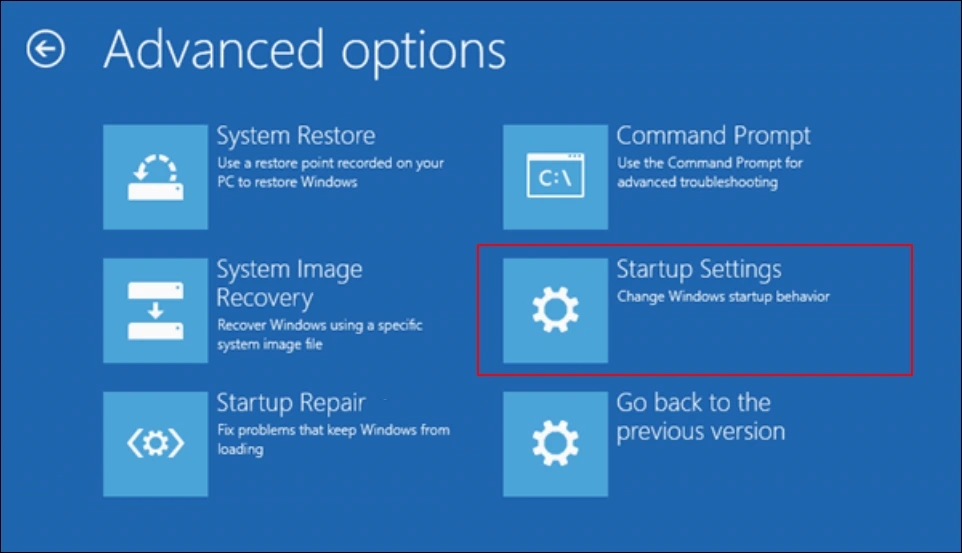
Step 4: Either press “Safe Mode “or “Safe Mode with Networking”.
Step 5: If Windows loads:
- Navigate to Settings> Update & Security > View update history > Uninstall updates.
Or you can go with the below option:
- Open Device Manager, right click on Device> Properties> Drivers > Roll Back.
Method 4. Run the SFC & DISM
Corrupted or missing system files can also trigger this error. In this situation, using the SFC & DISM can fix error 0xc0000001. Use SFC to scan and repair system files, whereas DISM is used for fixing deeper Windows Image corruption. Here are the steps:
- Boot WinRE & choose the Command Prompt option.
- Run Offline SFC:
- Run DISM:
sfc /scannow /offbootdir=C:\ /offwindir=C:\Windows
dism /image: C:\ /cleanup-image /restorehealth
Note: If your Windows Boot, try the following steps:
Open Command Prompt as an administrator & run the following:
sfc /scannow
dism /online /cleanup-image /restorehealth
Method 5. Check Hard Drive with CHKDSK
Dealing with the bad sectors or disk corruption may cause this error. The CHKDSK tool can help you to repair Windows 10 error code 0xc0000001. It checks the disk for errors & repairs them accordingly. Follow the steps to check it:
- Boot into WinRE & go to the Command Prompt tab.
- Type: chkdsk C: /f /r /x
- Wait till the process is completed, as it can take longer time for larger drives.
Note: Replace “C:” with your Windows Drive letter.
Method 6. Try System Restore
Using the System Restore option, you will get your computer back to its previous working state without affecting your personal files. This method can become useful when the problem starts after a recent change. You need to follow the steps below to implement correctly:
- Boot into WinRE & choose the Troubleshoot option.
- Click on the Advanced Options> System Restore.
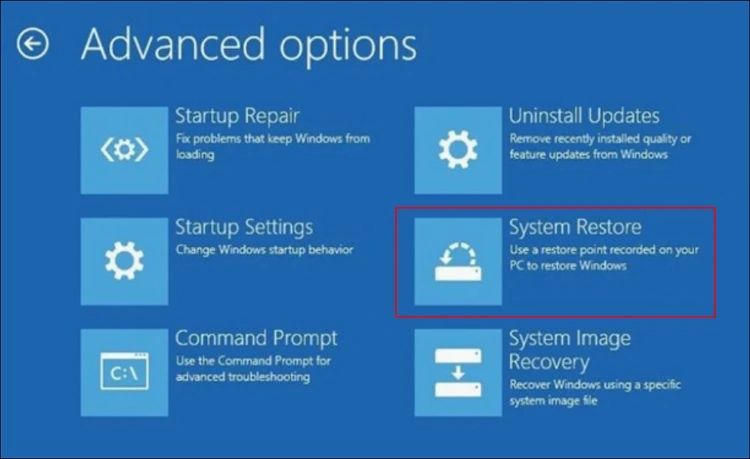
- Choose your account & enter the password if desired.
- Pick the restore point before the error appeared & confirm.
- The process will start. Once it gets completed, check the status of the error.
Method 7. Reinstall Windows
If all the repairs fail till now, you need to reinstall Windows. This gives you a clean system by cleaning all the uncertainties. But make sure to copy the necessary files first. You can do this by running the Command Prompt in recovery mode.
- Connect external USB drive.
- In WinRE command prompt, copy files using:
robocopy C:\Users\YourUser\Documents E:\Backup\Documents /E
Replace C: with Windows Drive letter & E: with external Drive letter.
Tips to Prevent Windows 10 Error Code 0xc0000001 in Future
As per the customer feedback & professional reviews, we have provided some tips that can help you in minimizing these kinds of issues in future:
- Use updated Windows & drivers.
- Regularly scan for malware & viruses.
- Perform regular disk checks & backups.
- Always remember to shut down your PC properly.
- Avoid sudden power failures by using a reliable UPS.
Conclusion
The repair Windows 10 error 0xc0000001 process may look frightening at first, but with the right approach, it can be fixed. In this regard, we have covered all the basic to advanced solutions to fix the error. I hope this EmailsKB platform has helped you to get all your answers regarding this error. Explore our solutions to know more.